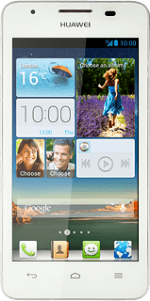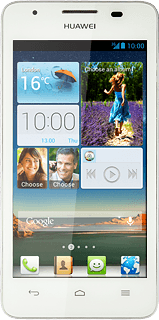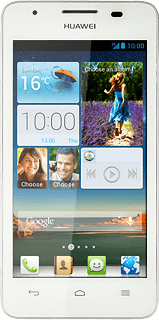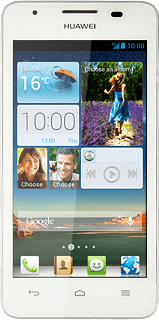Find "Manage contacts"
Press the address book icon.
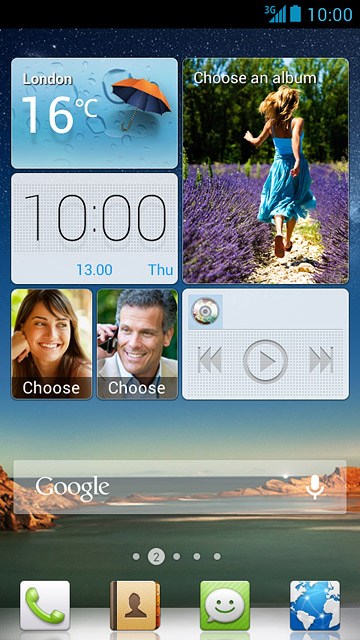
Press the Menu key.

Press Manage contacts.
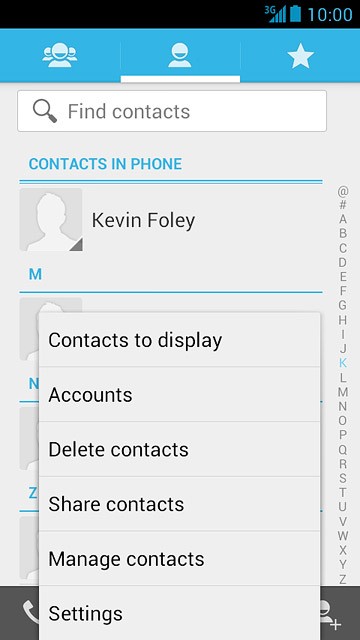
Select option
Select one of the following options:
Copy contacts from your SIM to your phone, go to 2a.
Copy contacts from your phone to your SIM, go to 2b.
Copy contacts from your SIM to your phone, go to 2a.
Copy contacts from your phone to your SIM, go to 2b.
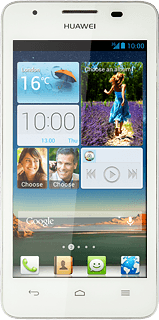
2a - Copy contacts from your SIM to your phone
Press Copy from SIM card.
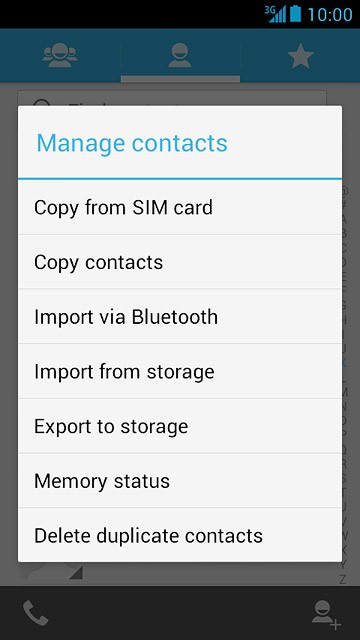
Press SELECT ALL.
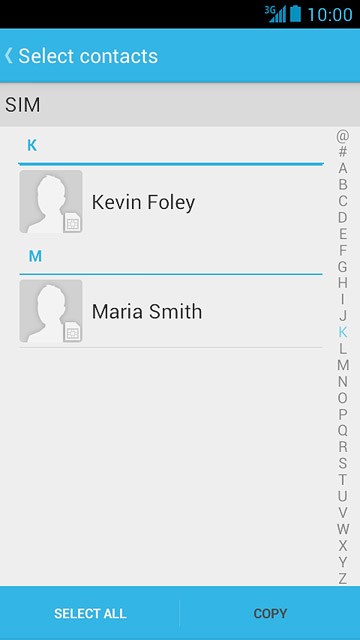
Press COPY.
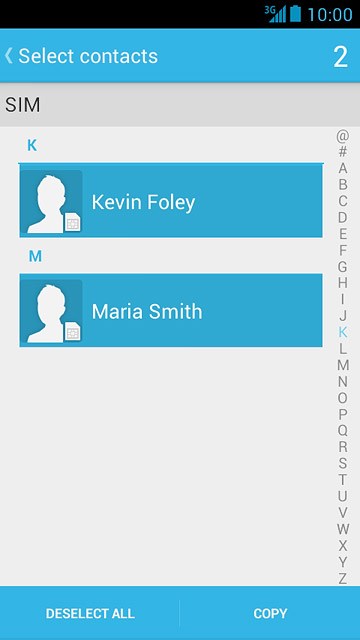
Press Phone.
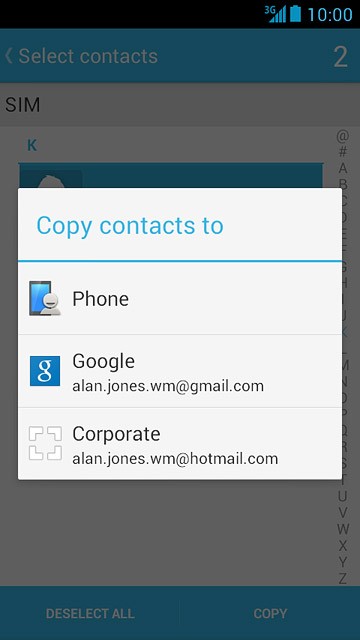
2b - Copy contacts from your phone to your SIM
Press Copy contacts.
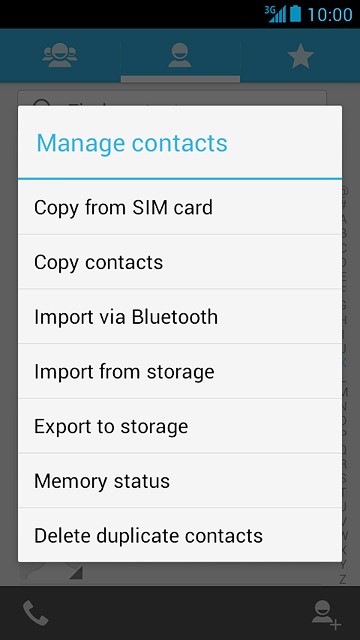
Press Phone.
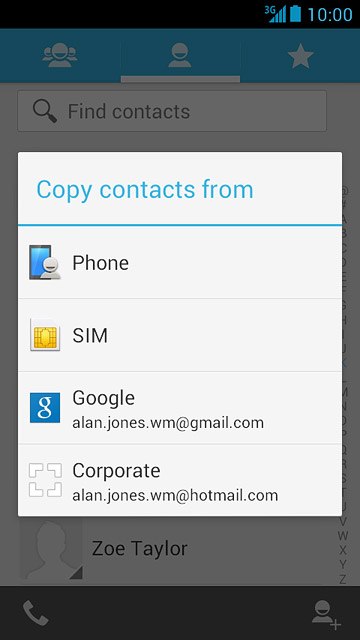
Press SELECT ALL.
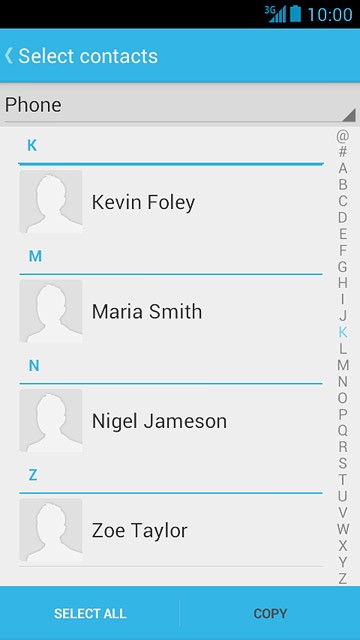
Press COPY.
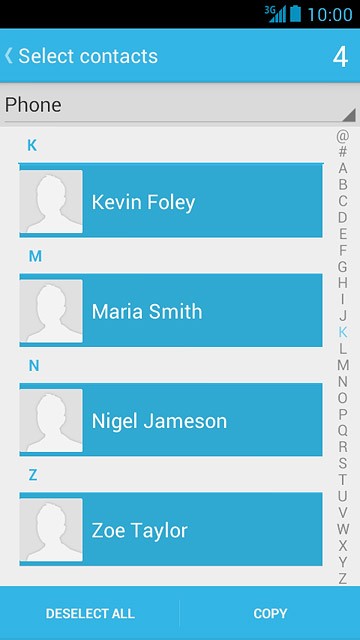
Press SIM.
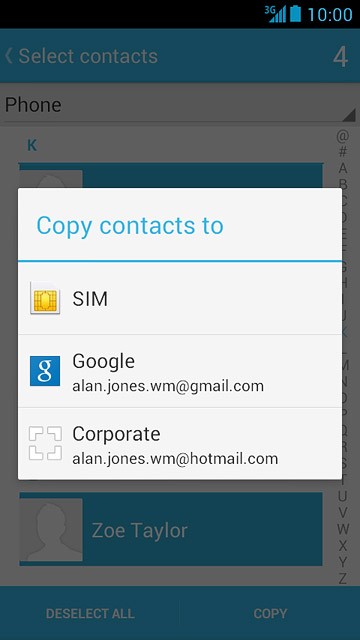
Press OK to confirm.
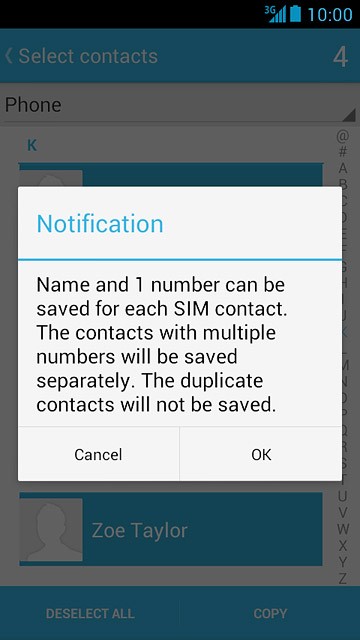
Return to the home screen
Press the Home key to return to the home screen.