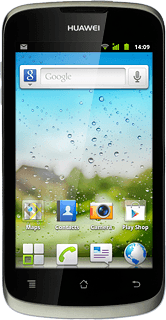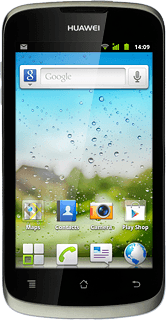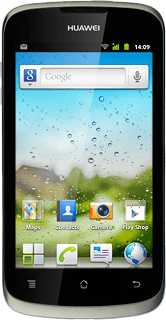Find "Twitter"
Press the menu icon.
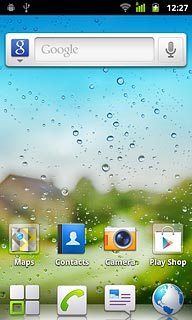
Press Twitter.
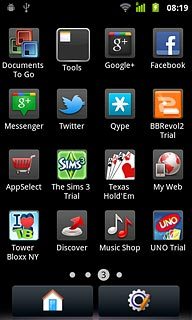
Log on
If it's the first time you use the application, you need to log on.
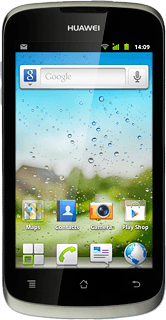
Use Twitter
The Twitter homepage is displayed.
Follow the steps below to use Twitter.
Follow the steps below to use Twitter.
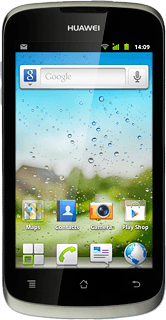
Update status
Press the new message icon.
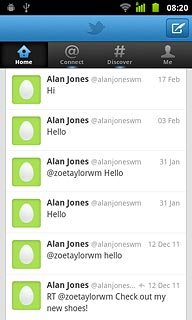
Key in the required status update and press Tweet.
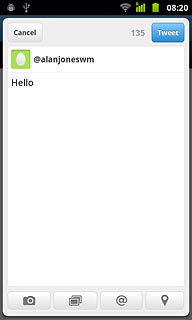
Write a comment
Press Home.
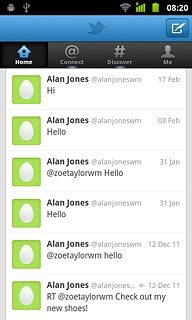
Press the required status update to read the message.
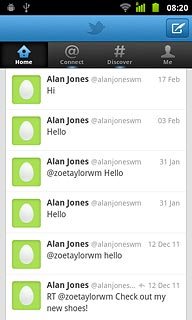
Press the reply icon.
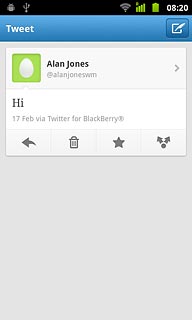
Key in the required text and press Tweet.
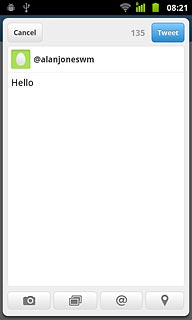
Read private message
Press Me.
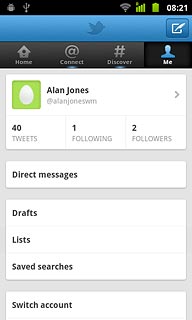
Press Direct messages.
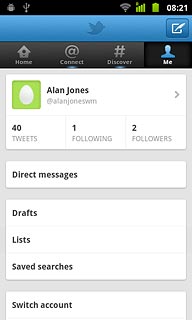
Read the required message.
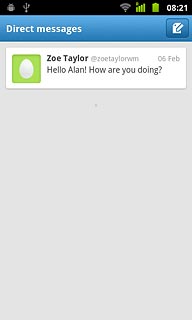
Press the Return key.

View profile
Press the Menu key.

Press My profile.
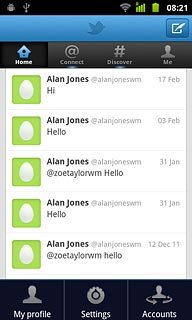
Press the Return key.

Exit
Press the Home key to return to standby mode.