Connect headset
Connect a headset to the headset socket.

Find "FM Radio"
Press the menu icon.
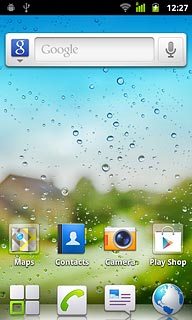
Press FM Radio.
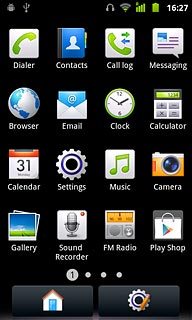
Use radio
If the radio is on a set channel:
Press the on/off icon to turn on the radio.
If it's the first time you use the radio, you need to find a channel.
Press the on/off icon to turn on the radio.
If it's the first time you use the radio, you need to find a channel.

To use automatic tuning:
Press Auto tuning.
Press Auto tuning.

To use manual tuning:
Press the Menu key.
Press the Menu key.

Press Input frequency.
Key in the required channel.
Key in the required channel.

Press OK.
Follow the steps below to use the radio.
Follow the steps below to use the radio.
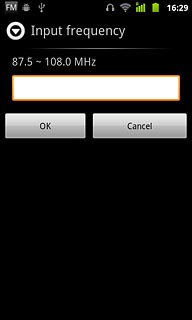
Search for channels
Press the search icon (a double arrow pointing right or left).
The radio searches for channels in the selected direction and stops when a channel is found.
The radio searches for channels in the selected direction and stops when a channel is found.

Select set channel
Press the settings icon at the bottom of the display.

Press the required channel.
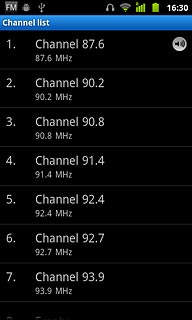
Adjust the volume
Press the upper or lower part of the Volume key to adjust the volume.

Turn speaker on or off
Press the speaker icon or the headset icon.
Depending on the current setting, the speaker is turned on or off.
Depending on the current setting, the speaker is turned on or off.

Save channels automatically
Press the Menu key.

Press Auto tuning.

Press OK.
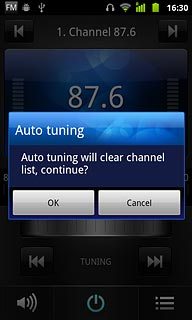
Manual tuning
Press the Menu key.

Press Input frequency.
Key in the required frequency.
Key in the required frequency.

Press OK.
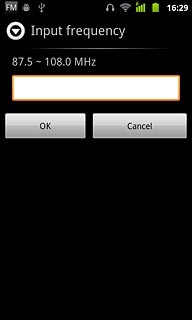
Save channel
Press the Menu key.

Press Save channel.

Key in the required channel name and press OK.
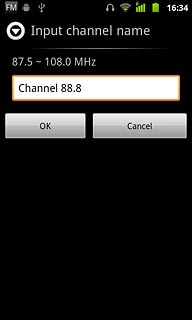
Press the required position.
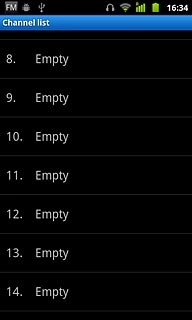
Exit
Press the on/off icon.

Press the Home key to return to standby mode.

