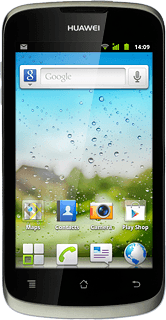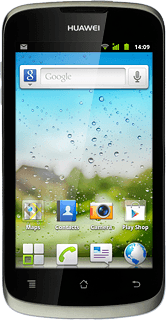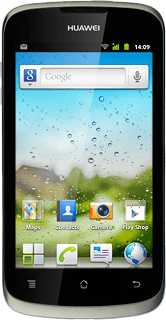Find "Facebook"
Press the menu icon.
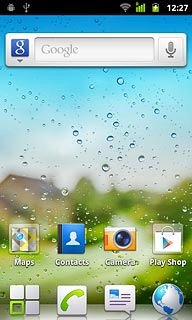
Press Facebook.
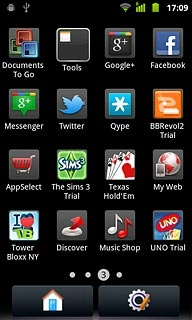
Log on
If it's the first time you use the application, you need to log on.
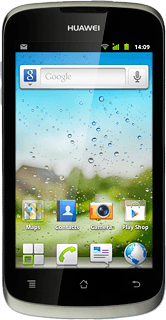
Use Facebook
Press the menu icon (in the top left corner corner of the display).
Follow the steps below to use Facebook.
Follow the steps below to use Facebook.
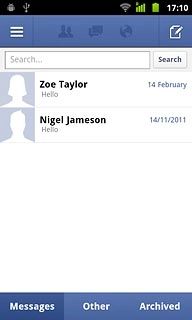
Update status
Press News Feed.
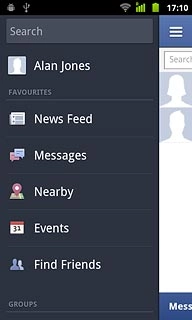
Press Status.
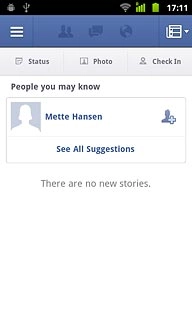
Key in the required status update and press Post.
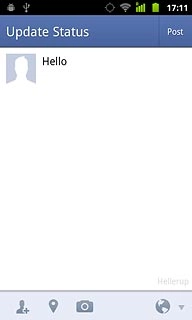
Write a comment
Press Friends.
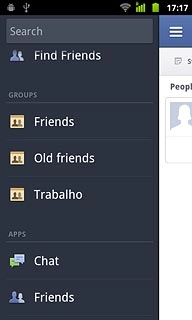
Press the required friend.
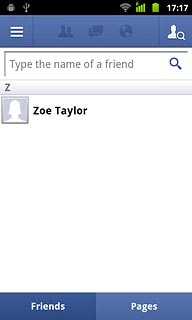
Press Write Post.

Key in the required text and press Post.
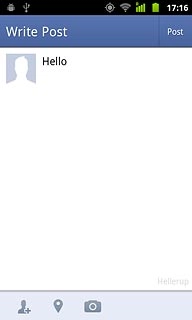
Read private message
Press Messages.
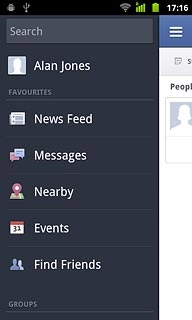
Upload picture
Press Photos.
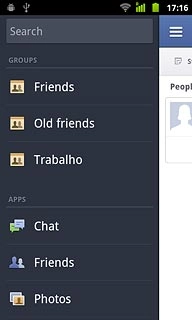
Press the new picture icon (+).
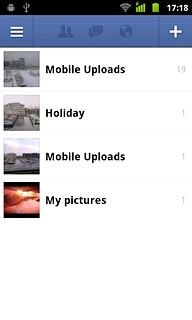
Press Photo.
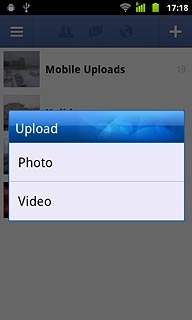
To upload a saved picture:
Press Choose from Gallery.
Press Choose from Gallery.
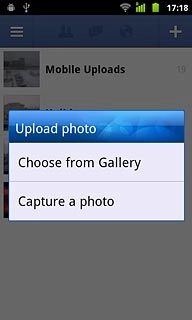
Go to the required folder.
Press the required picture.
Press the required picture.
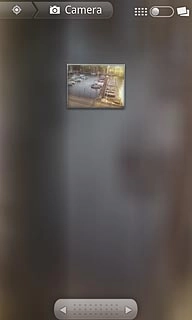
To upload a new picture:
Press Capture a photo.
Press Capture a photo.
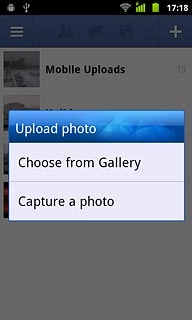
Point the camera lens at the required object and press the lens icon to take the picture.

Press OK.
If required, write text for the picture.
If required, write text for the picture.

Press Upload.
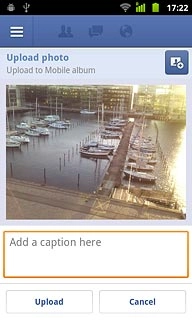
Exit
Press the Home key to return to standby mode.