Find "Access Point Names"
Press the menu icon.
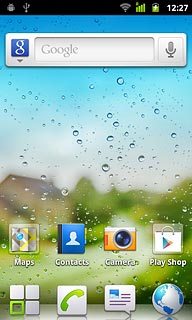
Press Settings.
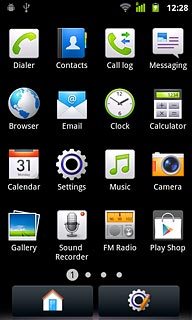
Press Wireless & networks.
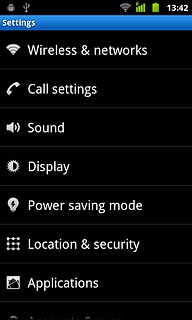
Press Mobile networks.
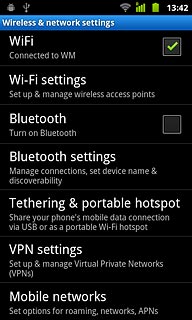
Press Network Settings.
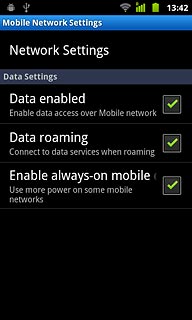
Press Access Point Names.
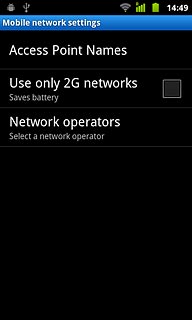
Delete data connection
Press Vodafone Mail.
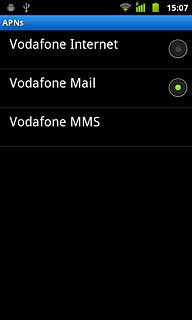
Press the Menu key.

Press Delete APN.
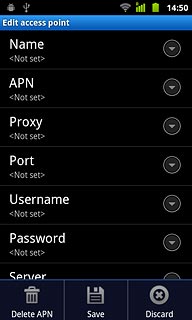
Press the Home key to return to standby mode.

Find "Email"
Press the menu icon.
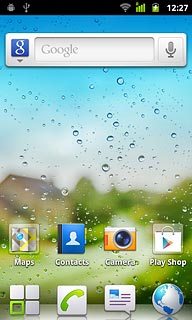
Press Email.
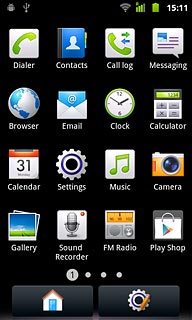
Delete email account
To see a list of email accounts:
Press the Menu key.
Press the Menu key.

Press Accounts.
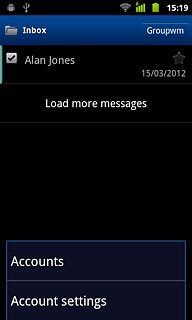
Press and hold the required email account until a pop-up menu is displayed.
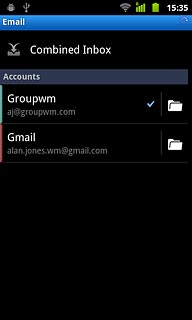
Press Remove account.
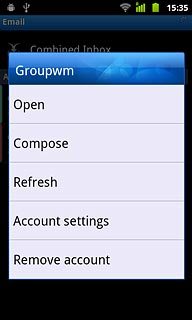
Press OK to confirm.
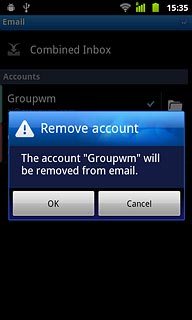
Exit
Press the Home key to return to standby mode.

