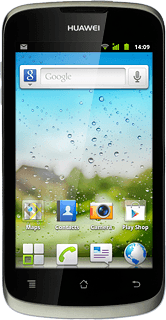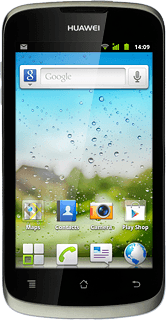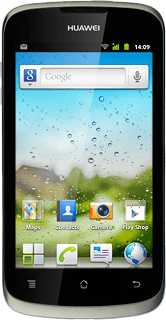Find "Manage contacts"
Press the menu icon.
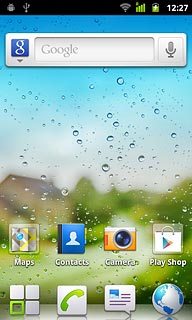
Press Contacts.
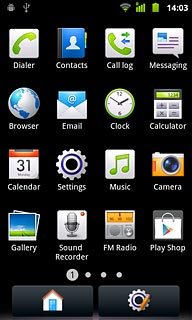
Press the Menu key.

Press Manage contacts.
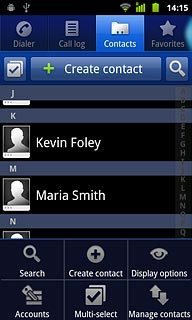
Choose option
Choose one of the following options:
Copy contacts from your SIM to your phone, go to 2a.
Copy contacts from your phone to your SIM, go to 2b.
Copy contacts from your SIM to your phone, go to 2a.
Copy contacts from your phone to your SIM, go to 2b.
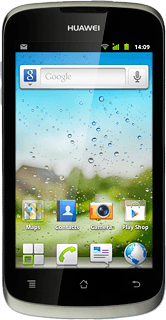
2a - Copy contacts from your SIM to your phone
Press Copy from SIM card.
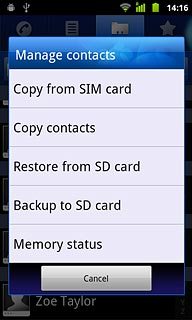
Press Select All.
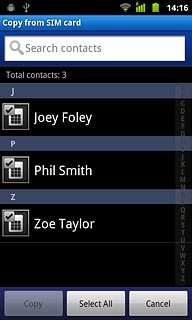
When the box next to a contact is ticked (V), the contact is selected.
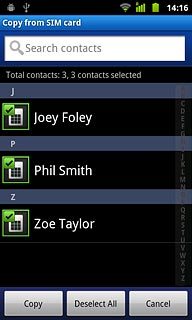
Press Copy.
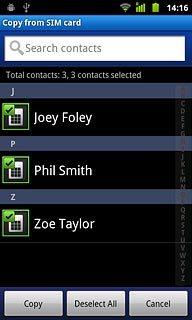
2b - Copy contacts from your phone to your SIM
Press Copy contacts.
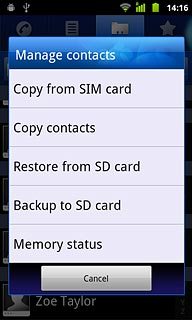
Press Phone.
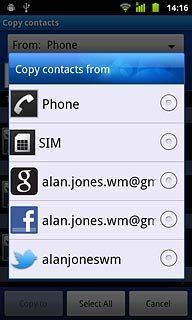
Press Select All.
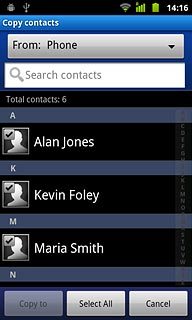
When the box next to a contact is ticked (V), the contact is selected.

Press Copy to.
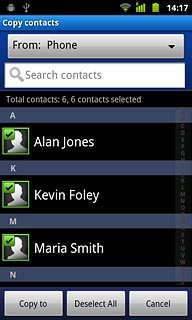
Press SIM.
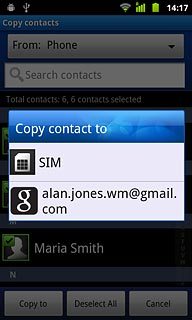
Press OK to confirm.
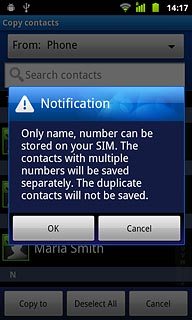
Exit
Press the Home key to return to standby mode.