Find "Gmail"
Press the menu icon.

Press Gmail.
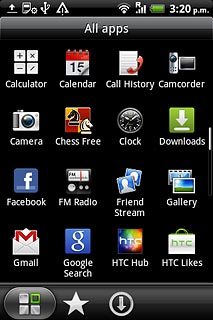
Create message
Press the Menu key.

Press Compose.
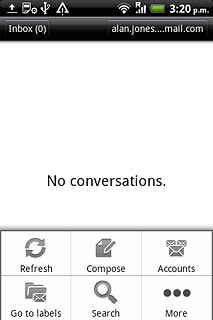
Enter recipient
Press To and key in the first letters of the required contact.
Matching contacts are displayed.
Matching contacts are displayed.
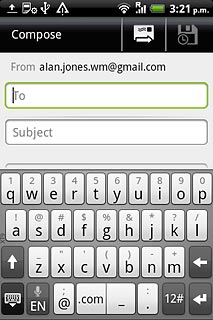
Press the required contact.
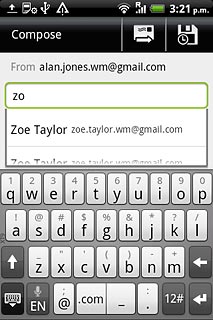
Enter subject
Press Subject.
Key in a subject for the email message.
Key in a subject for the email message.
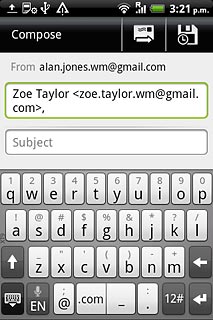
Write the email message
Follow the steps below to write the email message.

Write the text
Press the message field.
Write the required text.
Write the required text.
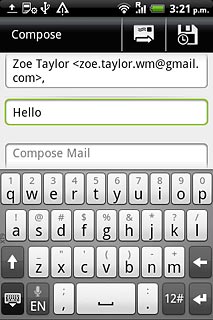
Attach picture
Press the Menu key.

Press Attach.
Go to the required folder.
Go to the required folder.
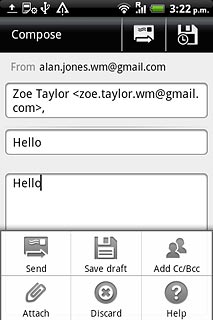
Press the required picture.

Add more recipients
Press the Menu key.

Press Add Cc/ Bcc.
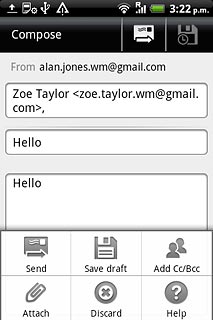
Press Cc or Bcc.
Key in the first letters of the required contact.
Matching contacts are displayed.
Key in the first letters of the required contact.
Matching contacts are displayed.
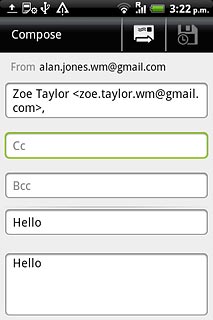
Press the required contact.
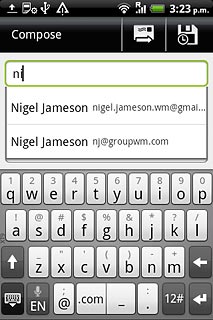
Send the email message
Press the send icon.
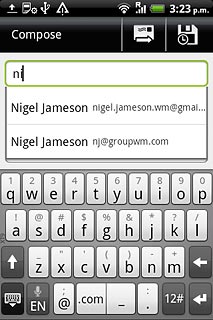
Exit
Press the Home key to return to standby mode.




