Find "Import/Export"
Press the menu icon.

Press People.
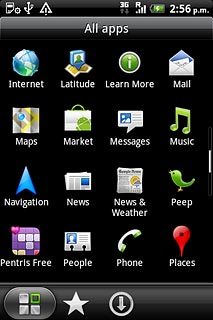
Press the Menu key.

Press Import/Export.
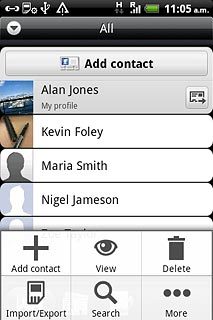
Copy contacts between your SIM and your phone
Press Import from SIM card.
You can't copy contacts from your phone to your SIM.
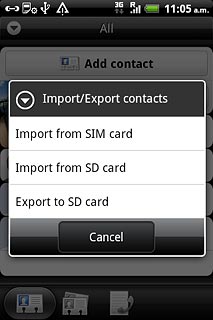
Press the required phone book, if required.
You can't copy contacts from your phone to your SIM.
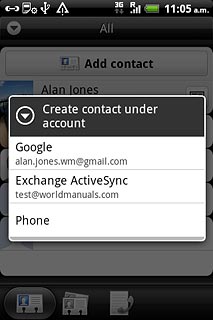
Press the Menu key.
You can't copy contacts from your phone to your SIM.

Press Select all.
You can't copy contacts from your phone to your SIM.
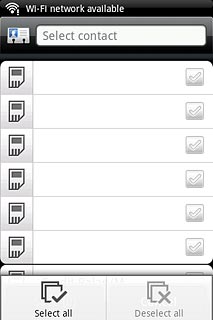
Press Save.
You can't copy contacts from your phone to your SIM.
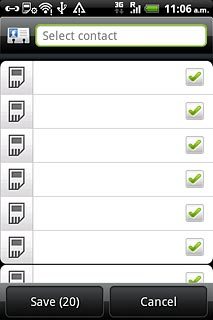
Exit
Press the Home key to return to standby mode.

