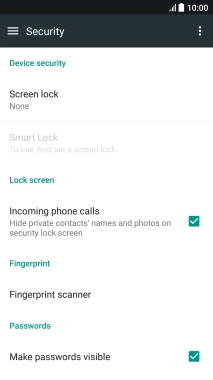1. Find "Fingerprint scanner"
Slide two fingers downwards starting from the top of the screen.
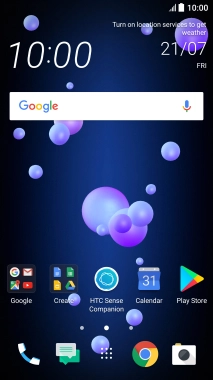
Press the settings icon.
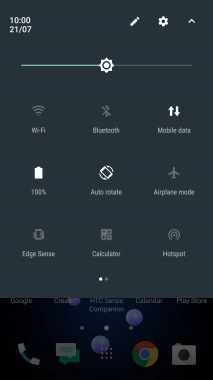
Press Fingerprint scanner.
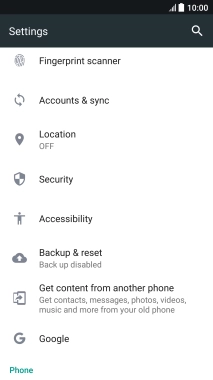
2. Create phone lock code using a fingerprint
Press Add fingerprint.
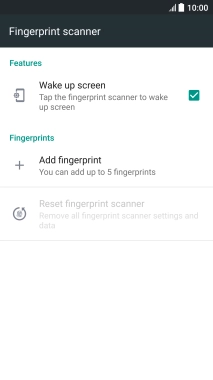
Press the required setting and follow the instructions on the screen to create an additional phone lock code.

Follow the instructions on the screen to add your fingerprint.
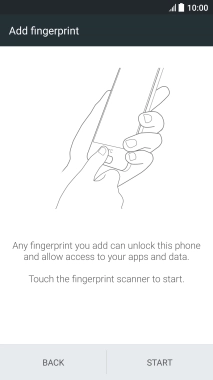
Press DONE.
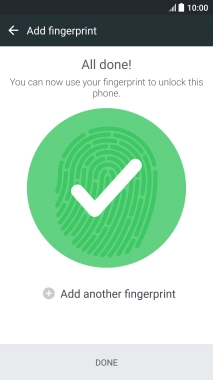
3. Return to the home screen
Press the Home key to return to the home screen.
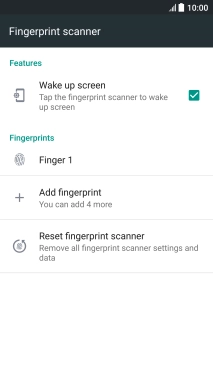
4. Turn off use of phone lock code
Slide two fingers downwards starting from the top of the screen.
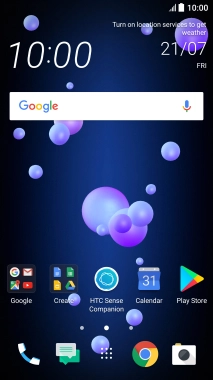
Press the settings icon.
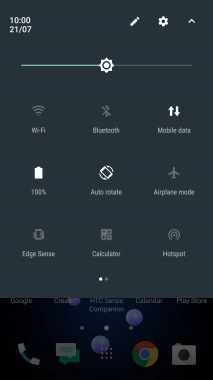
Press Security.
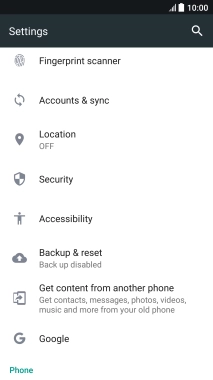
Press Screen lock and key in the current phone lock code.
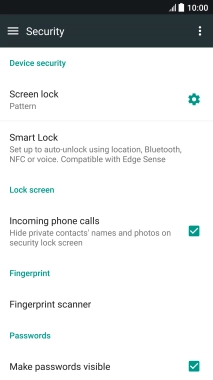
Press None.
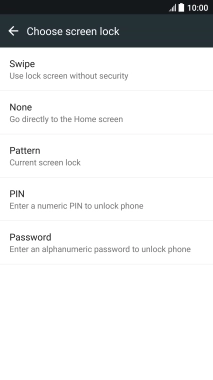
Press YES, REMOVE.
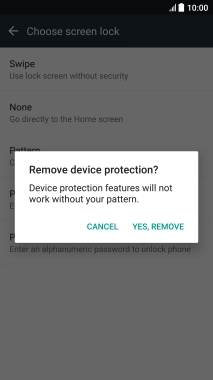
5. Return to the home screen
Press the Home key to return to the home screen.