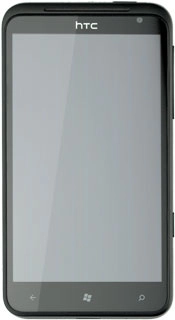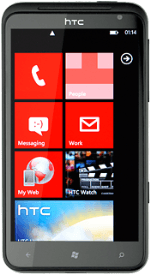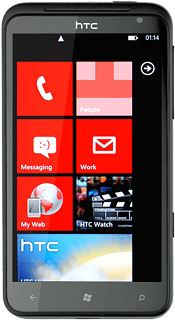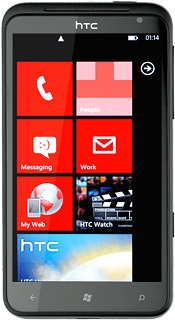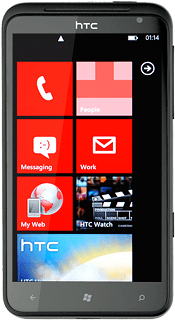Find "Maps"
Press arrow right to access the main menu.
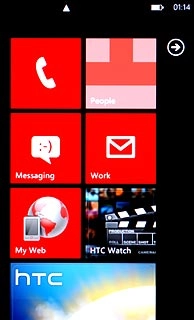
Press Maps.
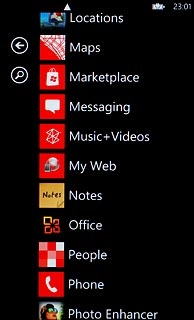
Find destination
Press the search icon.
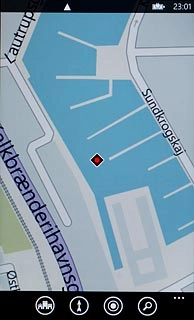
Key in the required destination and press arrow right.
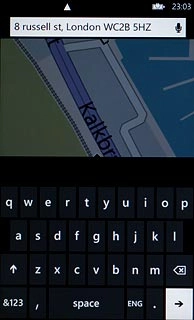
The selected destination is displayed as a point on the map.
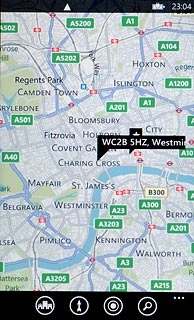
Use map functions in Bing Maps
Follow the steps below to view your options while using Bing Maps.
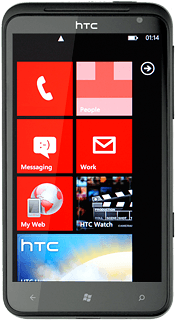
Plan route
Press the information field above the destination.
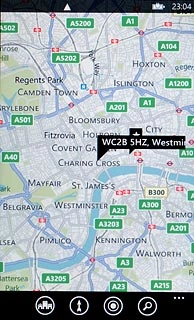
Press directions to plan a route to the destination.
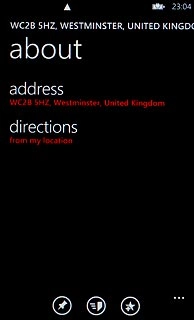
If required, press the required mode of transportation at the centre of the display.
Follow the instructions on the display to go to the selected destination.
Follow the instructions on the display to go to the selected destination.
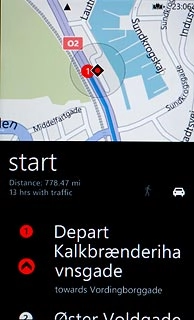
Press the Return key to end.
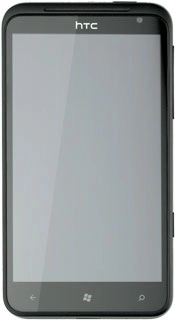
View current position
Press the my location icon.
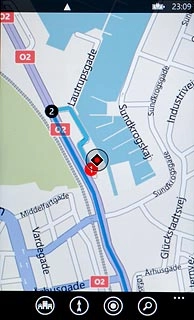
Save favourite destination
Press and hold the required destination.
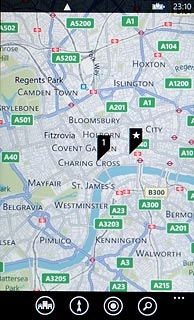
Press the information field above the destination.
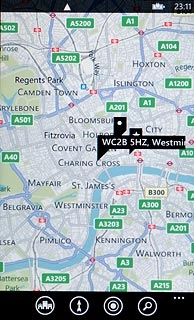
Press the favourite icon to save the destination as a favourite.
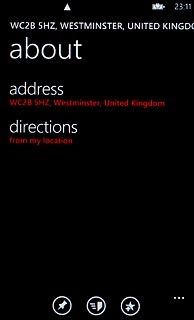
Press the confirm icon to confirm.
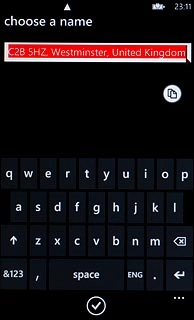
View favourite destinations
Press the dots in the bottom right corner of the display.
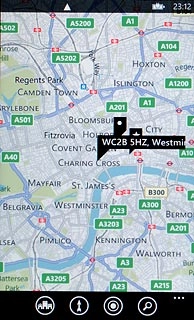
Press favorite places.
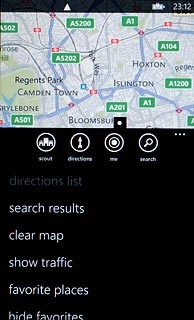
Press the required destination to view more information.

Use zoom
Drag two fingers together or apart to zoom in or out.
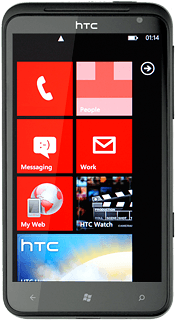
Clear map
Press the dots at the bottom of the display.
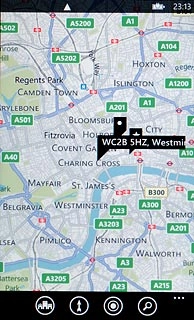
Press clear map.
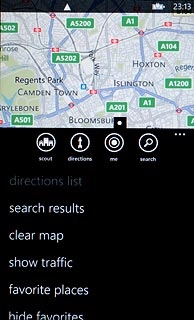
Exit
Press the Home key to return to standby mode.