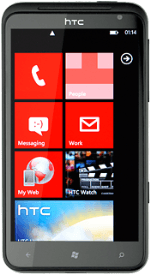On/Off
Several functions are associated with On/Off:

Press and hold On/Off to turn your phone on or off.

Briefly press On/Off to turn on the key lock.

The Home key
Press the Home key to return to standby mode.
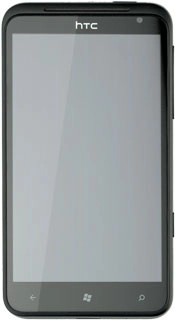
The Return key
Press the Return key to exit an active menu item.
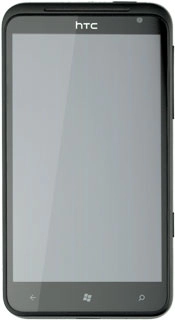
The Search key
Press the Search key to search the internet.
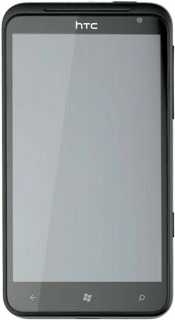
The Volume key
Press the upper or lower part of the Volume key to adjust the volume.

Socket
Connect the charger or data cable to the phone socket and to a wall socket or your computer's USB port.

Headset socket
Connect the headset to the headset socket.

Camera lens at the back of your phone
Point the camera lens at the back of your phone at the required object to take a picture or record a video clip.
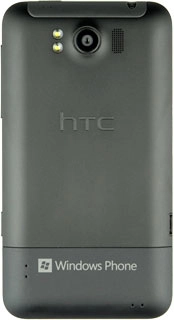
Camera lens at the front of your phone
Point the camera lens at the front of your phone at the required object to take a picture or record a video clip.
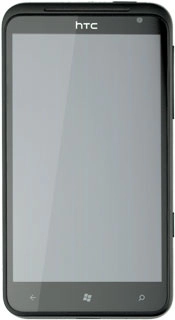
The Camera key
Several functions are associated with the Camera key:

Press the Camera key to turn on the camera.

Press the Camera key to take a picture when the camera is turned on.