Find "Clock"
Press the menu icon.

Press Clock.
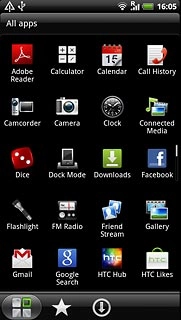
Add alarm
Press the alarm icon.
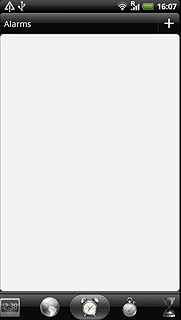
Press +.
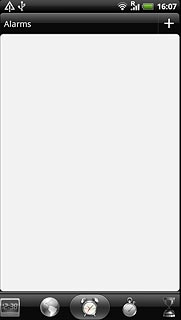
Set time
Slide the numbers up or down to set Hour and Minute.
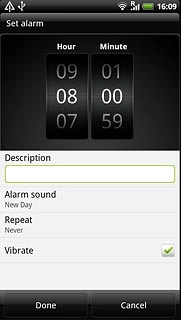
Enter alarm name
Press the field below Description.
Key in the required name.
Key in the required name.
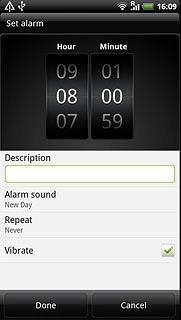
Select alarm tone
Press Alarm sound.
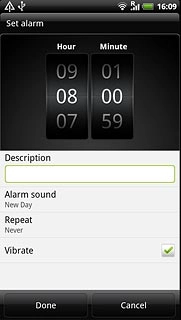
Press Alarm sound, Ringtone or Music.
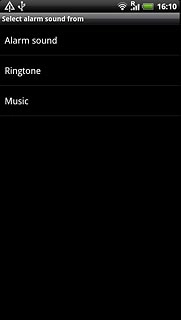
If you select Alarm sound or Ringtone:
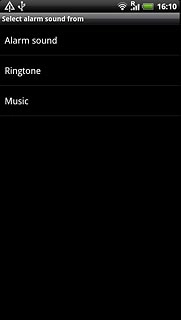
Press the required alarm tone to listen to it.
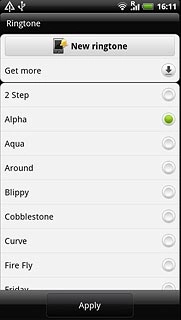
Press Apply.
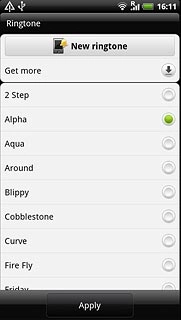
If you select Music:
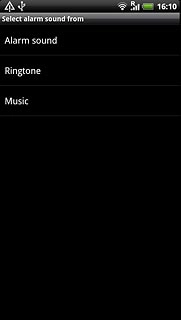
Press the required alarm tone to listen to it.
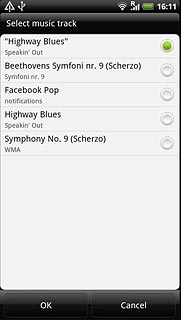
Press OK.
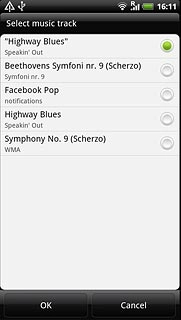
Turn repeat on or off
Press Repeat.
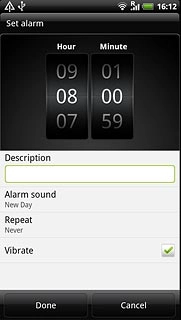
Press the required days to select them.
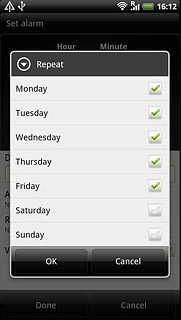
When the box next to a day is ticked (V), the day is selected.
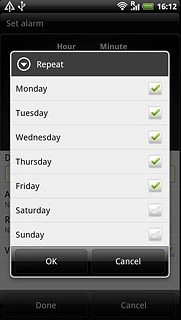
Press OK.
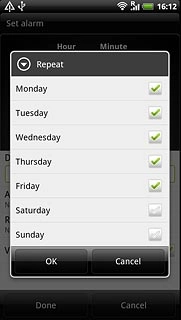
Turn vibration on or off
Press Vibrate to turn vibration on or off.
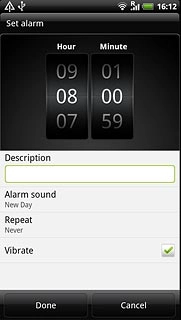
When the box next to the menu item is ticked (V), the function is turned on.
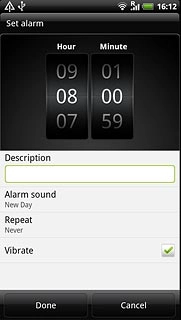
Save and exit
Press Done to save the settings.
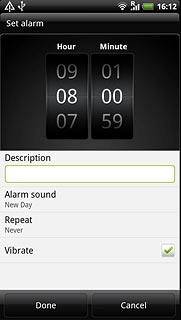
Press the Home key to return to standby mode.

