Find "albums"
Press arrow right to access the main menu.
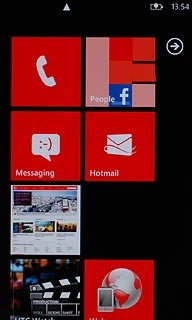
Press Pictures.
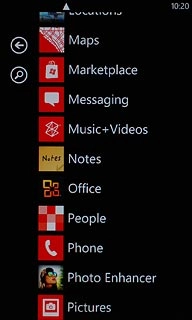
Press albums.
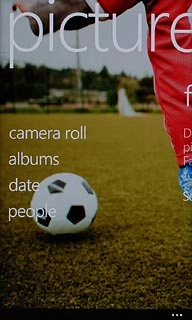
Find picture or video clip
Go to the required folder.
Press the required picture or the required video clip.
Press the required picture or the required video clip.
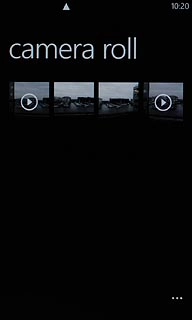
Select method of sending
Press the dots in the bottom right corner of the display.

Press share....
Choose one of the following options:
Via picture message, go to 3a.
Via email message, go to 3b.
Choose one of the following options:
Via picture message, go to 3a.
Via email message, go to 3b.

3a - Via picture message
Press Messaging.
A picture message containing the picture is created.
Key in the first letters of the required contact.
Matching contacts are displayed.
A picture message containing the picture is created.
Key in the first letters of the required contact.
Matching contacts are displayed.
The maximum file attachment size is 300 kb.
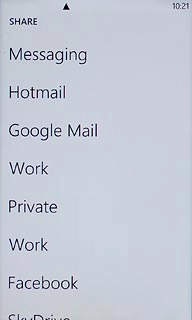
Press the required contact.
Write subject and text for your picture message.
Write subject and text for your picture message.
The maximum file attachment size is 300 kb.
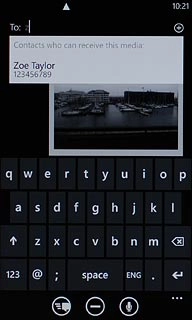
Press the send icon.
The maximum file attachment size is 300 kb.
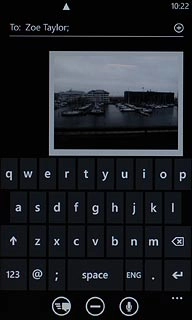
3b - Via email message
Press the required email account.
An email message containing the picture is created.
Key in the first letters of the required contact.
Matching contacts are displayed.
An email message containing the picture is created.
Key in the first letters of the required contact.
Matching contacts are displayed.
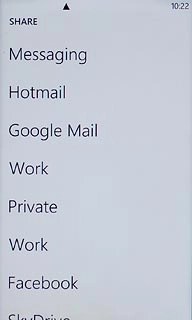
Press the required contact.
Write subject and text for your email message.
Write subject and text for your email message.

Press the send icon.
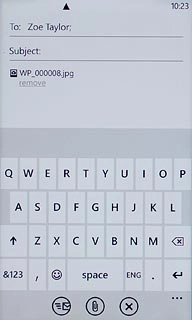
Exit
Press the Home key to return to standby mode.

