Find "Marketplace"
Press arrow right to access the main menu.
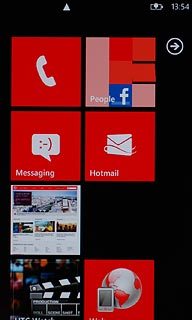
Press Marketplace.
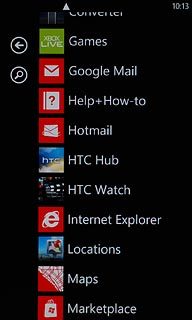
Find application
Press the search icon.
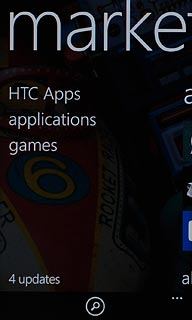
Key in Twitter and press arrow right.
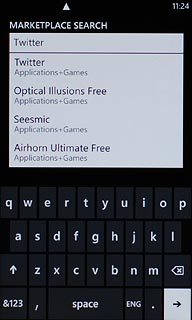
Install application
Press Twitter.
Please note that part of the installation is carried out online. The procedure for installing the application may differ from these instructions.
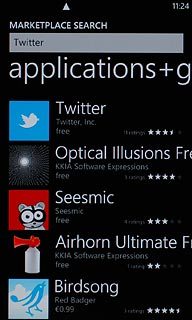
Press install.
Please note that part of the installation is carried out online. The procedure for installing the application may differ from these instructions.
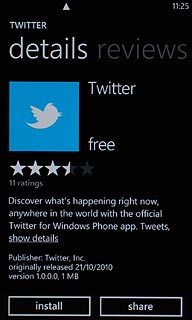
Press allow.
Wait while the application is downloaded and installed.
Wait while the application is downloaded and installed.
Please note that part of the installation is carried out online. The procedure for installing the application may differ from these instructions.
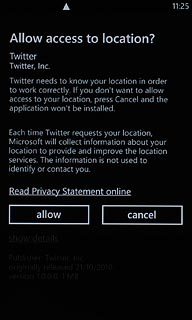
Exit
Press the Home key to return to standby mode.
When the installation is complete, you can use Twitter on your phone. Click here for information on how to use Twitter.

