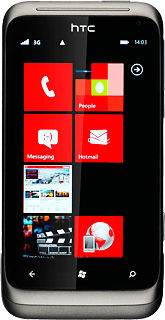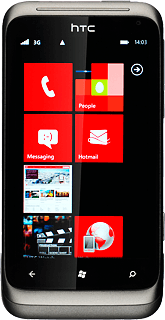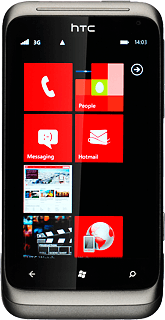Find "Internet Sharing"
Press arrow right to access the main menu.
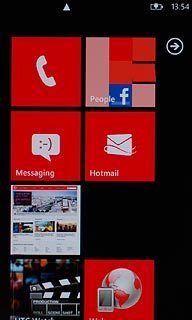
Press Settings.
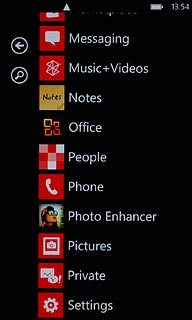
Press Internet Sharing.
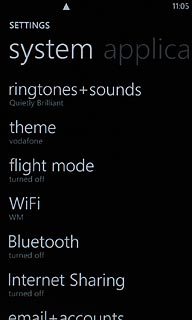
Turn on Wi-Fi hotspot
Press the indicator next to Sharing to select On
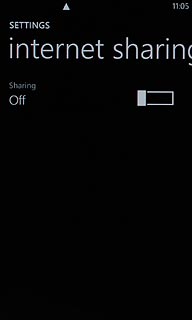
Select settings
Press setup.
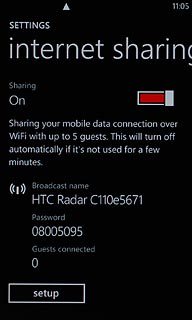
Enter Wi-Fi hotspot name
Press the field below Broadcast name.
Key in the required name.
Key in the required name.
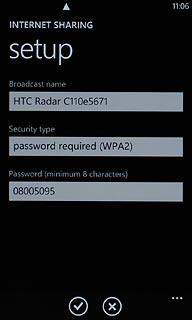
Select security settings
Press the drop down list below Security type.
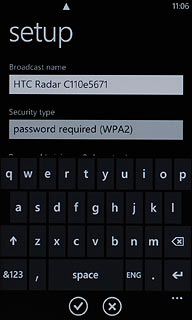
Press the required setting.
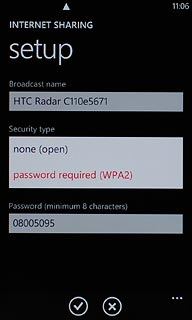
If you select password required (WPA2):
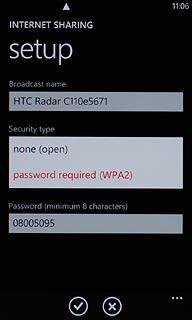
Press the field below Password (minimum 8 characters) and key in the required password.
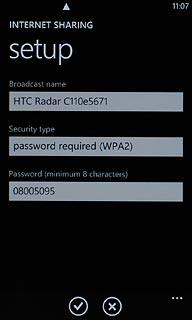
Press the confirm icon.
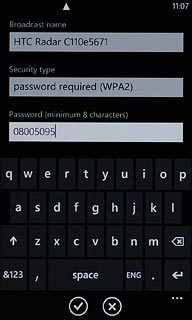
Establish connection
Turn on Wi-Fi on the other device.
Find the list of available Wi-Fi networks.
Select your phone on the list.
Key in the same password you entered in step 5 and establish a connection to your phone.
When the connection is established, you can access the internet from the other device.
Find the list of available Wi-Fi networks.
Select your phone on the list.
Key in the same password you entered in step 5 and establish a connection to your phone.
When the connection is established, you can access the internet from the other device.
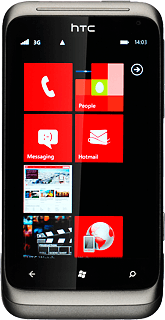
Exit
Press the Home key to return to standby mode.