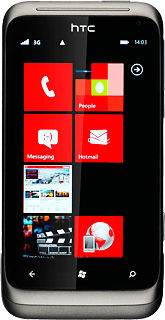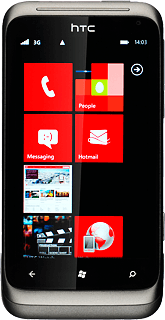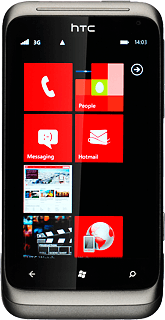Find "lock + wallpaper"
Press arrow right to access the main menu.
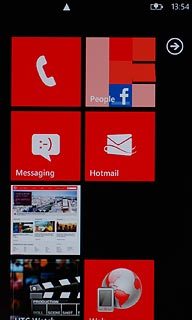
Press Settings.
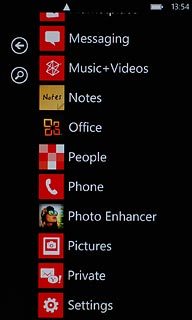
Press lock + wallpaper.
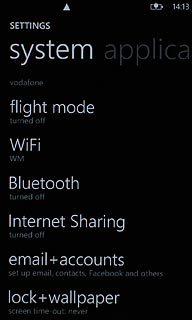
Choose option
Choose one of the following options:
Turn on use of phone lock code, go to 2a.
Turn off use of phone lock code, go to 2b.
Turn on use of phone lock code, go to 2a.
Turn off use of phone lock code, go to 2b.
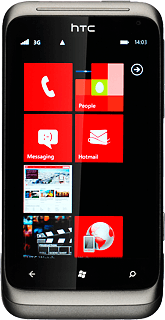
2a - Turn on use of phone lock code
Press the indicator next to Password to turn on the function.
Key in the required phone lock code.
Key in the required phone lock code.
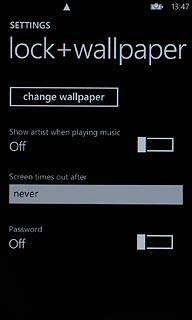
Press the field below Confirm password and key in the phone lock code again.
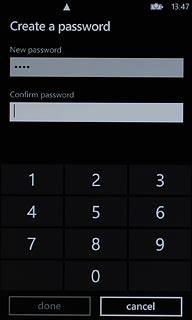
Press done.
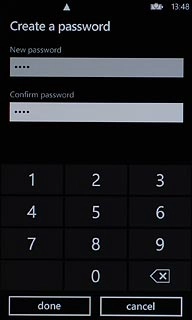
2b - Turn off use of phone lock code
Press the indicator next to Password to turn off the function.
Key in your phone lock code.
Key in your phone lock code.
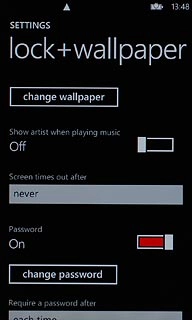
Exit
Press the Home key to return to standby mode.