Find "People"
Press arrow right to access the main menu.
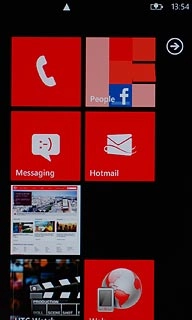
Press People.
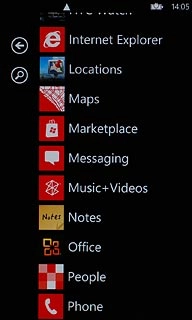
Synchronise contacts with social networks and email accounts
Press the dots in the bottom right corner of the display.
Only social networks and email accounts you've added are displayed.
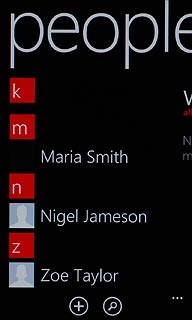
Press Settings.
Only social networks and email accounts you've added are displayed.
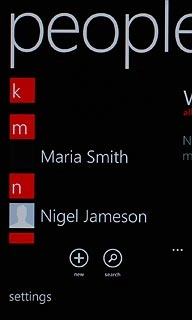
Press filter my contact list.
Only social networks and email accounts you've added are displayed.
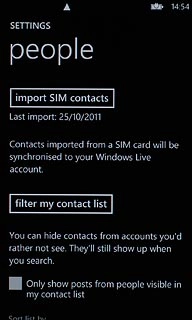
Press the accounts you want to synchronise with the phone book.
Only social networks and email accounts you've added are displayed.
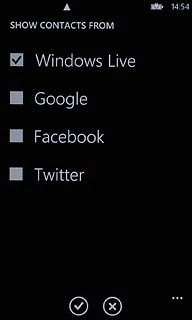
When the box next to the account name is ticked (V), synchronisation is turned on.
Only social networks and email accounts you've added are displayed.
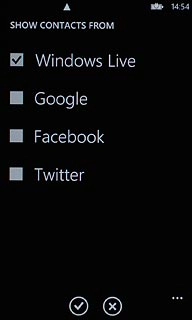
Press the confirm icon.
Only social networks and email accounts you've added are displayed.

Exit
Press the Home key to return to standby mode.

