Find "Mail"
Press the menu icon.
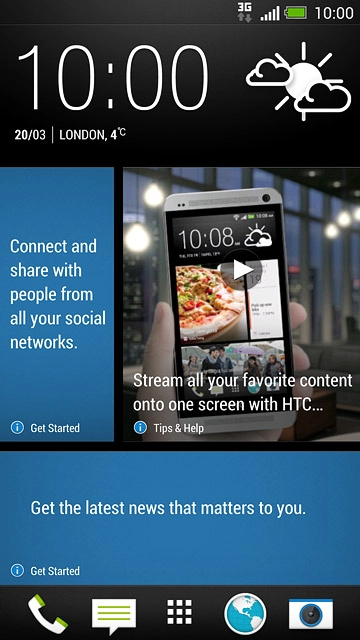
Press Mail.
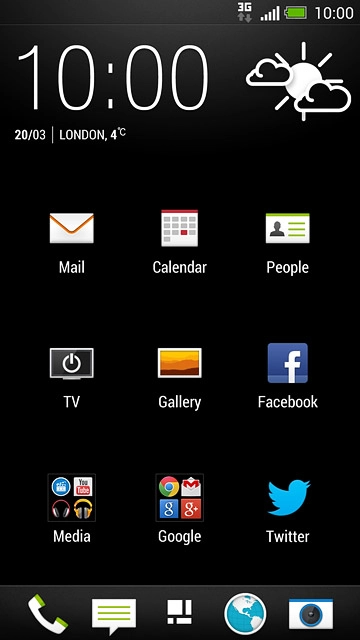
Select email account
Press the name of the email account.
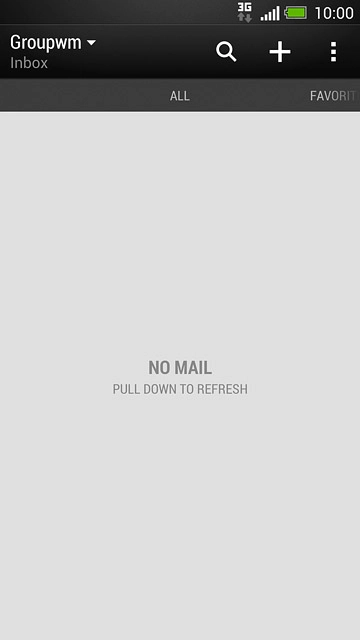
Press the required email account.
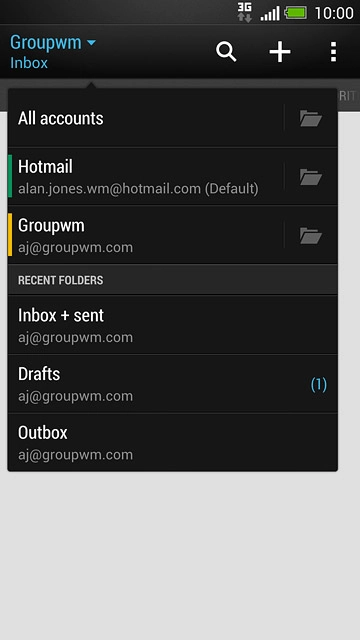
Create email message
Press the new email message icon.
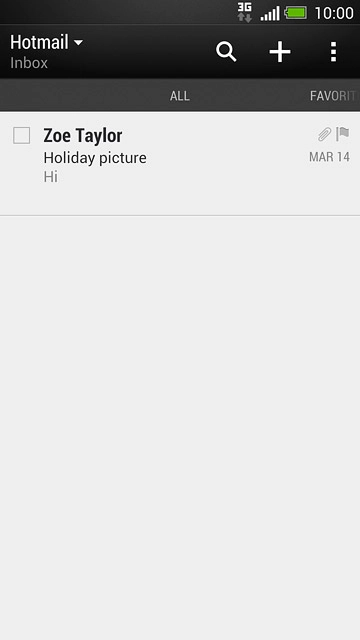
Select recipient
Key in the first letters of the required contact.
Matching contacts are displayed.
Press the required contact.
Repeat the procedure to add more recipients.
Matching contacts are displayed.
Press the required contact.
Repeat the procedure to add more recipients.
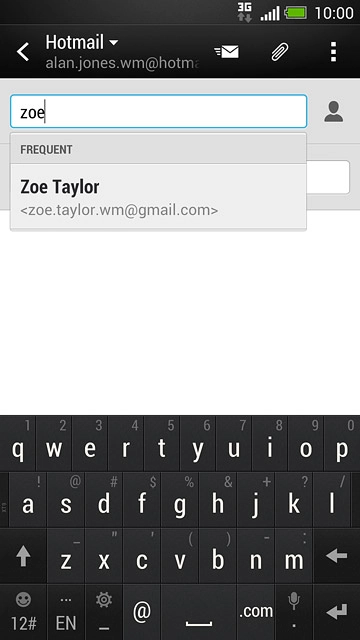
Enter subject
Press Subject and key in a subject for the email message.
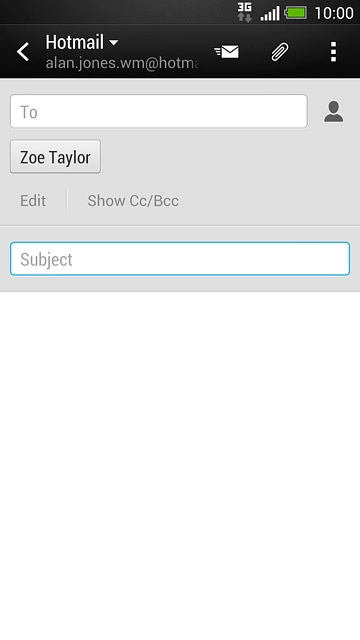
Write text
Press the text input field and write the required text.
See how to write text.
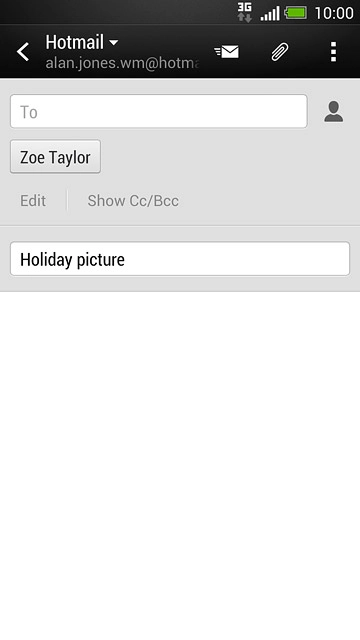
Attach file
Press the attachment icon.
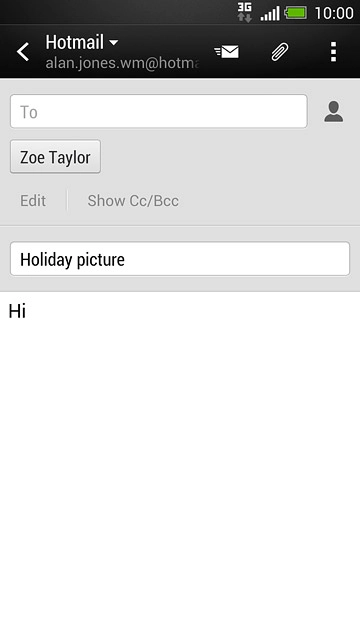
Press
Go to the required folder.
Go to the required folder.
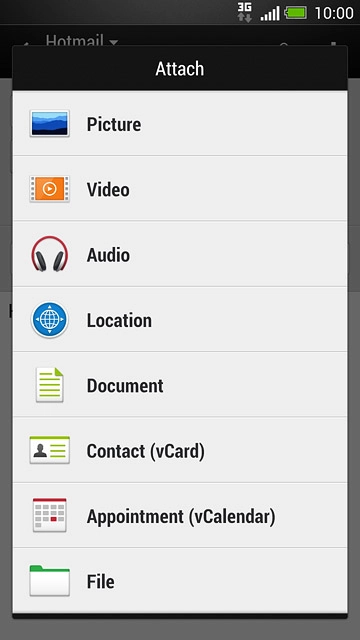
Press the required file.
Follow the instructions on the display to attach the file.
Follow the instructions on the display to attach the file.
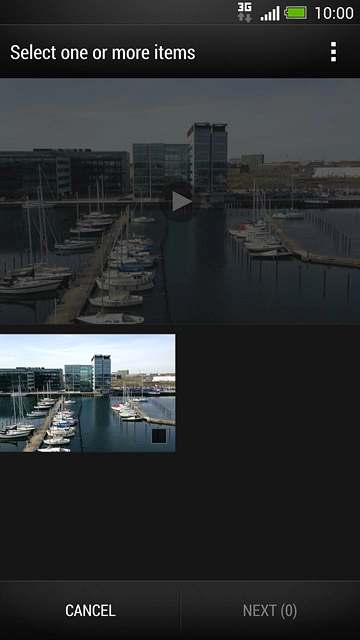
Send the email message
Press the send icon when you've finished your email message.
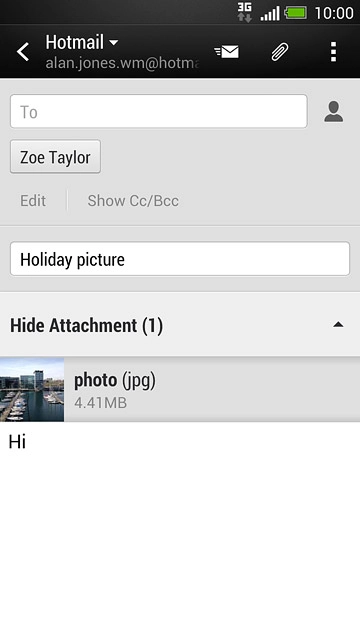
Return to the home screen
Press the Home key several times to return to the home screen.

