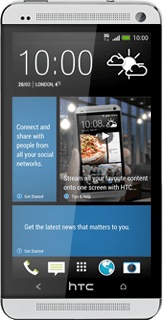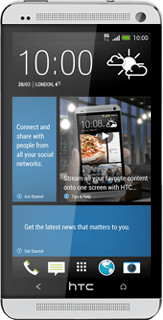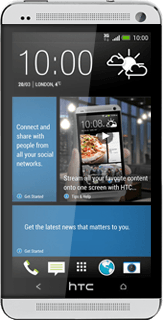Open inbox
Press the message icon.
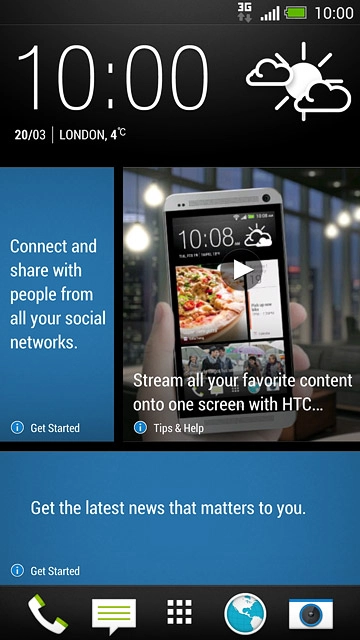
Read picture message
Press the required sender.
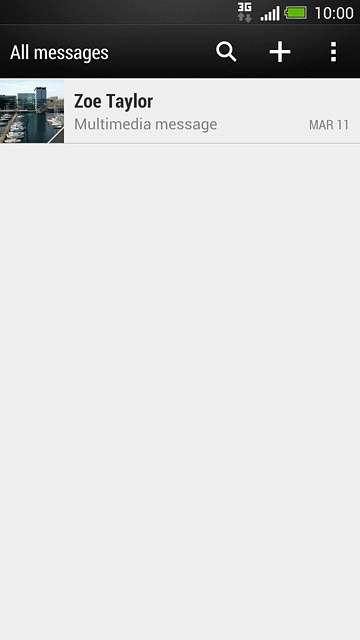
Press the required picture message to read the message.
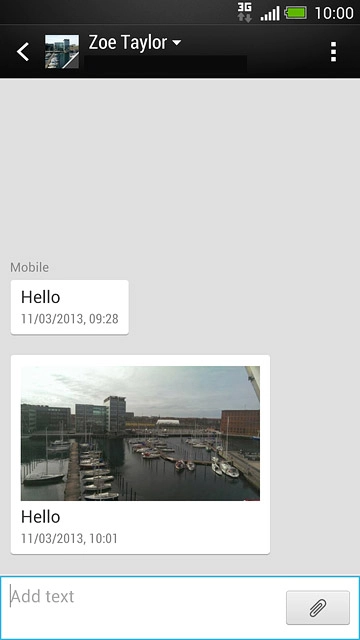
Press the Return key.

Select option
You have a number of options when you've read the picture message:
Reply to picture message, go to 3a.
Forward picture message, go to 3b.
Delete picture message, go to 3c.
Reply to picture message, go to 3a.
Forward picture message, go to 3b.
Delete picture message, go to 3c.

3a - Reply to picture message
Press Add text.
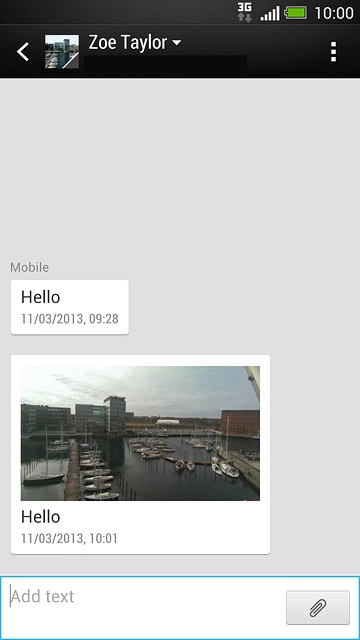
Write the text and press the send icon.
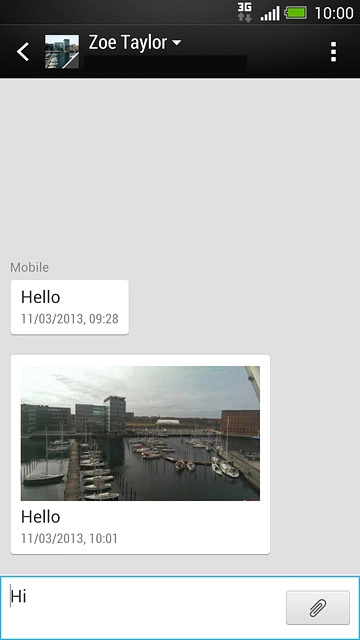
3b - Forward picture message
Press the white frame encircling the picture message.
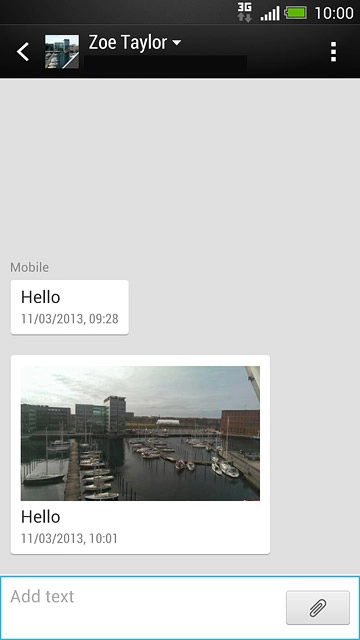
Press Forward.
Key in the first letters of the required contact.
Matching contacts are displayed.
Key in the first letters of the required contact.
Matching contacts are displayed.
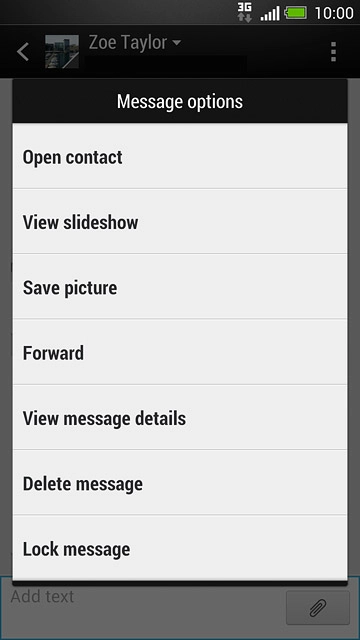
Press the required contact.
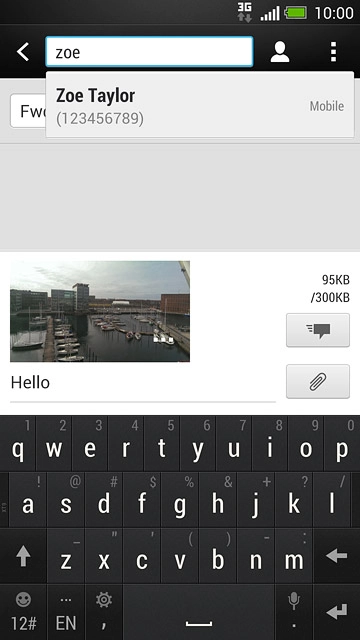
Press the send icon.
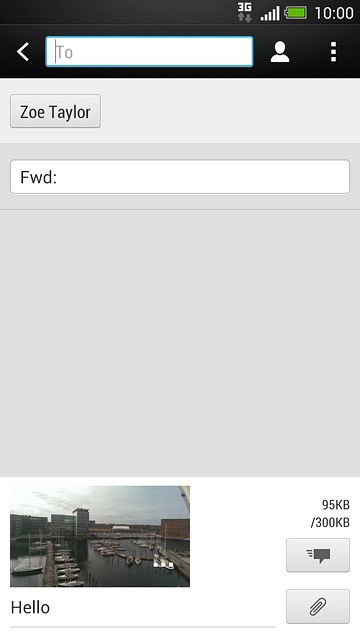
3c - Delete picture message
Press the white frame encircling the picture message.
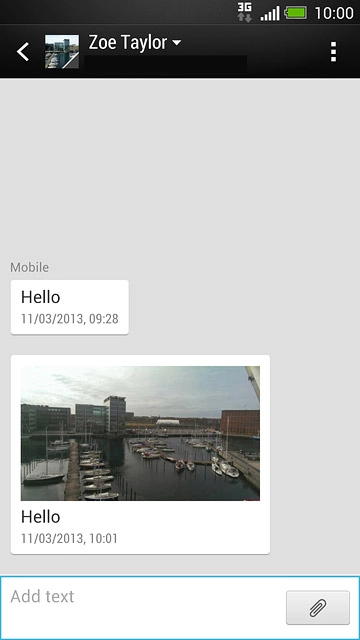
Press Delete message.
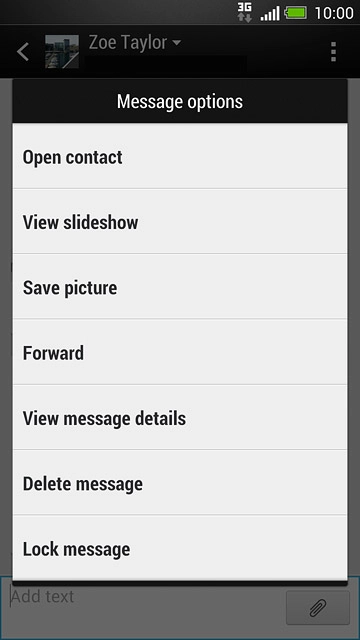
Press OK to confirm.
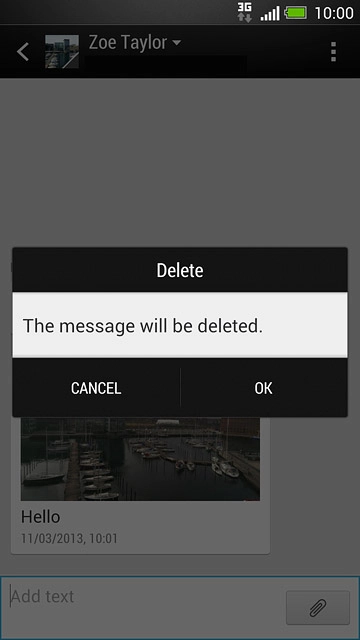
Return to the home screen
Press the Home key several times to return to the home screen.