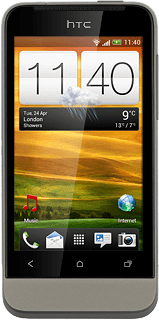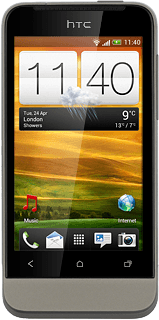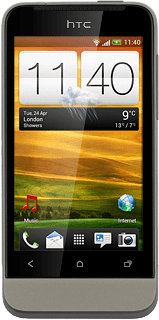Connect headset
Connect a headset to the headset socket.

Find "FM Radio"
Press the menu icon.

Press FM Radio.
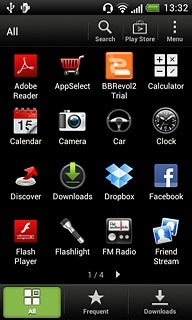
Use radio
Follow the steps below to use the radio.
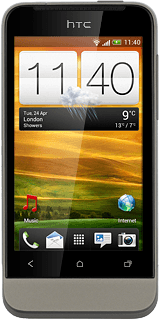
Manual tuning
Press and drag the indicator right or left to select the required frequency.
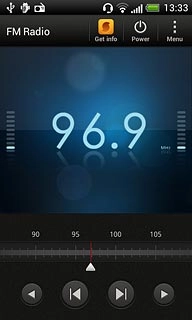
Automatic tuning
Press the search forward icon or the search backwards icon to search for radio channels.
The radio searches for channels in the selected direction and stops when a channel is found.
The radio searches for channels in the selected direction and stops when a channel is found.
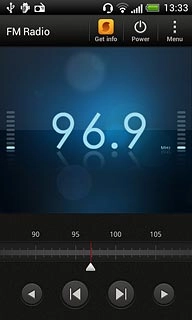
Save channel
Press Menu.
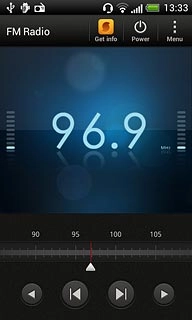
Press Add.
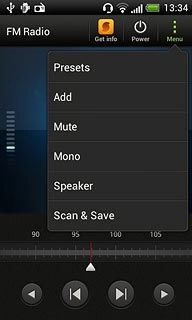
Key in a name for the channel and press Save.
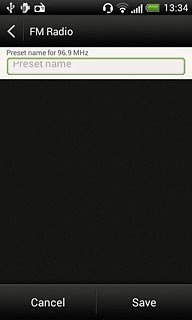
Save channels automatically
Press Menu.
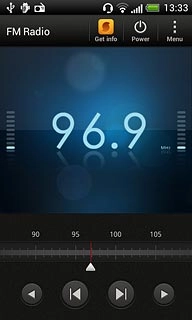
Press Scan & Save.
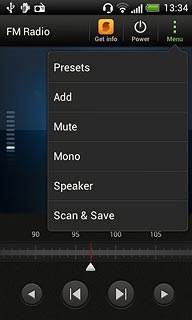
Press OK.
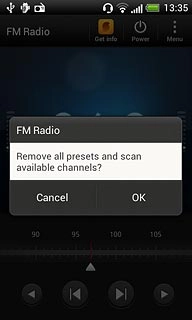
Select saved channel
Press Menu.
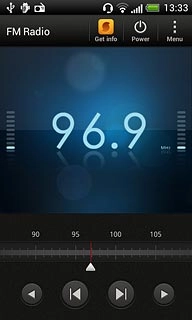
Press Presets.
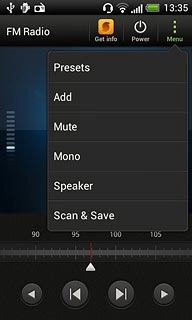
Press the required channel.
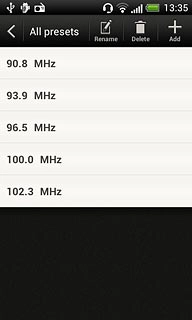
Turn speaker on or off
Press Menu.
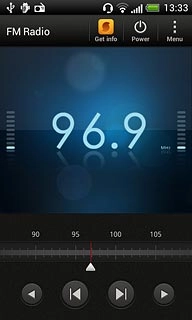
Press Speaker or Headset (depending on the current setting).
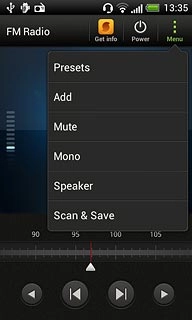
Adjust the volume
Press the upper or lower part of the Volume key to adjust the volume.

Exit
Press Power to turn off the radio.
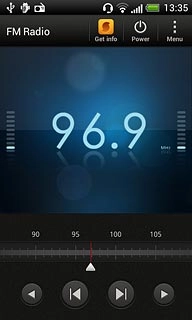
Press the Home key to return to standby mode.