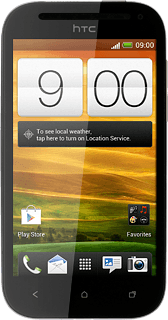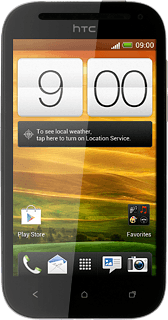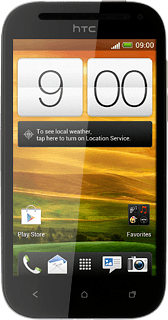Find "Facebook"
Press the menu icon.
Press Facebook.
Log on
If it's the first time you use the application, you need to log on.

Use Facebook
Follow the steps below to use Facebook.

Update status
Press Status.
Write the required text and press Post.
Write private message
Press the menu icon.
Press Messages.
Press +.
Key in the first letters of the required contact.
Matching contacts are displayed.
Key in the first letters of the required contact.
Matching contacts are displayed.
Press the required contact.
Press Write a message and write the required message.
Press Send.
View events
Press the menu icon.
Press Events.
Your events are displayed.
Your events are displayed.
Upload picture
Press Photo.
To take a new picture:
Press the camera icon.
Press the camera icon.
Point the camera lens at the required object and press the camera icon.
Press the Return key.
Press the required picture.
Press the confirm icon.
Press the add text icon.
Write the required text and press Post.
Exit
Press the Home key to return to standby mode.