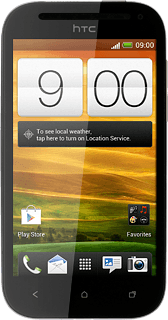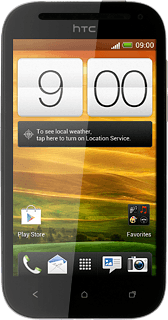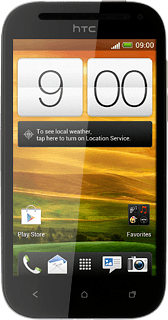Find "Wi-Fi Hotspot"
Press the menu icon.
Press Wi-Fi Hotspot.
Enter Wi-Fi hotspot name
Press OK.
Press the field below Router name (SSID) and key in the required name for the Wi-Fi hotspot.
Select security settings
Press the field below Security.
Press None or the required method of encryption.
If you select a method of encryption:
Press the field below Password and key in the required password.
Press the field below Password and key in the required password.
Turn on Wi-Fi
Press the field next to Portable Wi-Fi Hotspot to turn on the function.
When the field next to the menu item is ticked (V), the function is turned on.
Press OK.
Establish connection
Turn on Wi-Fi on the other device.
Find the list of available Wi-Fi networks.
Select your phone on the list.
Key in the required access code and establish a connection to your phone.
When the connection is established, you can access the internet from the other device.
Find the list of available Wi-Fi networks.
Select your phone on the list.
Key in the required access code and establish a connection to your phone.
When the connection is established, you can access the internet from the other device.

Exit
Press the Home key to return to standby mode.