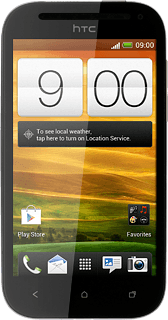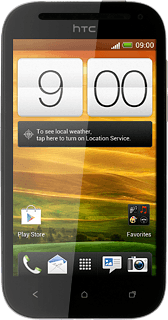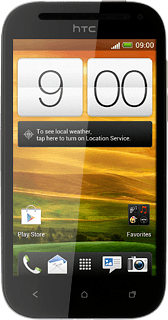Find "Import/Export contacts"
Press the menu icon.
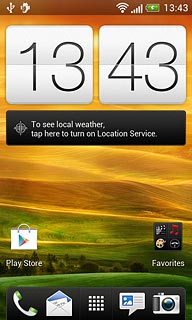
Press People.
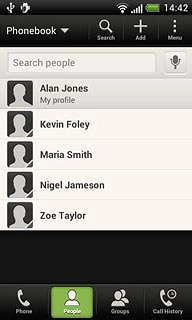
Press Menu.
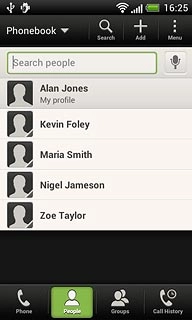
Press Manage contacts.
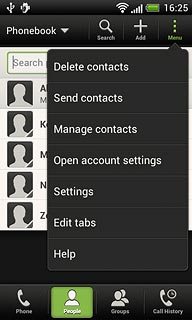
Press Import/Export contacts.
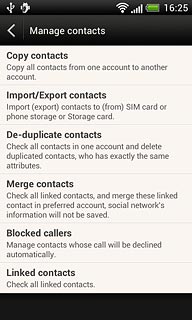
Select option
Select one of the following options:
Copy contacts from your SIM to your phone, go to 2a.
Copy contacts from your phone to your SIM, go to 2b.
Copy contacts from your SIM to your phone, go to 2a.
Copy contacts from your phone to your SIM, go to 2b.

2a - Copy contacts from your SIM to your phone
Press Import from SIM card.
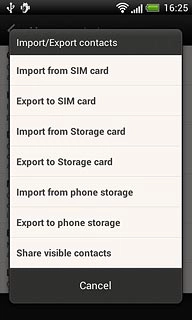
Press Phone.
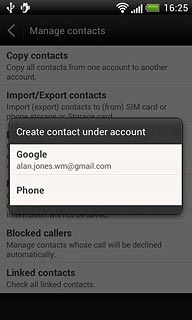
Press Select all.
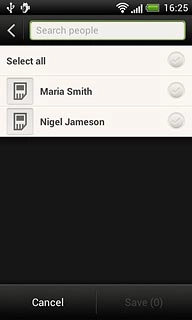
Press Save.
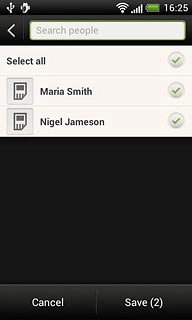
2b - Copy contacts from your phone to your SIM
Press Export to SIM card.
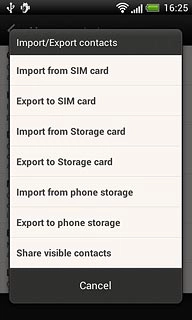
Press Select all.
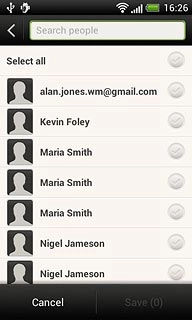
Press Save.
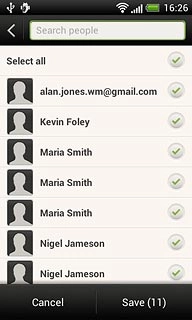
Exit
Press the Home key to return to standby mode.