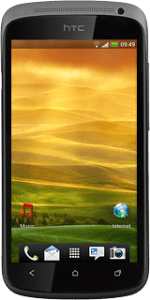Find "Gallery"
Press the menu icon.

Press Gallery.
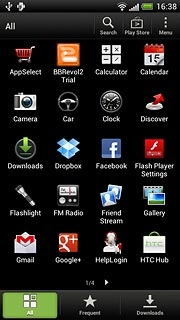
View picture or video clip
Go to the required folder.
Press the required picture or the required video clip.
Press the required picture or the required video clip.
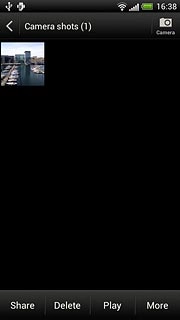
Press the Return key to return to the list of pictures and video clips.

Exit
Press the Home key to return to standby mode.