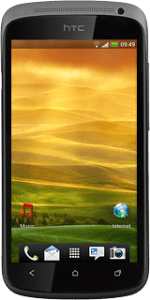Find "Call forwarding"
Press the menu icon.

Press Settings.
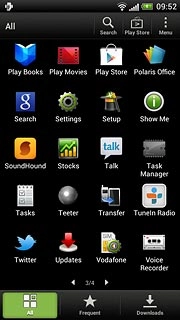
Press Call.
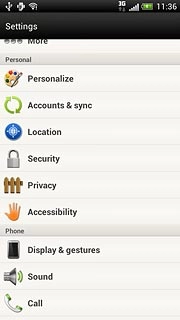
Press Call forwarding.
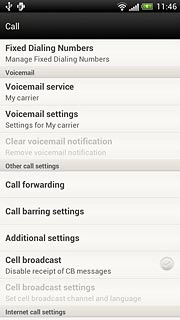
Select divert type
The current settings will be displayed.

Press one of the following options:
Always forward
Always forward
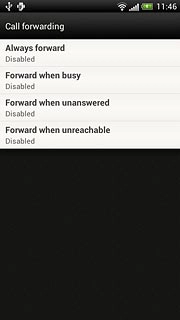
Forward when busy
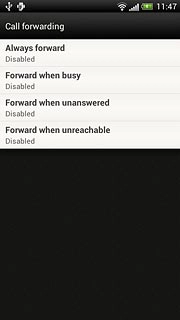
Forward when unanswered
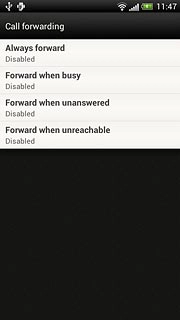
Forward when unreachable
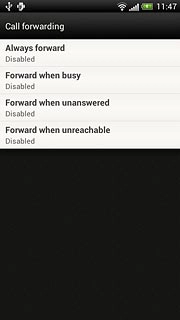
Divert calls to voicemail
Key in (prefix) 5 (your phone number)
If you selected Forward when unanswered in step 2.
If you selected Forward when unanswered in step 2.
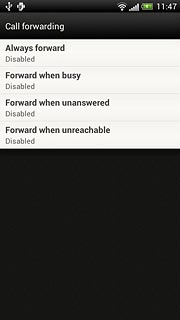
Press the field below Delay.
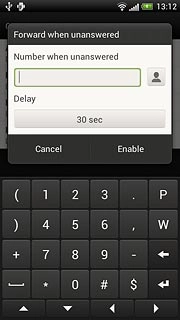
Press the required delay.
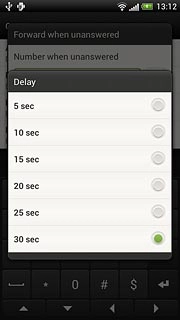
Press Enable.
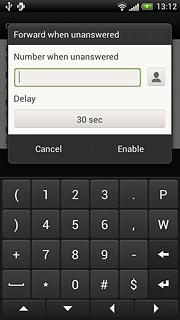
Exit
Press the Home key to return to standby mode.