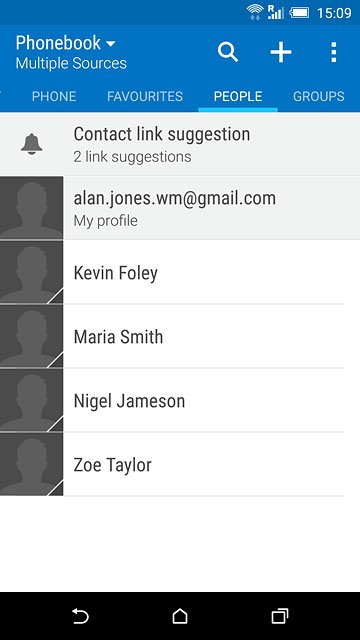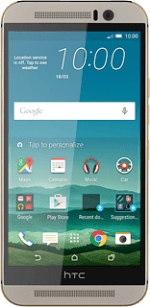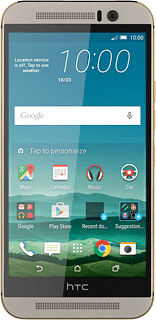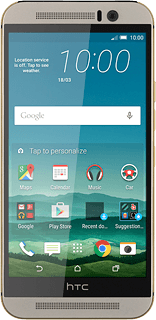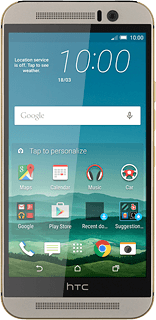Find "Import/Export contacts"
Press the menu icon.
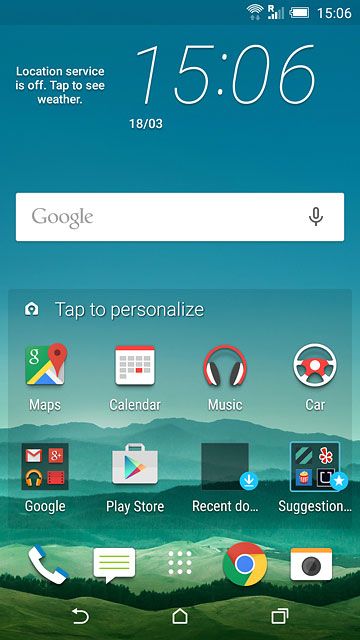
Press People.
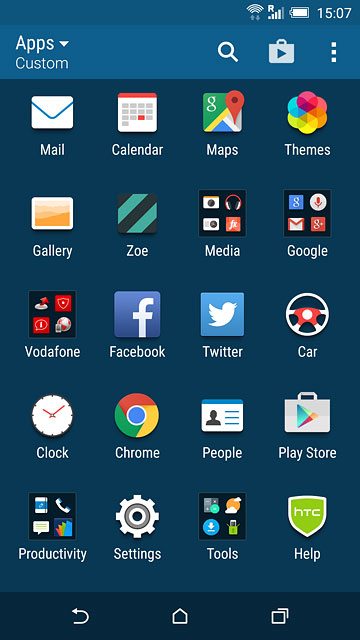
Press the menu icon.
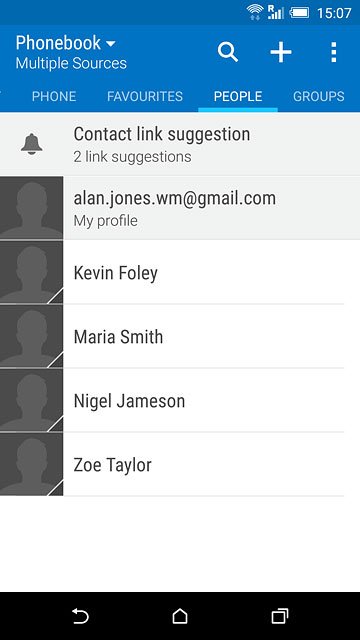
Press Manage contacts.
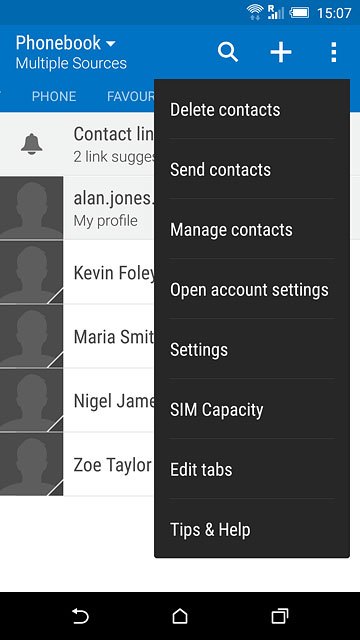
Press Import/Export contacts.

Select option
Select one of the following options:
Copy contacts from your SIM to your phone, go to 2a.
Copy contacts from your phone to your SIM, go to 2b.
Copy contacts from your SIM to your phone, go to 2a.
Copy contacts from your phone to your SIM, go to 2b.
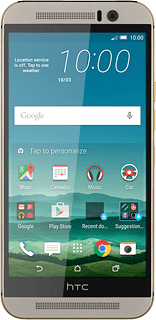
2a - Copy contacts from your SIM to your phone
Press Import from SIM card.
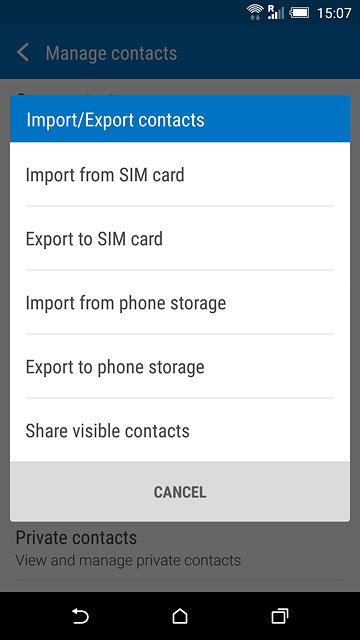
Press Phone.
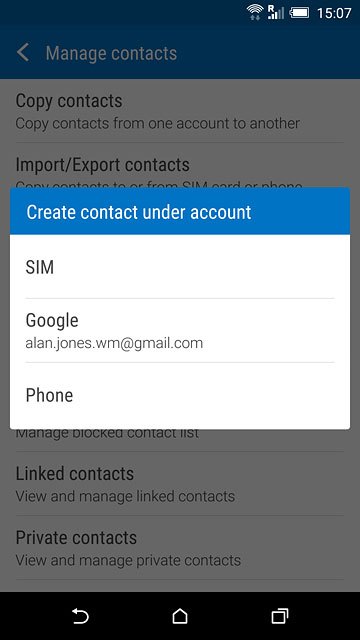
Press the menu icon.
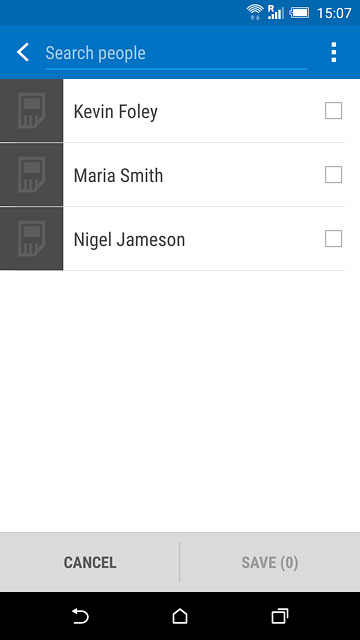
Press Select all.
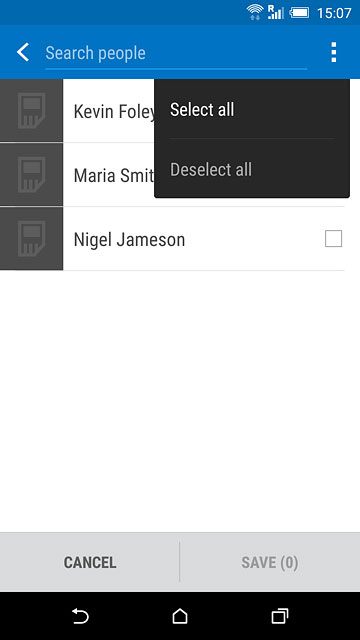
Press SAVE.
After a moment the contacts are copied.
After a moment the contacts are copied.
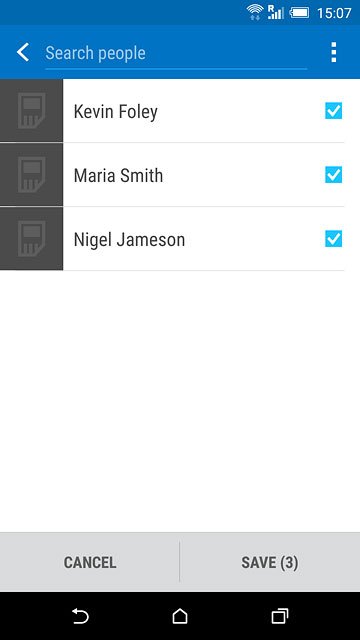
2b - Copy contacts from your phone to your SIM
Press Export to SIM card.
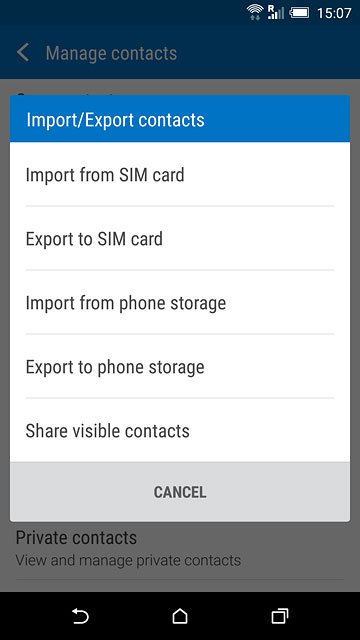
Press the menu icon.
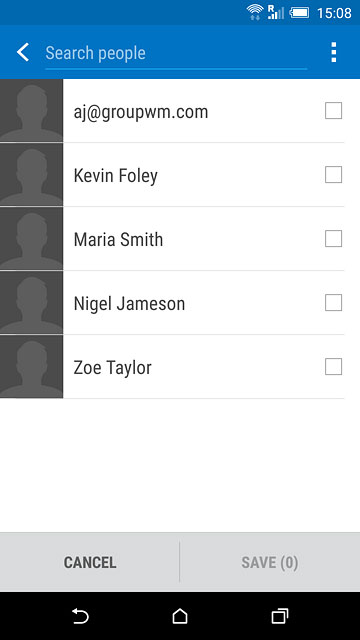
Press Select all.
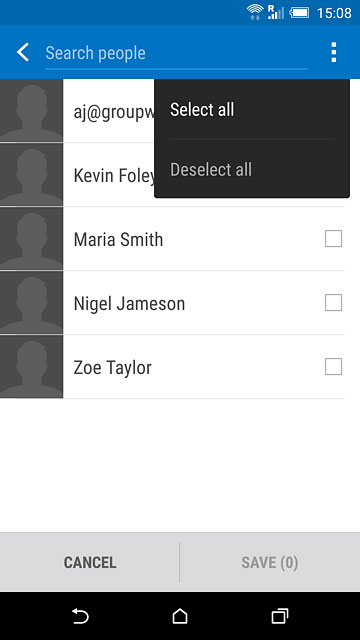
Press SAVE.
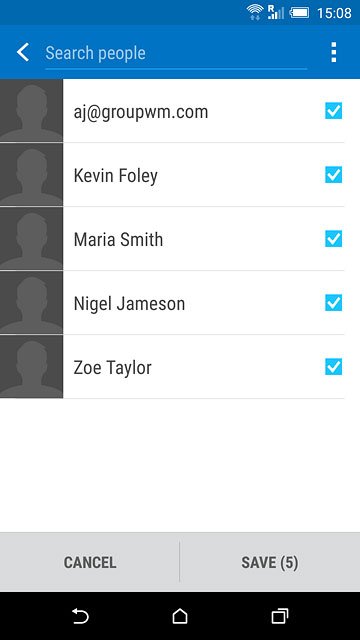
Return to the home screen
Press the home icon to return to the home screen.