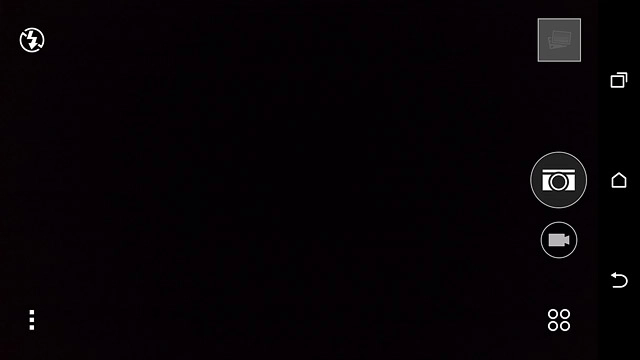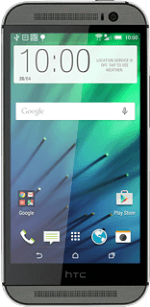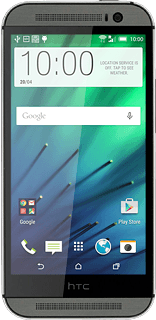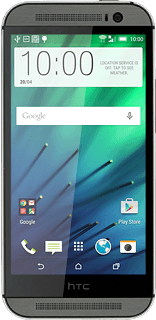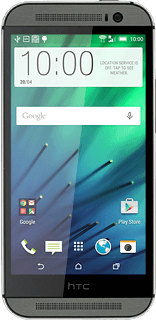Open the camera
Press the camera icon.
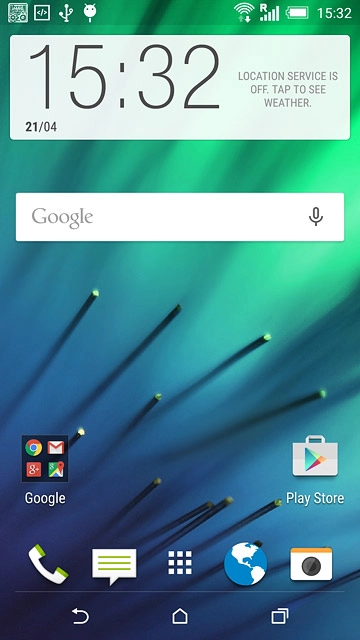
Select settings
The following steps describe how you:
Zoom in or out
Turn flash on or off
Select resolution
Turn geotagging on or off
Select memory
Take a picture
Zoom in or out
Turn flash on or off
Select resolution
Turn geotagging on or off
Select memory
Take a picture
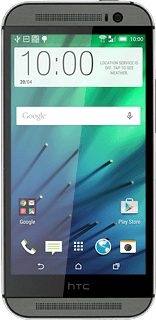
Zoom in or out
Drag two fingers together or apart to zoom in or out.
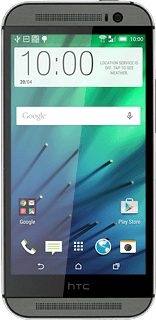
Turn flash on or off
Press the flash icon repeatedly to turn the function on or off.
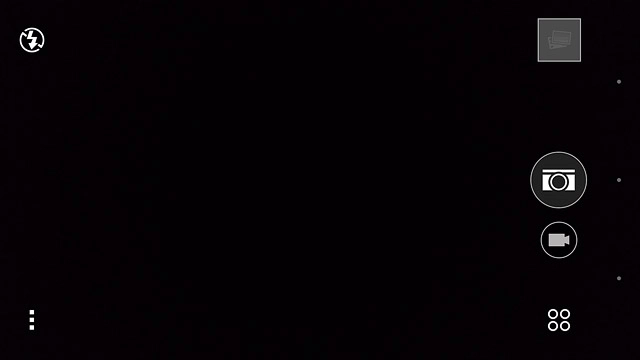
Select resolution
Press the menu icon.
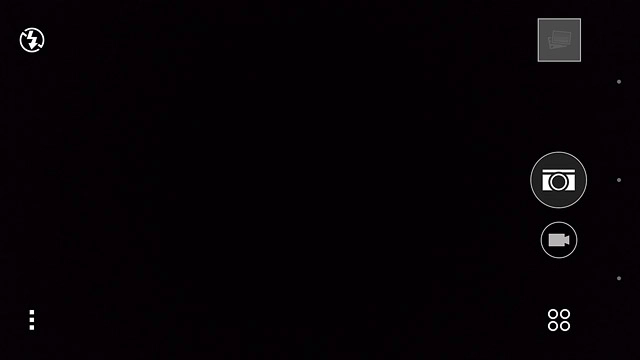
Press the settings icon.
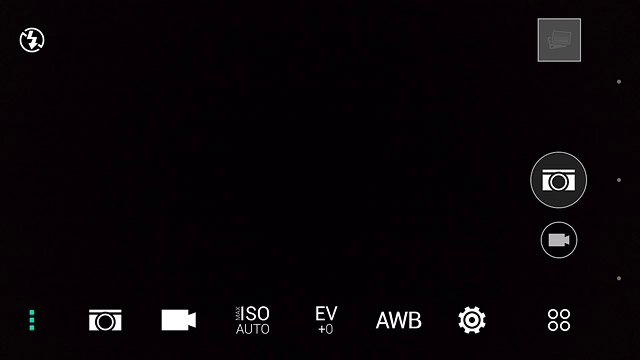
Press Resolution.
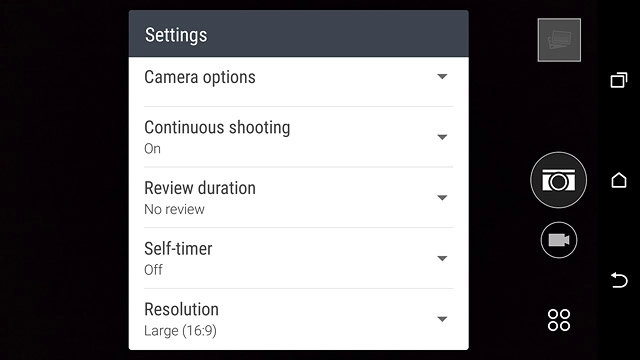
Press the required resolution.
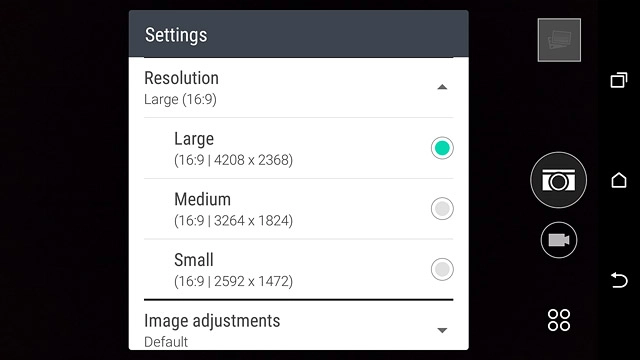
Turn geotagging on or off
Press the settings icon.
Before you can turn on geotagging, you need to turn on GPS.
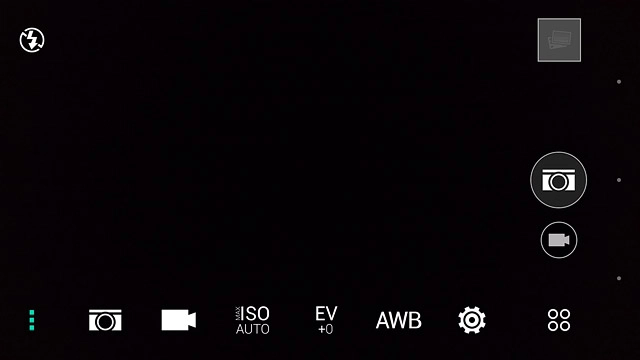
Press General settings.
Before you can turn on geotagging, you need to turn on GPS.
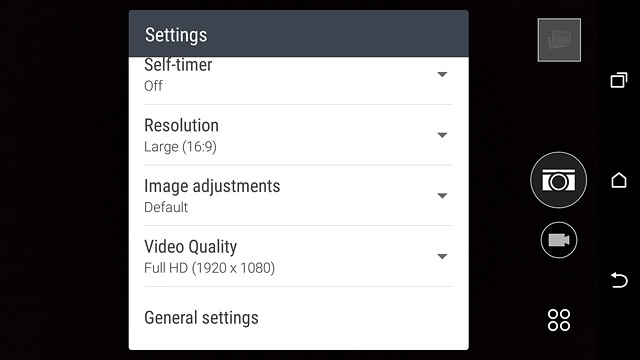
Press Geo-tag photos to turn the function on or off.
Before you can turn on geotagging, you need to turn on GPS.
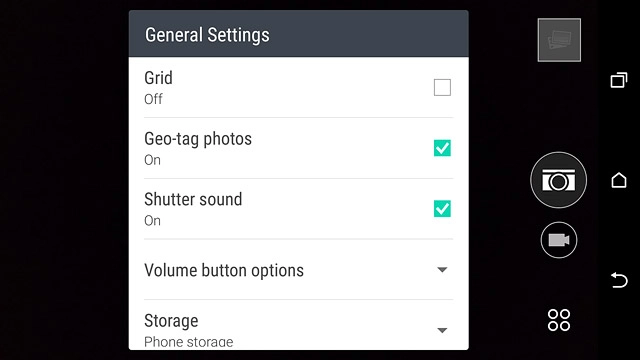
Select memory
Press Storage.
SD card is only available if you've inserted a memory card into your phone.
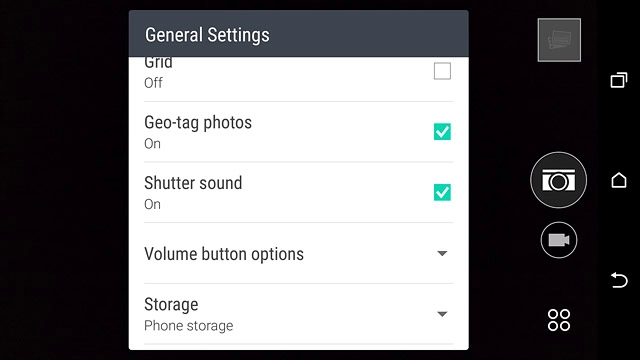
Press SD card or Phone storage.
SD card is only available if you've inserted a memory card into your phone.
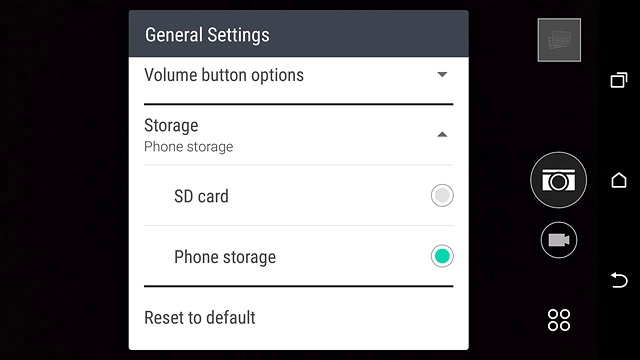
Take a picture
Point the camera lens at the required object and press the camera icon.
The picture is saved automatically.
The picture is saved automatically.

Return to the home screen
Press the dot in the middle.
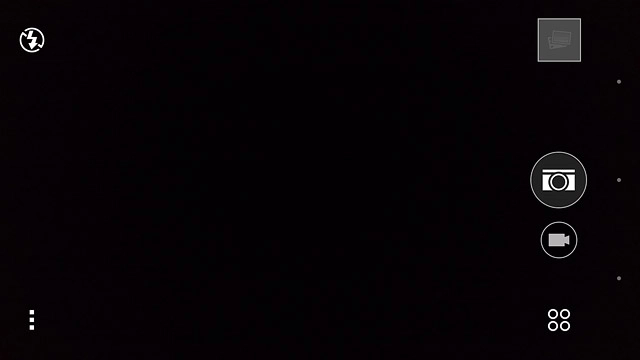
Press the home icon to return to the home screen.