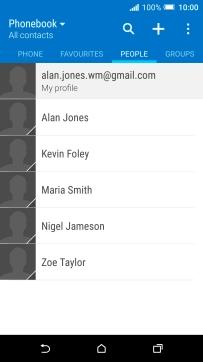1. Find "Import/Export contacts"
Press the main menu icon.
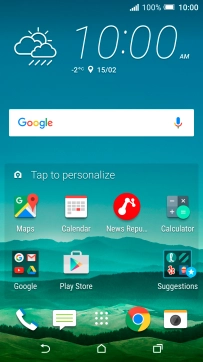
Press People.

Press the menu icon.
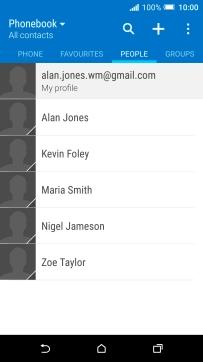
Press Manage contacts.
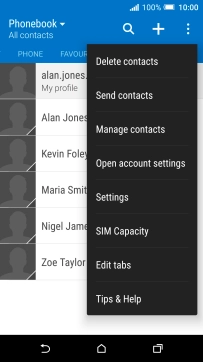
Press Import/Export contacts.
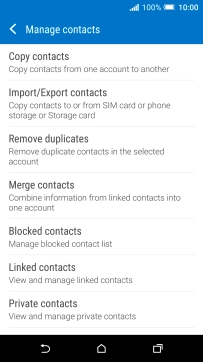
2. Copy contacts from your SIM to your phone
Press Import from SIM card.
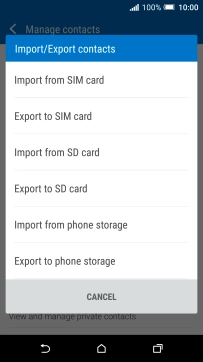
Press Phone.
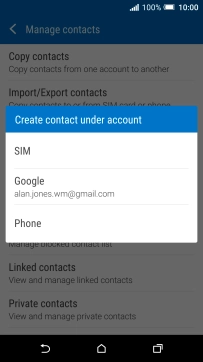
Press the menu icon.
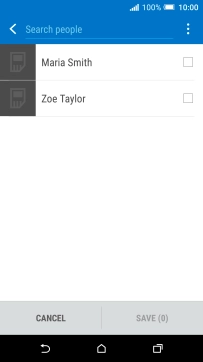
Press Select all.
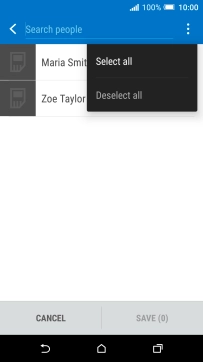
Press SAVE.
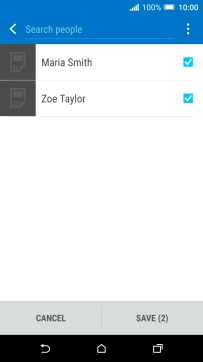
3. Copy contacts from your phone to your SIM
Press Export to SIM card.
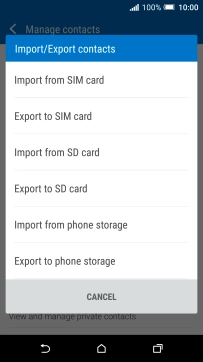
Press the menu icon.
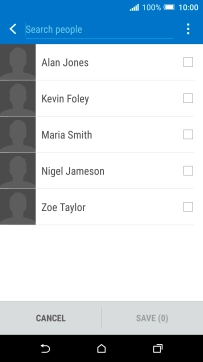
Press Select all.
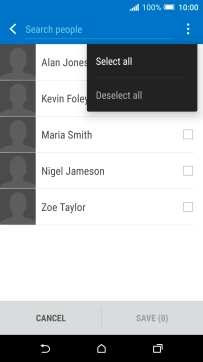
Press SAVE.
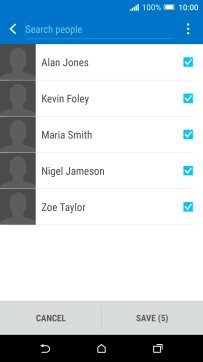
4. Return to the home screen
Press the Home key to return to the home screen.