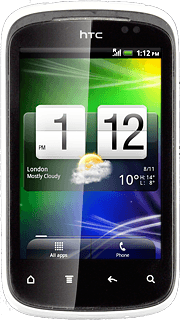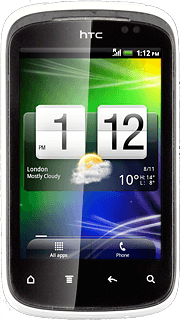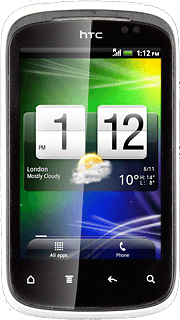Connect headset
Connect a headset to the headset socket.

Find "FM Radio"
Press All apps to open the main menu.
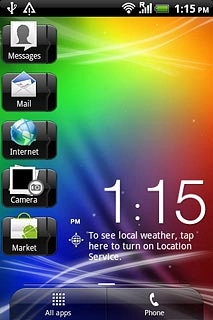
Press FM Radio.
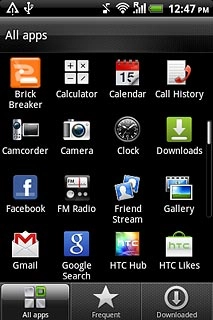
Use radio
Follow the steps below to use the radio.
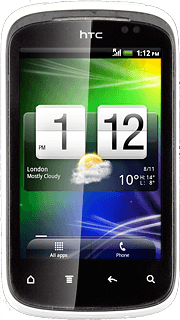
Manual tuning
Press the indicator at the centre of the display and drag it right or left to select the required frequency.

Automatic tuning
Press arrow right or arrow left to search for radio channels.
The radio searches for channels in the selected direction and stops when a channel is found.
The radio searches for channels in the selected direction and stops when a channel is found.

Save channel
Press Add.

Key in a name for the channel and press Save.
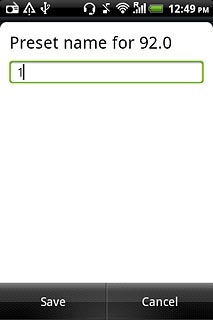
Save channels automatically
Press the Menu key.

Press Scan & Save.
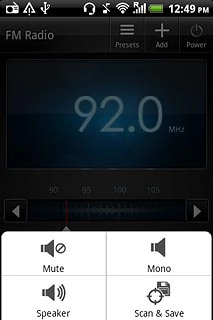
Press OK.
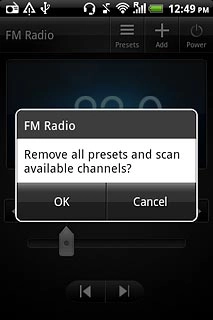
Select saved channel
Press Presets.

Press the required channel.
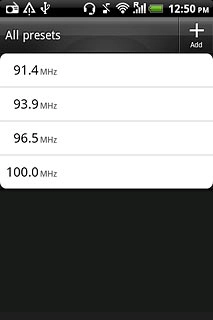
Turn speaker on or off
Press the Menu key.

Press Speaker or Headset (depending on the current setting).
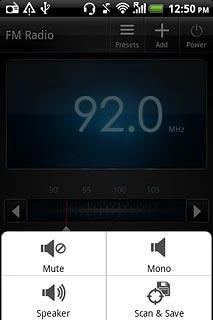
Adjust the volume
Press the upper or lower part of the Volume key to adjust the volume.

Exit
Press Power.

Press the Home key to return to standby mode.