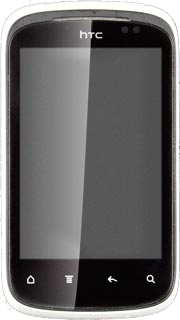Find "Gallery"
Press All apps to access the main menu.
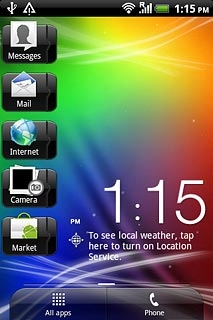
Press Gallery.
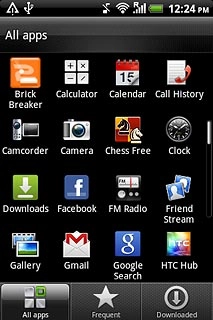
Find picture or video clip
Go to the required folder.
Press and hold the required picture or the required video clip until a pop-up menu is displayed.
Press and hold the required picture or the required video clip until a pop-up menu is displayed.
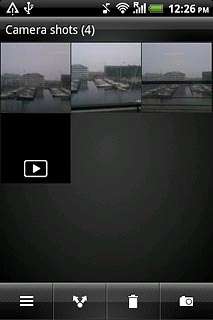
Press Share.
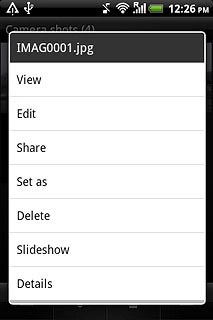
Choose method of sending
Press one of the following options:
Gmail, go to 3a.
Gmail, go to 3a.
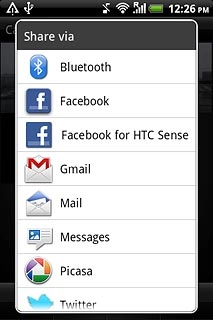
Mail, go to 3b.
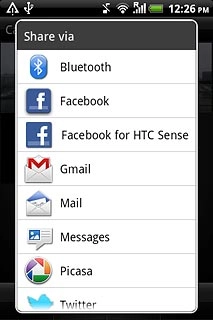
Messages, go to 3c.
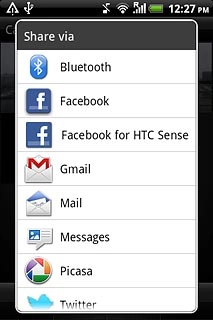
3a - "Gmail"
An email message containing the picture or video clip is created.
Press To and key in the first letters of the required contact.
Press To and key in the first letters of the required contact.
If the recipient isn't saved in the phone book: key in the required email address.
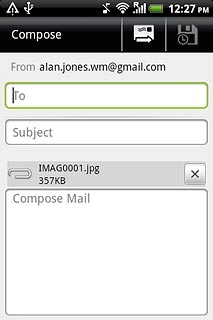
Matching contacts are displayed.
Press the required contact.
Press the required contact.
If the recipient isn't saved in the phone book: key in the required email address.
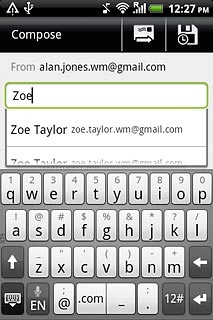
Write subject and text.
Press the send icon.
Press the send icon.
If the recipient isn't saved in the phone book: key in the required email address.
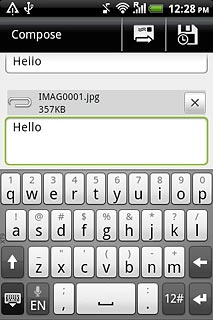
3b - "Mail"
An email message containing the picture or video clip is created.
Press To and key in the first letters of the required contact.
Press To and key in the first letters of the required contact.
If the recipient isn't saved in the phone book: key in the required email address.
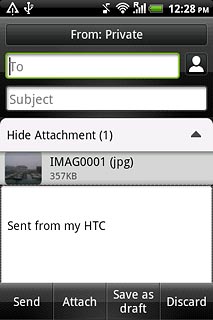
Matching contacts are displayed.
Press the required contact.
Press the required contact.
If the recipient isn't saved in the phone book: key in the required email address.

Write subject and text.
Press Send.
Press Send.
If the recipient isn't saved in the phone book: key in the required email address.
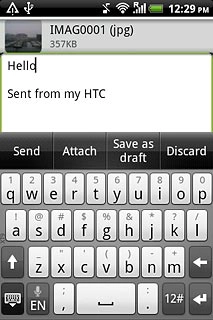
3c - "Messages"
A picture message containing the picture or video clip is created.
Press To and key in the first letters of the required contact.
Press To and key in the first letters of the required contact.
If the recipient isn't saved in the phone book: key in the required number or email address.
The maximum file attachment size is 300 kb.
The maximum file attachment size is 300 kb.
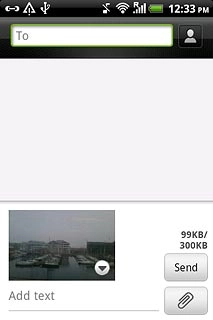
Matching contacts are displayed.
Press the required contact.
Press the required contact.
If the recipient isn't saved in the phone book: key in the required number or email address.
The maximum file attachment size is 300 kb.
The maximum file attachment size is 300 kb.
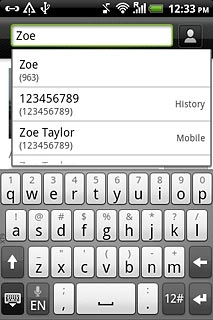
Write subject and text.
Press Send.
Press Send.
If the recipient isn't saved in the phone book: key in the required number or email address.
The maximum file attachment size is 300 kb.
The maximum file attachment size is 300 kb.
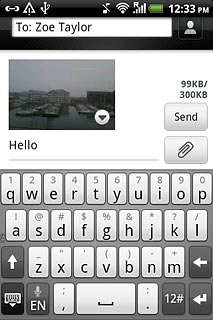
Exit
Press the Home key to return to standby mode.