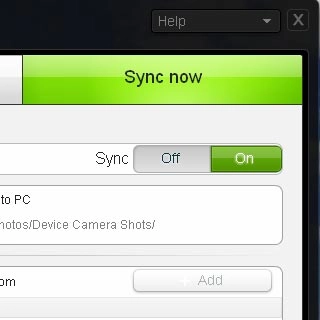Select setting for USB connection
Press All apps to access the main menu.
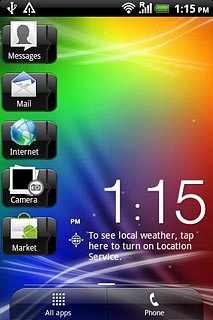
Press Settings.
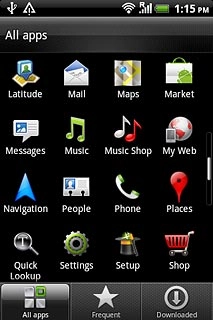
Press Connect to PC.
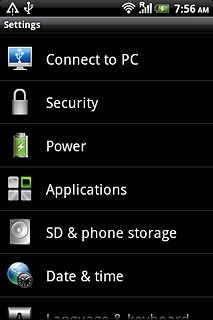
Press Default connection type.
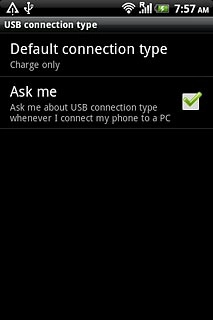
Press HTC Sync.
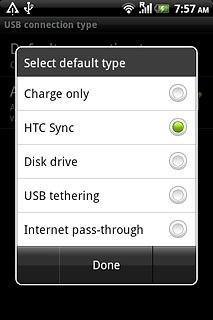
Press Done.
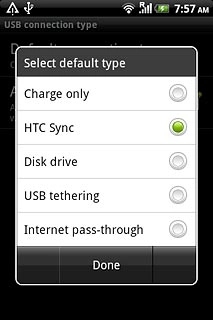
Press the Home key to return to standby mode.
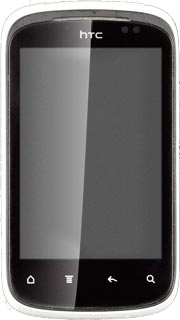
Connect phone and computer
Connect the data cable to the phone socket and to the computer's USB port.

Back up phone memory
Start the program HTC Sync on your computer.
Wait while the program establishes a connection to your phone.
Wait while the program establishes a connection to your phone.

If it's the first time you connect your phone and your computer:
Select Save.
Select Save.
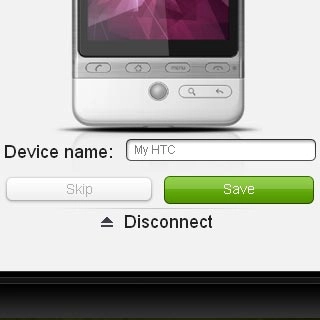
Select the required data types.
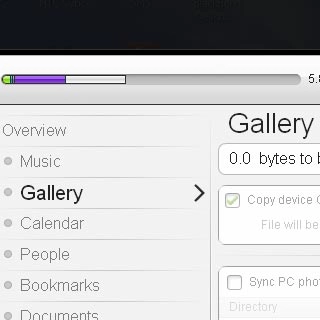
Select On below the required data type to turn on synchronisation of the specific data type.
Follow the instructions on the screen to select settings for the required data types.
Follow the instructions on the screen to select settings for the required data types.
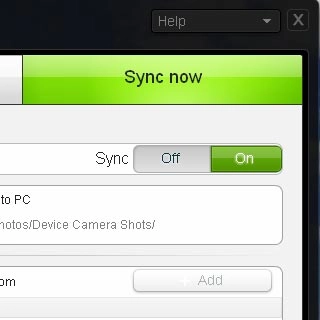
Select Sync now to back up the phone memory to the computer.