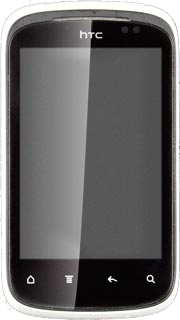Find "Mail"
Press All apps to open the main menu.
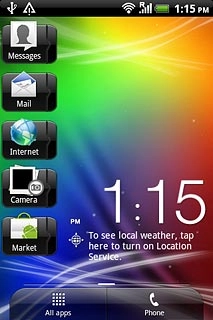
Press Mail.
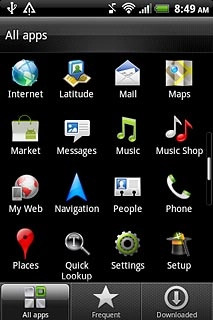
Create message
Press Compose.
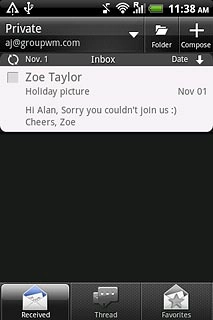
Select recipient
Press To.
Key in the first letters of the required contact.
Matching contacts are displayed.
Key in the first letters of the required contact.
Matching contacts are displayed.
If the recipient isn't saved in the phone book: key in the required email address.
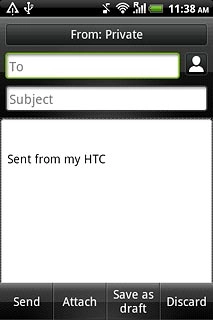
Press the required contact.
Repeat the procedure to add more recipients.
Repeat the procedure to add more recipients.
If the recipient isn't saved in the phone book: key in the required email address.
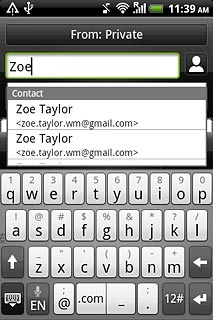
Enter subject
Press Subject.
Key in a subject for the email message.
Key in a subject for the email message.
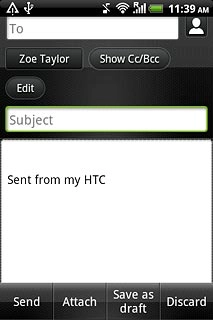
Write the text
Press the text input field.
Write the text for your email message.
Write the text for your email message.
Click here for information on how to write text.
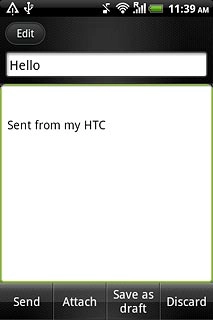
Attach file
Press Attach.
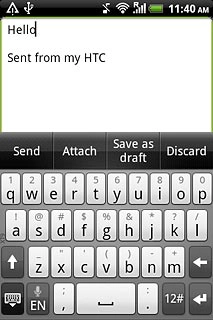
Press File.
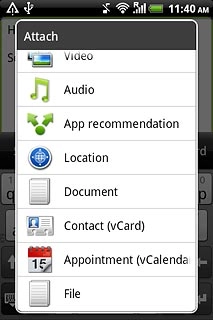
Press the required file.
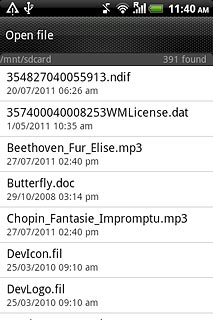
Send the email message
Press Send when you've finished your email message.
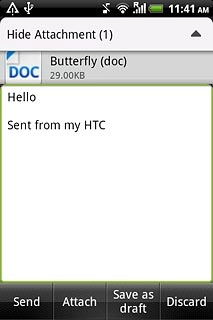
Exit
Press the Home key to return to standby mode.