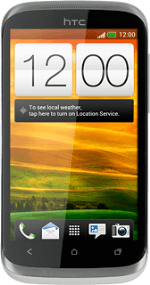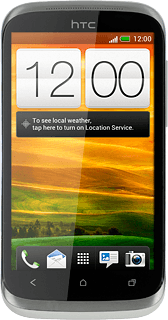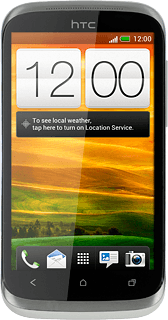Find "Access Point Names"
Press the menu icon.
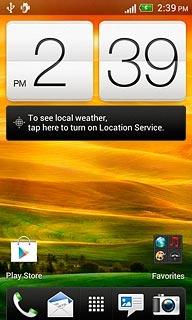
Press Settings.
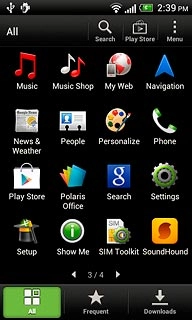
Press Mobile network.
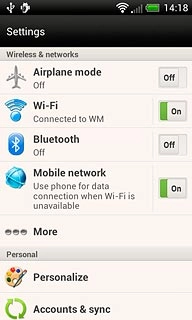
Press Access Point Names.
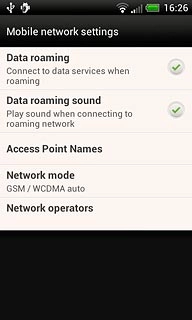
Create new data connection
Press Menu.
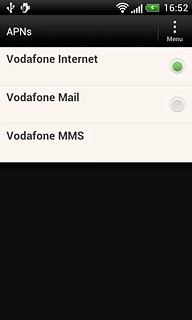
Press New APN.
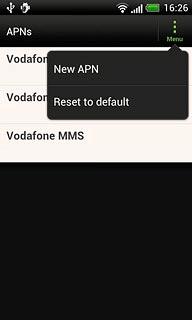
Enter data connection name
Press Name.
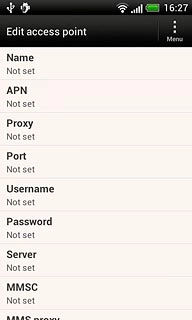
Key in Vodafone Mail and press OK.
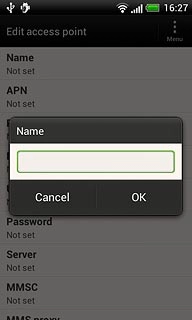
Enter APN
Press APN.
An APN is used to establish a data connection.
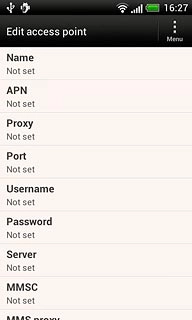
Key in live.vodafone.com and press OK.
An APN is used to establish a data connection.
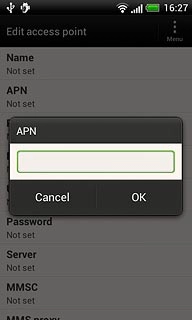
Enter country code
Press MCC.
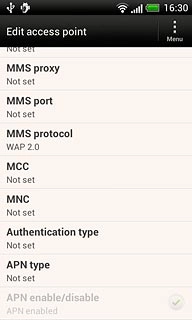
Key in 272 and press OK.
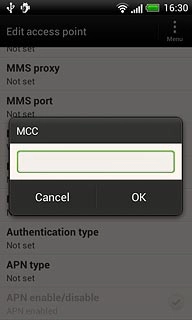
Enter network code
Press MNC.
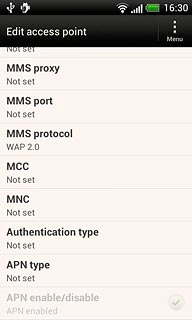
Key in 01 and press OK.
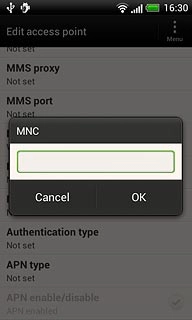
Select authentication type
Press Authentication type.
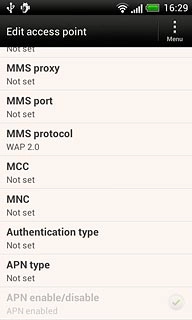
Press PAP.
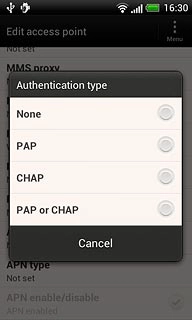
Select APN type
Press APN type.

Key in default and press OK.
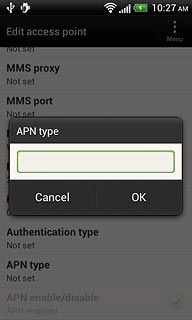
Save and activate data connection
Press Menu.
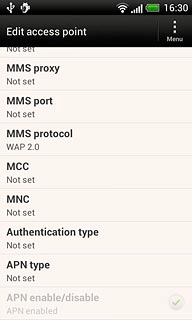
Press Save.
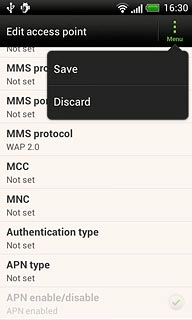
Press the field next to Vodafone Mail to fill in the field.
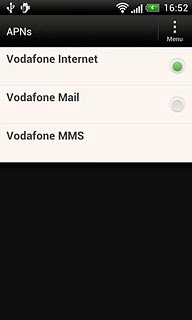
Press the Home key to return to standby mode.

Find "Mail"
Press the menu icon.
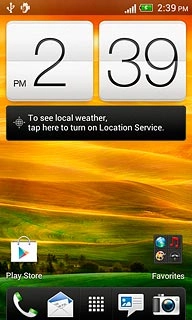
Press Mail.
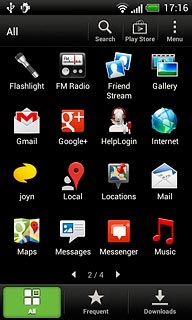
Create new email account
Press Other (POP3/IMAP).
If email accounts have been created already, press Menu. Press New account.
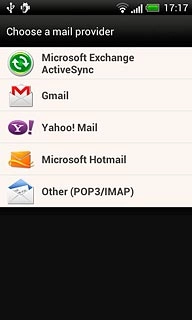
Enter email address
Key in your email address.
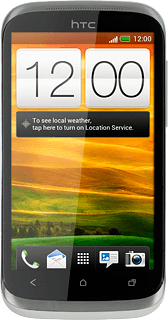
Enter password
Press Password and key in the password for your email account.
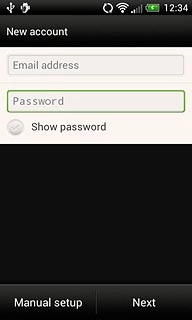
Press Next.
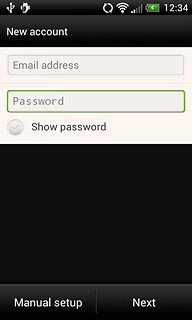
Select server type
Press the field below Protocol.
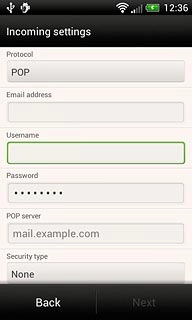
Press POP.
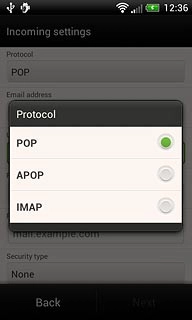
Enter username
Press the field below Username and key in the username for your email account.
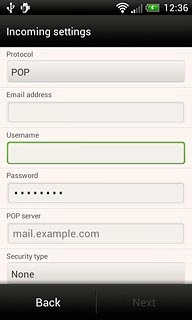
Enter incoming server
Press the field below POP server and key in the name or IP address of your email provider's incoming server.
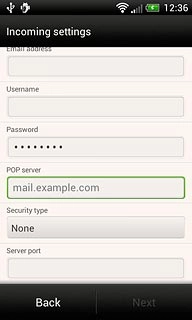
Turn encryption of incoming email messages on or off
Press the field below Security type.
SSL encryption protects your email messages when sending and receiving email messages. If you turn on SSL encryption, your email provider and internet service provider need to support this function, and you might need to select further settings before you can send and receive email messages.
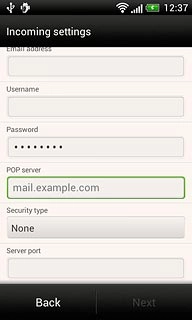
Press None.
SSL encryption protects your email messages when sending and receiving email messages. If you turn on SSL encryption, your email provider and internet service provider need to support this function, and you might need to select further settings before you can send and receive email messages.
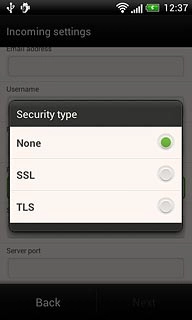
Enter incoming port
Press the field below Server port and key in 110
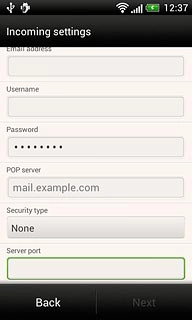
Press Next.
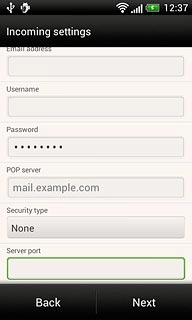
Turn SMTP authentication off
Press Login required to turn SMTP authentication off.
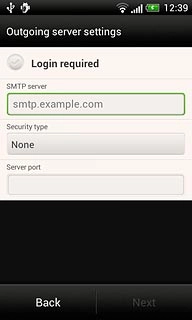
When the field next to the menu item is empty, SMTP authentication is turned off.
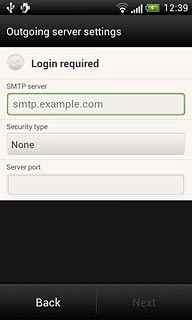
Enter outgoing server
Press the field below SMTP server and key in mail.vodafone.ie
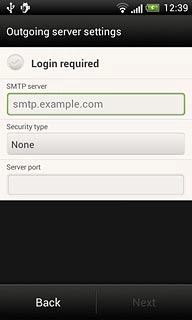
Turn off encryption of outgoing email messages
Press the field below Security type.
SSL encryption protects your email messages when sending and receiving email messages. If you turn on SSL encryption, your email provider and internet service provider need to support this function, and you might need to select further settings before you can send and receive email messages.
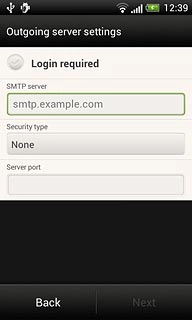
Press None.
SSL encryption protects your email messages when sending and receiving email messages. If you turn on SSL encryption, your email provider and internet service provider need to support this function, and you might need to select further settings before you can send and receive email messages.
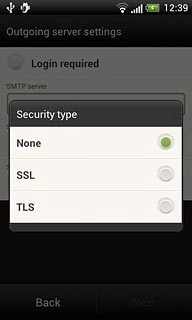
Enter outgoing port
Press the field below Server port and key in 25
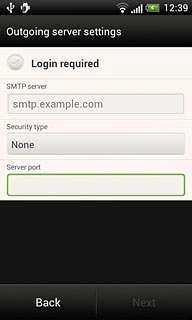
Press Next.
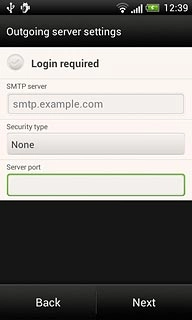
Enter account name
Press the field below Account name and key in the required name.
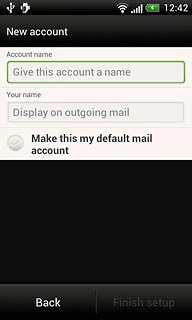
Enter sender name
Press the field below Your name and key in the required sender name.
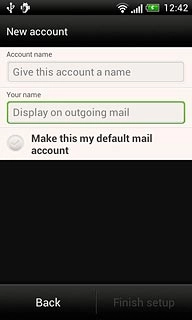
Retrieve email messages
Press Finish setup.
Wait while your phone retrieves new email messages.
Wait while your phone retrieves new email messages.
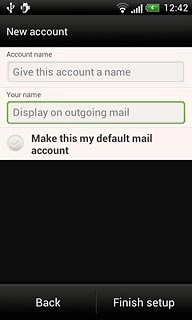
Edit email account settings
Press Menu.
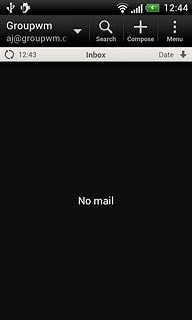
Press Settings.
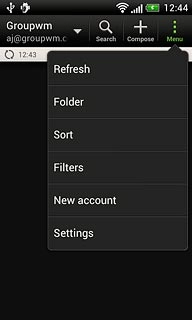
Select settings for synchronisation of email messages
Press Sync, Send & Receive.
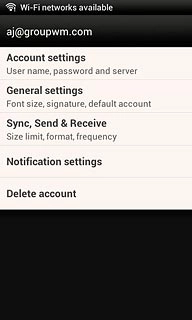
Press Peak time sync.
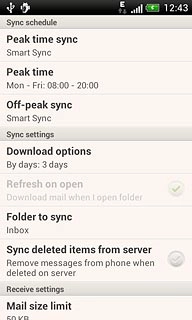
Press Smart Sync, Manual or the required interval.
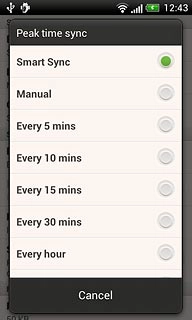
Press Off-peak sync.
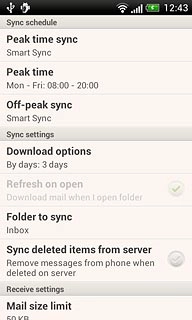
Press Smart Sync, Manual or the required interval.
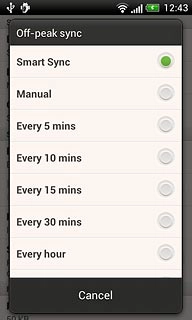
Exit
Press the Home key to return to standby mode.