Find "Gallery"
Press arrow up to access the main menu.

Press Gallery.
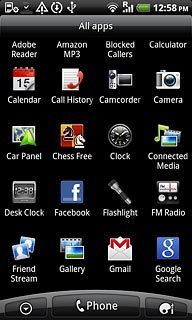
Find picture or video clip
Go to the required folder.
Press and hold the required picture or the required video clip until a pop-up menu is displayed.
Press and hold the required picture or the required video clip until a pop-up menu is displayed.
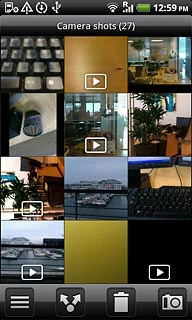
Press Share.
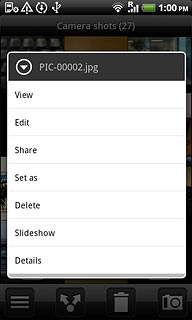
Choose method of sending
Press one of the following options:
Gmail, go to 3a.
Gmail, go to 3a.
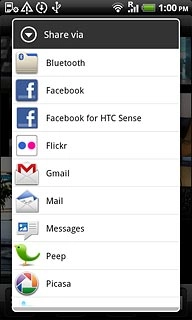
Mail, go to 3b.
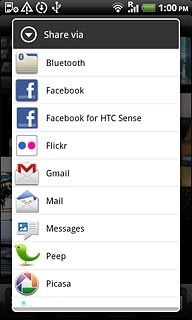
Messages, go to 3c.
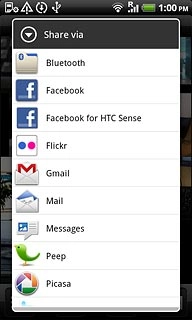
3a - "Gmail"
An email message containing the picture or video clip is created.
Key in the first letters of the required contact.
Matching contacts are displayed.
Press the required contact.
Key in the first letters of the required contact.
Matching contacts are displayed.
Press the required contact.
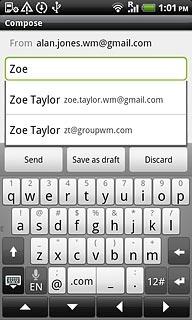
Write text and subject for your email message.
Press Send.
Press Send.
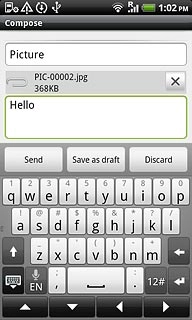
3b - "Mail"
An email message containing the picture or video clip is created.
Key in the first letters of the required contact.
Matching contacts are displayed.
Press the required contact.
Key in the first letters of the required contact.
Matching contacts are displayed.
Press the required contact.
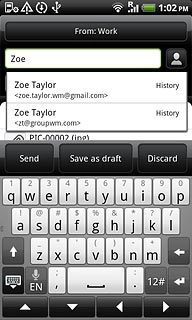
Write text and subject for your email message.
Press Send.
Press Send.
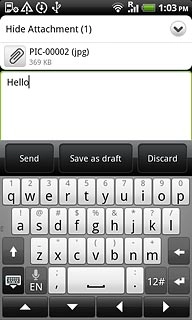
3c - "Messages"
A picture message containing the picture or video clip is created.
Write the text for your picture message and press Done.
Write the text for your picture message and press Done.
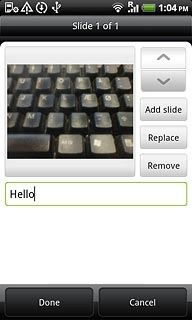
Key in the first letters of the required contact.
Matching contacts are displayed.
Press the required contact.
Matching contacts are displayed.
Press the required contact.
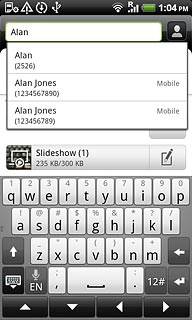
Press Send.
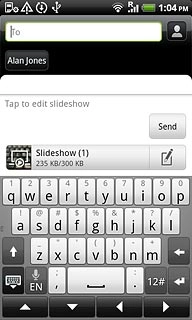
Exit
Press the Home key to return to standby mode.

