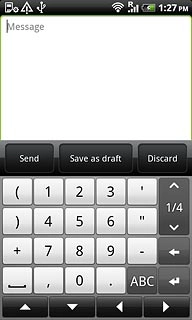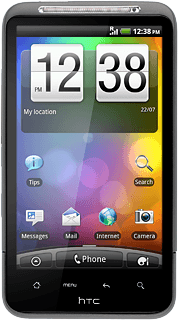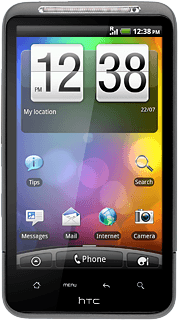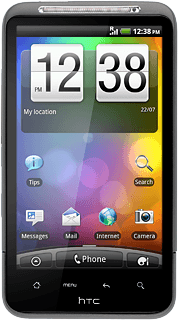Introduction
Text input is used in many of the phone functions, e.g. notes and messages. The following steps require that one of these functions is open and that the text input field is active.

Select text input settings
There are a number of different text input settings. The most important settings are described in the following steps.
Choose one of the following options:
Select keypad type, go to 2a.
Select writing language, go to 2b.
Activate or deactivate word completion for QWERTY keypad, go to 2c.
Activate or deactivate word completion for phone keypad and compact QWERTY keypad, go to 2d.
Activate or deactivate predictive text input for phone keypad and compact QWERTY keypad, go to 2e.
Choose one of the following options:
Select keypad type, go to 2a.
Select writing language, go to 2b.
Activate or deactivate word completion for QWERTY keypad, go to 2c.
Activate or deactivate word completion for phone keypad and compact QWERTY keypad, go to 2d.
Activate or deactivate predictive text input for phone keypad and compact QWERTY keypad, go to 2e.

2a - Select keypad type
Press the language.
QWERTY The keypad is a QWERTY keypad with one letter on each key.
Phone Keypad The is a phone keypad with several letters on each key.
Compact QWERTY The keypad is a QWERTY keypad with several letters on each key.
Phone Keypad The is a phone keypad with several letters on each key.
Compact QWERTY The keypad is a QWERTY keypad with several letters on each key.
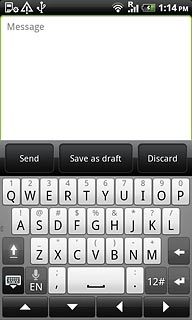
Press Settings.
QWERTY The keypad is a QWERTY keypad with one letter on each key.
Phone Keypad The is a phone keypad with several letters on each key.
Compact QWERTY The keypad is a QWERTY keypad with several letters on each key.
Phone Keypad The is a phone keypad with several letters on each key.
Compact QWERTY The keypad is a QWERTY keypad with several letters on each key.
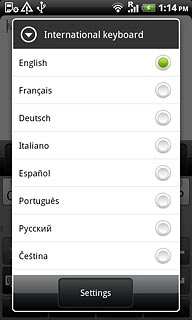
Press Keyboard types.
QWERTY The keypad is a QWERTY keypad with one letter on each key.
Phone Keypad The is a phone keypad with several letters on each key.
Compact QWERTY The keypad is a QWERTY keypad with several letters on each key.
Phone Keypad The is a phone keypad with several letters on each key.
Compact QWERTY The keypad is a QWERTY keypad with several letters on each key.
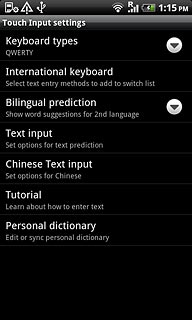
Press QWERTY, Phone Keypad or Compact QWERTY.
QWERTY The keypad is a QWERTY keypad with one letter on each key.
Phone Keypad The is a phone keypad with several letters on each key.
Compact QWERTY The keypad is a QWERTY keypad with several letters on each key.
Phone Keypad The is a phone keypad with several letters on each key.
Compact QWERTY The keypad is a QWERTY keypad with several letters on each key.
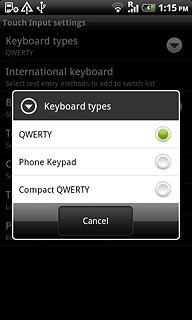
2b - Select writing language
Press the language.
The selected language determines which characters are available and which dictionary that is used for word completion.
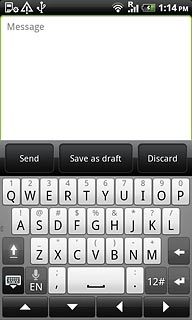
Press the required language.
The selected language determines which characters are available and which dictionary that is used for word completion.
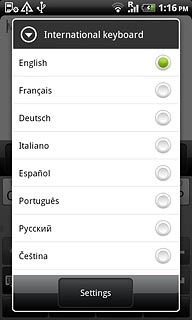
2c - Activate or deactivate word completion for QWERTY keypad
Press the language.
If you activate word completion, word suggestions are displayed when you key in the first letters.
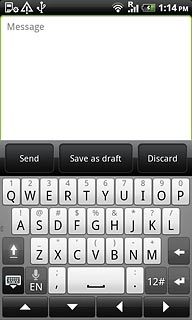
Press Settings.
If you activate word completion, word suggestions are displayed when you key in the first letters.
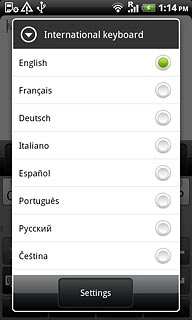
Press Text input.
If you activate word completion, word suggestions are displayed when you key in the first letters.
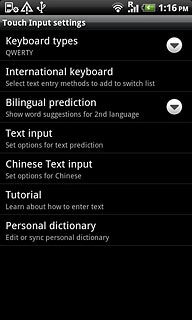
Press Prediction to activate or deactivate the function.
If you activate word completion, word suggestions are displayed when you key in the first letters.
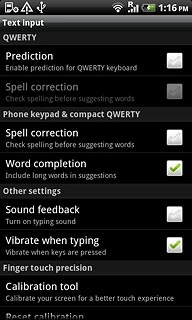
When the box next to the menu item is ticked (V), the function is activated.
If you activate word completion, word suggestions are displayed when you key in the first letters.
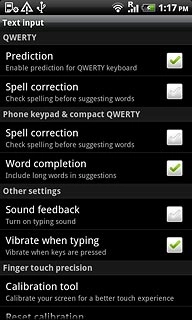
2d - Activate or deactivate word completion for phone keypad and compact QWERTY keypad
Press the language.
If you activate word completion, word suggestions are displayed when you key in the first letters.
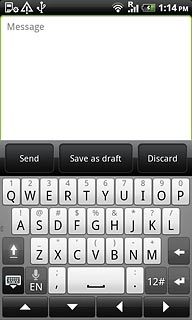
Press Settings.
If you activate word completion, word suggestions are displayed when you key in the first letters.
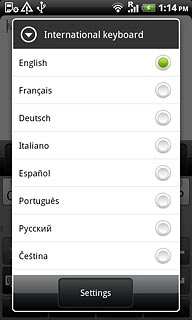
Press Text input.
If you activate word completion, word suggestions are displayed when you key in the first letters.
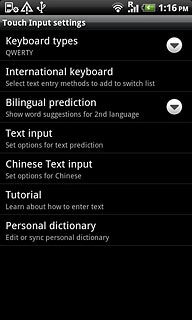
Press Word completion to activate or deactivate the function.
If you activate word completion, word suggestions are displayed when you key in the first letters.
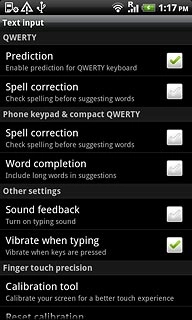
When the box next to the menu item is ticked (V), the function is activated.
If you activate word completion, word suggestions are displayed when you key in the first letters.
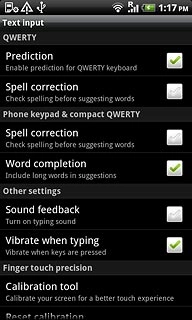
2e - Activate or deactivate predictive text input for phone keypad and compact QWERTY keypad
Press XT9 ABC to activate or deactivate this function.
If you activate predictive text input, words based on the letters you have keyed in are displayed.
Before you can activate predictive text input, you need to select Phone Keypad or Compact QWERTY in step 2a.
Before you can activate predictive text input, you need to select Phone Keypad or Compact QWERTY in step 2a.
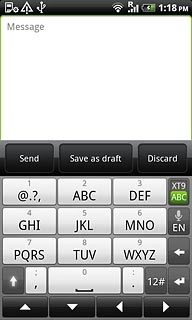
When XT9 is displayed on a green background, the function is activated.
If you activate predictive text input, words based on the letters you have keyed in are displayed.
Before you can activate predictive text input, you need to select Phone Keypad or Compact QWERTY in step 2a.
Before you can activate predictive text input, you need to select Phone Keypad or Compact QWERTY in step 2a.
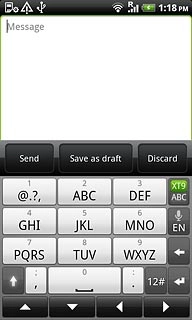
How to write text
The following steps describe how to use the different keypad types when predictive text input and word completion are activated.
Choose one of the following options:
Use QWERTY keypad, go to 3a.
Use phone keypad, go to 3b.
Use compact QWERTY keypad, go to 3c.
Choose one of the following options:
Use QWERTY keypad, go to 3a.
Use phone keypad, go to 3b.
Use compact QWERTY keypad, go to 3c.

3a - Use QWERTY keypad
Press once on each letter to write the required word.
A number of words based on the letters you have keyed in are displayed.
A number of words based on the letters you have keyed in are displayed.
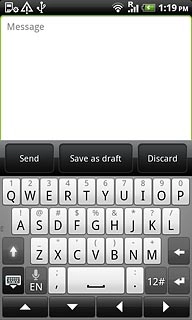
Press the required word to insert it.
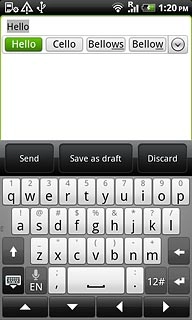
Press arrow down to see more words.
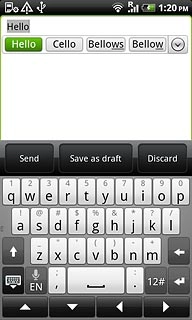
To key in one number:
Press and hold the key with the required number until the number is displayed.
Press and hold the key with the required number until the number is displayed.
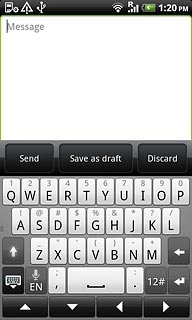
To key in more numbers or symbols:
Press 12#.
Press 12#.
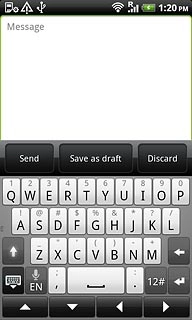
Press 1/2 to see more symbols.
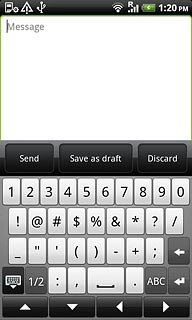
Press the required number or the required symbol.
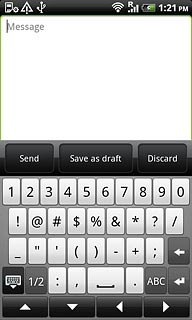
Press ABC to return to text input.
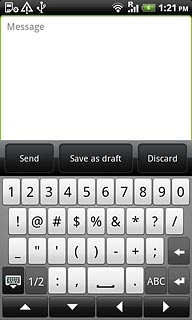
3b - Use phone keypad
Press once on each letter to write the required word.
A number of words based on the letters you have keyed in are displayed.
A number of words based on the letters you have keyed in are displayed.
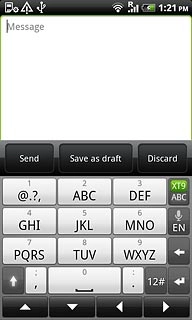
Press the required word to insert it.
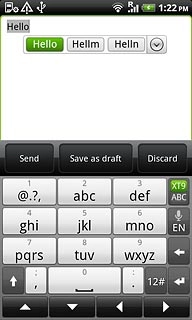
Press arrow down to see more words.
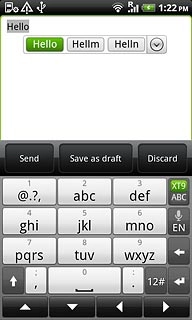
To key in one number:
Press and hold the key with the required number until the number is displayed.
Press and hold the key with the required number until the number is displayed.
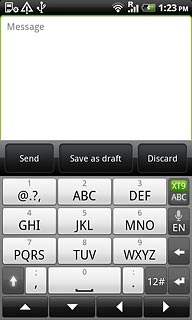
To key in more numbers or symbols:
Press 12#.
Press 12#.
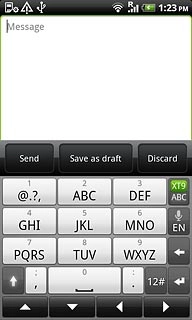
Press arrow up or arrow down to see more symbols.
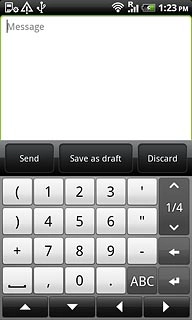
Press the required number or the required symbol.
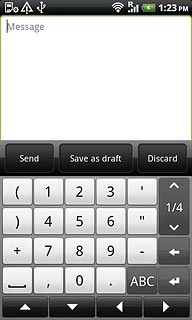
Press ABC to return to text input.
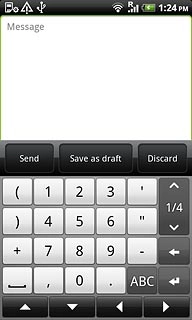
3c - Use compact QWERTY keypad
Press once on each letter to write the required word.
A number of words based on the letters you have keyed in are displayed.
A number of words based on the letters you have keyed in are displayed.
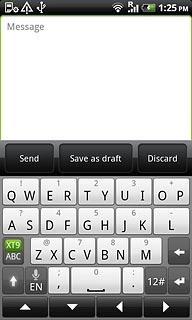
Press the required word to insert it.
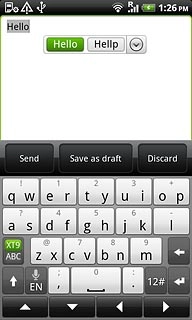
Press arrow down to see more words.
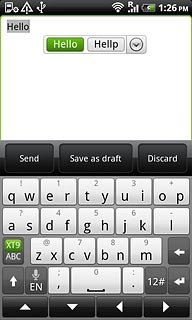
To key in one number:
Press and hold the key with the required number until the number is displayed.
Press and hold the key with the required number until the number is displayed.
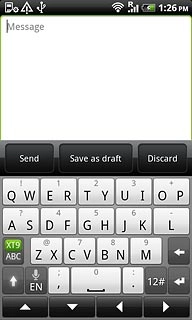
To key in more numbers or symbols:
Press 12#.
Press 12#.
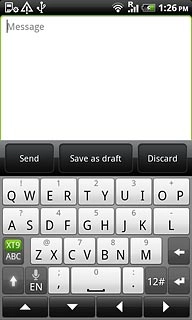
Press arrow up or arrow down to see more symbols.
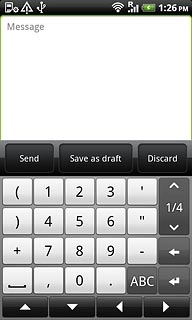
Press the required number or the required symbol.
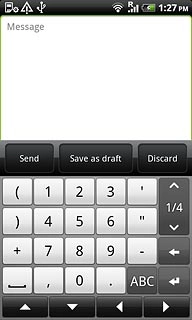
Press ABC to return to text input.