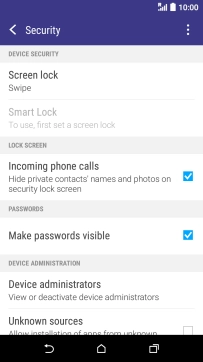1 Find "Screen lock"
Slide your finger downwards starting from the top of the screen.
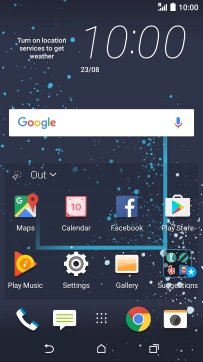
Press the settings icon.
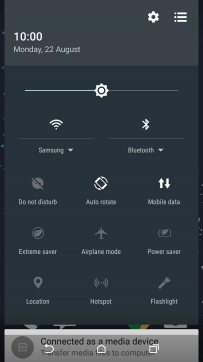
Press Security.
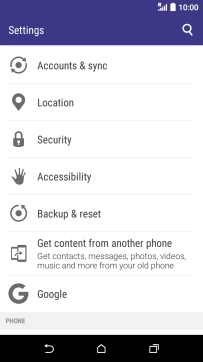
Press Screen lock. If you haven't previously selected a phone lock code, key in a code of your own choice twice.
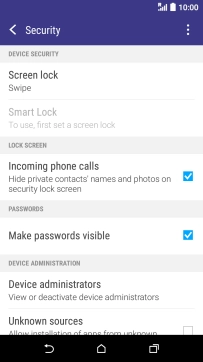
2 Create phone lock code using a pattern
Press Pattern.
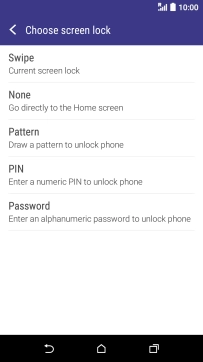
Slide your finger across the screen to connect at least four points and press CONTINUE.
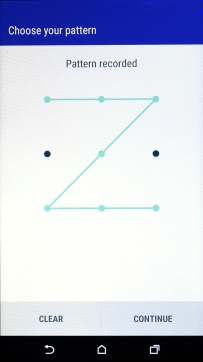
Repeat the selected phone lock code and press CONFIRM.
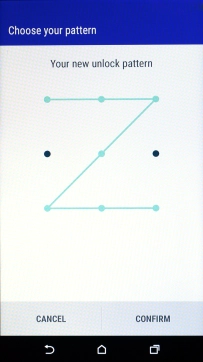
3 Select setting for displaying notifications on the lock screen
Press the required setting.
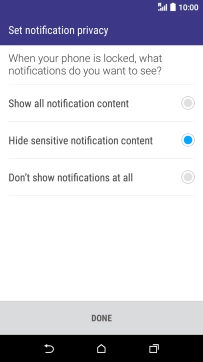
Press DONE.
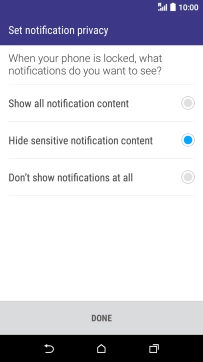
4 Turn off use of phone lock code
Press Screen lock and key in the current phone lock code.
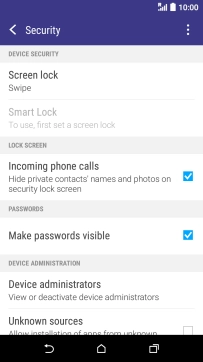
Press None.
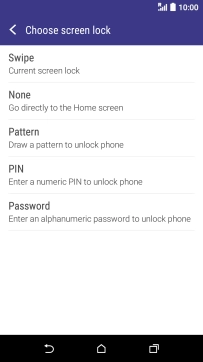
Press YES, REMOVE.
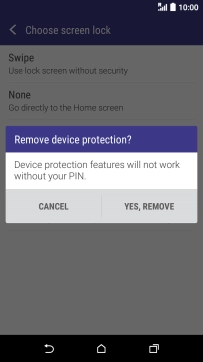
5 Return to the home screen
Press the Home key to return to the home screen.