Find "Facebook"
Press the menu icon.
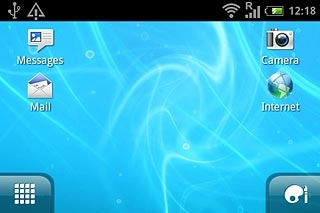
Press Facebook.
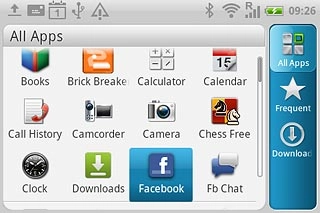
Log on
If it's the first time you use the application, you need to log on.

Use Facebook
Press the Return key.
Follow these instructions to use Facebook.
Follow these instructions to use Facebook.

Update status
Press News Feed.
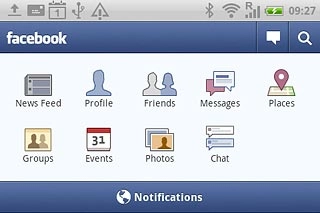
Press What's on your mind.
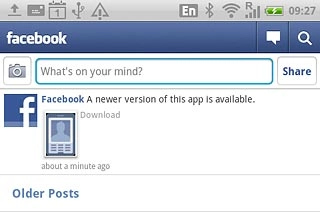
Key in the required status update and press Share.
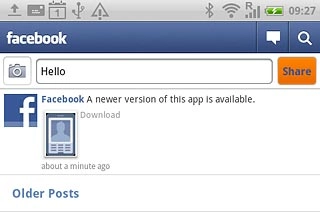
Press the Return key several times to return to the Facebook main menu.

Write text on Wall
Press Friends.
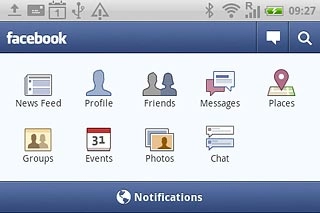
Press the required friend.
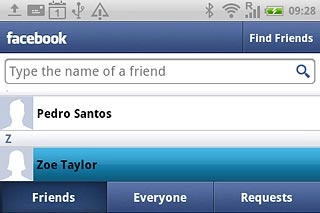
Press Write something....
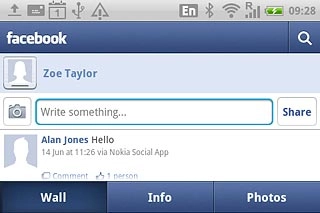
Key in the required text and press Share.
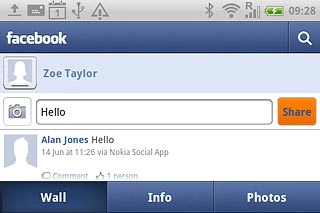
Press the Return key several times to return to the Facebook main menu.

Write a comment
Press Friends.
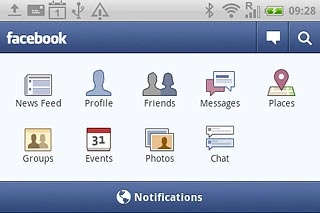
Press the required friend.
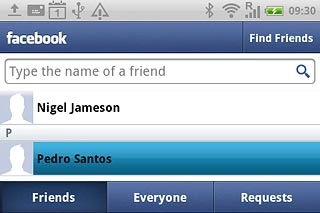
Press the required status update.
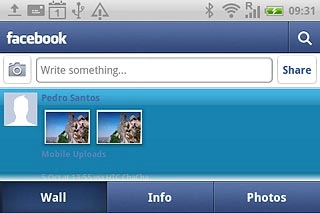
Press Write a comment ....
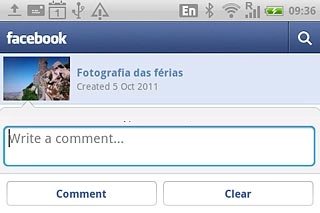
Key in the required text and press Comment.
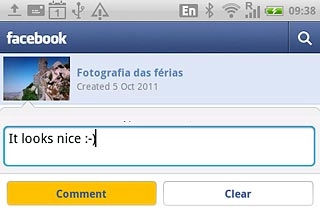
Press the Return key several times to return to the Facebook main menu.

Create new photo album
Press Photos.
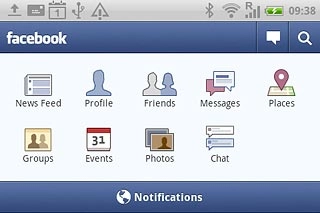
Press the Menu key.

Press Create new.
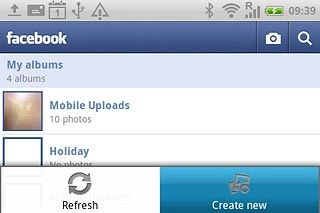
Key in the required information and press Create album.
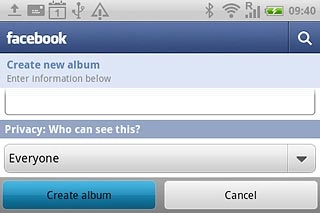
Press the Return key several times to return to the Facebook main menu.

Upload picture
Press Photos.
Go to the required folder.
Go to the required folder.
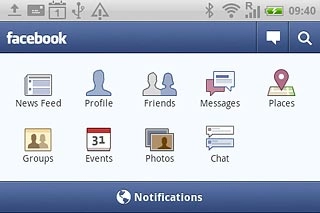
Press the camera icon.
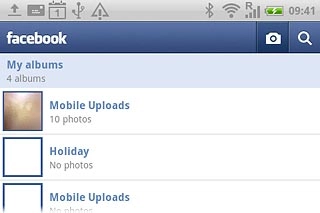
Press Choose from Gallery.
Go to the required folder.
Go to the required folder.
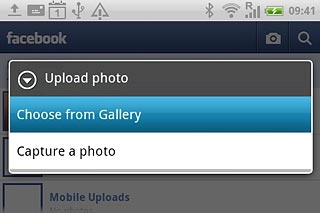
Press the required picture.
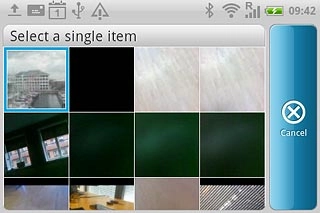
Key in the required text and press Upload.
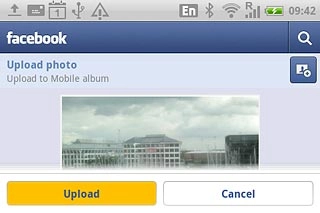
Press the Return key several times to return to the Facebook main menu.

Exit
Press the Home key to return to standby mode.




