Find "Clock"
Press the menu icon.
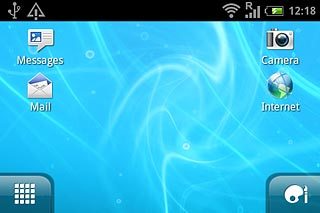
Press Clock.
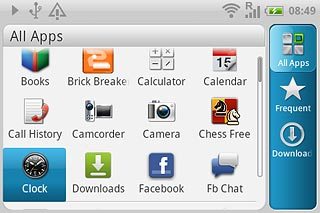
Add alarm
Press Alarms.
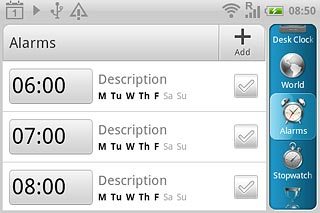
Press Add.
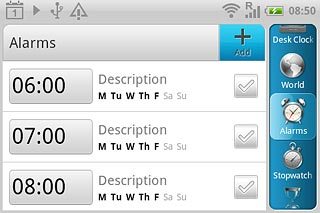
Set time
Drag the numbers up or down to set time and minutes.
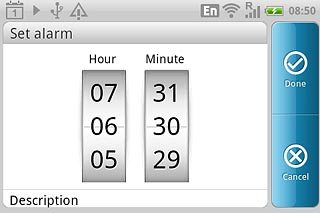
Enter alarm name
Press the field below Description.
Key in the required name.
Key in the required name.
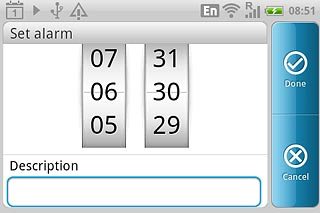
Select alarm tone
Press Alarm sound.
Go to the required folder.
Go to the required folder.
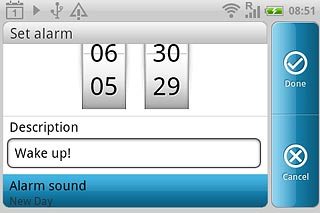
Press the different alarm tones to listen to them.
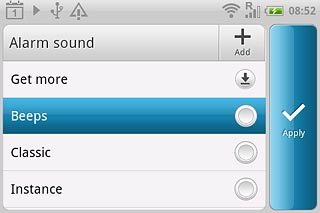
Once you've found an alarm tone you like, press Apply.
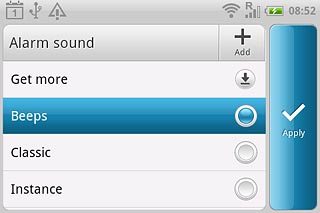
Turn repeat on or off
Press Repeat.
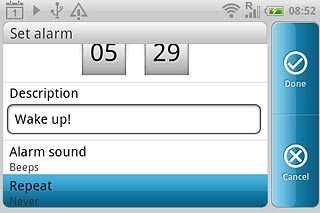
Press the required days to select the days.
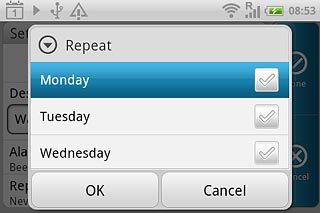
When the box next to a day is ticked (V), the day is selected.
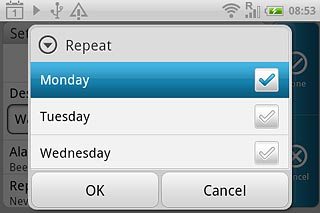
Press OK.
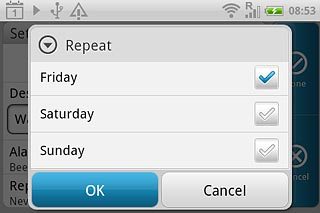
Turn vibration on or off
Press Vibrate to turn vibration on or off.
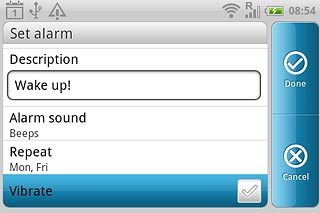
When the box next to the menu item is ticked (V), the function is turned on.
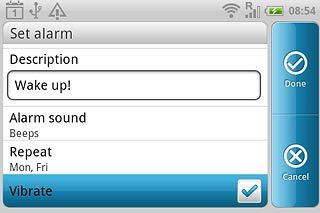
Save and exit
Press Done to save the settings.
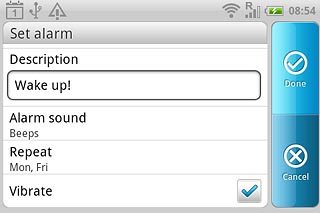
Press the Home key to return to standby mode.

