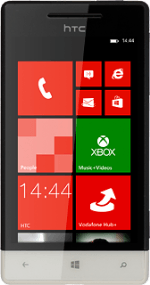Find "Store"
Slide your finger left on the display.
Press Store.
Press Store.
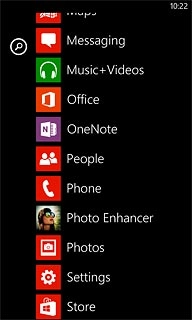
Find application
Press the search icon.
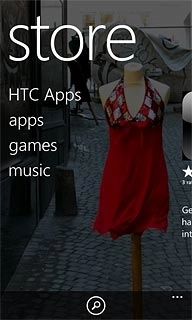
Key in Twitter and press arrow right.
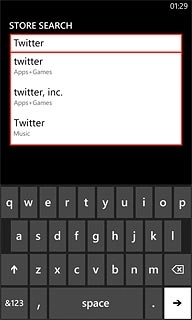
Press Twitter.
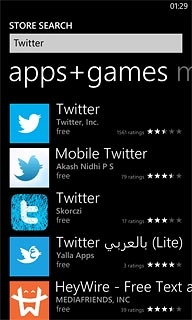
Install Twitter
Press install.
The procedure for installing the application may differ from these instructions.
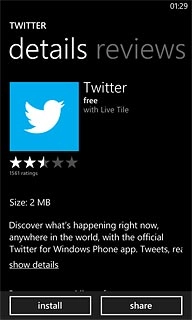
Press allow to confirm.
Wait a moment while the application is installed.
Wait a moment while the application is installed.
The procedure for installing the application may differ from these instructions.
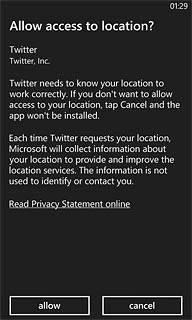
Exit
Press the Home key to return to standby mode.
When the installation is complete, you can use Twitter on your phone. Click here for information on how to use Twitter.