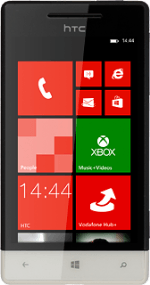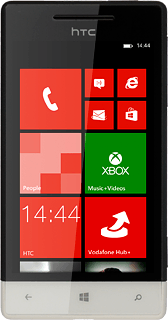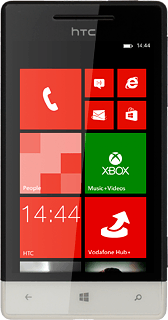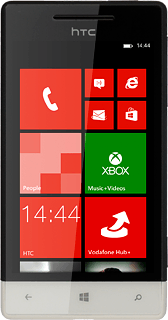Find "internet sharing"
Slide your finger left on the display.
Press Settings.
Press Settings.
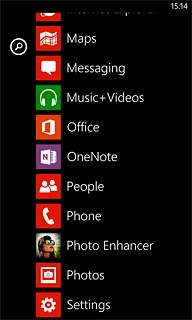
Press internet sharing.
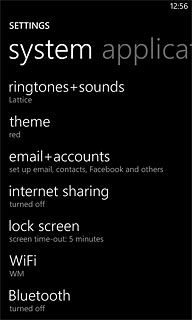
Turn on Wi-Fi hotspot
Press the indicator next to Sharing to turn on the function.
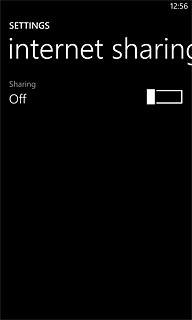
Select settings
Press setup.
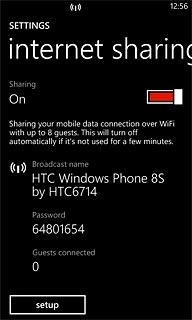
Enter name
Press the field below Broadcast name and key in the required name.
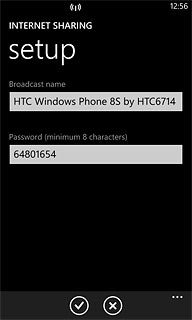
Select security settings
Press the field below Password (minimum 8 characters) and key in the required password.
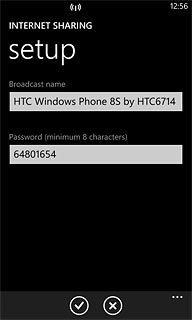
Press the confirm icon.
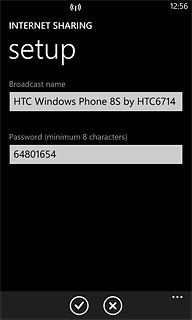
Establish connection
Turn on Wi-Fi on the other device.
Find the list of available Wi-Fi networks.
Select your phone on the list.
Follow the instructions on the display to establish a connection to your phone.
When the connection is established, you can access the internet from the other device.
Find the list of available Wi-Fi networks.
Select your phone on the list.
Follow the instructions on the display to establish a connection to your phone.
When the connection is established, you can access the internet from the other device.
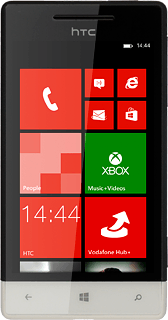
Exit
Press the Home key to return to standby mode.