Connect to YouTube
Press arrow right to open the main menu.
If you've bookmarked YouTube already, press the bookmark icon (a star). Click here for information on how to add a web page to your bookmarks.
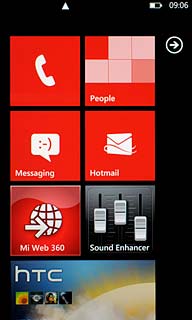
Press Internet Explorer.
If you've bookmarked YouTube already, press the bookmark icon (a star). Click here for information on how to add a web page to your bookmarks.
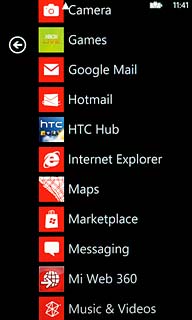
Press the address bar at the top of the display.
If you've bookmarked YouTube already, press the bookmark icon (a star). Click here for information on how to add a web page to your bookmarks.
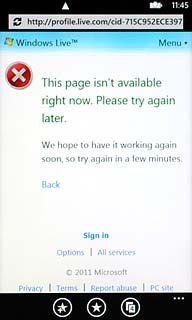
Key in http://m.youtube.com and press arrow right.
If you've bookmarked YouTube already, press the bookmark icon (a star). Click here for information on how to add a web page to your bookmarks.
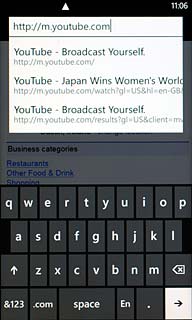
Use YouTube
You can now use the application.
Please note that YouTube isn't part of the original application package and therefore only a general description is given here.
You have a number of options, such as:
Search for video clips
Search for video clips in a category
If you have a YouTube account and you log on, you can also:
Upload video clips
Share video clips
Create playlists
Rate video clips
Please note that YouTube isn't part of the original application package and therefore only a general description is given here.
You have a number of options, such as:
Search for video clips
Search for video clips in a category
If you have a YouTube account and you log on, you can also:
Upload video clips
Share video clips
Create playlists
Rate video clips
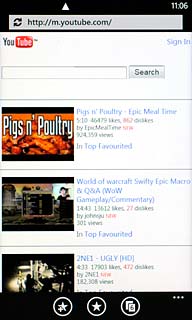
Exit
Press the Home key to return to standby mode.

