Use Facebook
Press arrow right to open the main menu.
If you have bookmarked Facebook already, press the bookmark icon (a star). Click here for information on how to add a web page to your bookmarks.
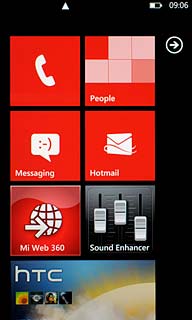
Press Internet Explorer.
If you have bookmarked Facebook already, press the bookmark icon (a star). Click here for information on how to add a web page to your bookmarks.
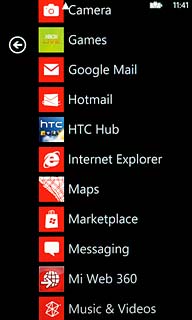
Press the address bar at the top of the display.
If you have bookmarked Facebook already, press the bookmark icon (a star). Click here for information on how to add a web page to your bookmarks.
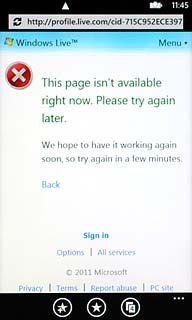
Key in http://m.facebook.com and press arrow right.
If you have bookmarked Facebook already, press the bookmark icon (a star). Click here for information on how to add a web page to your bookmarks.
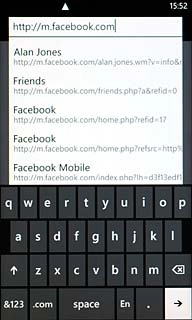
Log on
If it's the first time you use the application, you need to log on.

Use Facebook
You can now use the application.
Please note that Facebook isn't part of the original application package and therefore only a general description is given here.
You have a number of options, such as:
Write status updates
Send messages
Write text on Wall
Upload pictures
Select application settings
Please note that Facebook isn't part of the original application package and therefore only a general description is given here.
You have a number of options, such as:
Write status updates
Send messages
Write text on Wall
Upload pictures
Select application settings
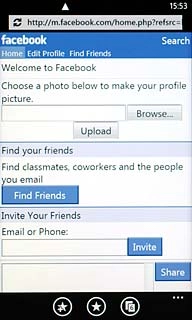
Exit
Press the Home key to return to standby mode.




