Turn on the camera
Press the Camera key to turn on the camera.

The object you're pointing the camera lens at is displayed.

Take a picture
To zoom in or out:
Press + or -.
Press + or -.
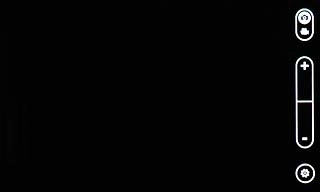
To turn on the flash:
Press the settings icon.
Press the settings icon.

Press the flash icon.
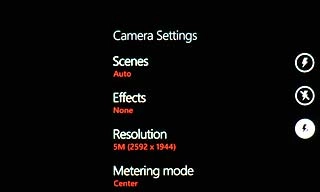
Point the camera lens at the required object and press the Camera key.
The picture is saved automatically.
The picture is saved automatically.

Choose options
You have a number of other options when taking pictures using your phone's camera.
Press the settings icon.
Choose one of the following options:
Select scene mode, go to 3a.
Select picture size, go to 3b.
Press the settings icon.
Choose one of the following options:
Select scene mode, go to 3a.
Select picture size, go to 3b.
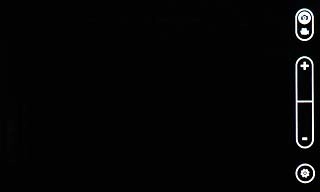
3a - Select scene mode
Press Scenes.
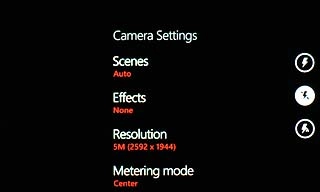
Press Auto or the required setting.
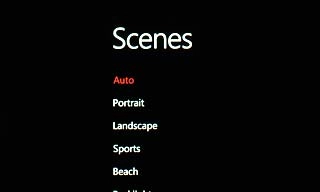
Press the Return key.

3b - Select picture size
Press Resolution.
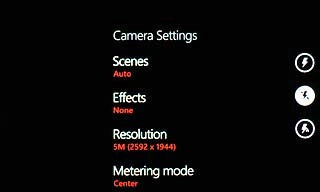
Press the required setting.
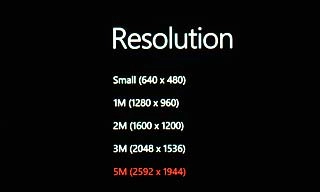
Press the Return key.

Exit
Press the Home key to return to standby mode.

