Find "Camera Roll"
Press arrow right to access the main menu.
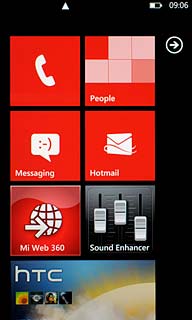
Press Pictures.
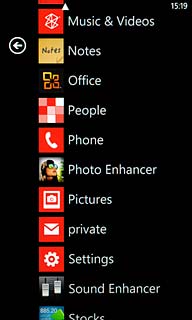
Press all.

Press Camera Roll.
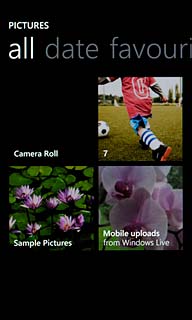
Find picture
Press the required picture.
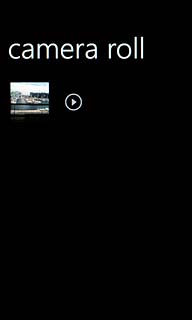
Upload picture to social network
Press the dots in the bottom right corner of the display.
You can only upload pictures to SkyDrive.
To upload a picture to SkyDrive, you need to activate a Windows Live account on your phone. Click here for more information.
To upload a picture to SkyDrive, you need to activate a Windows Live account on your phone. Click here for more information.

Press upload to SkyDrive.
The upload begins right away.
The upload begins right away.
You can only upload pictures to SkyDrive.
To upload a picture to SkyDrive, you need to activate a Windows Live account on your phone. Click here for more information.
To upload a picture to SkyDrive, you need to activate a Windows Live account on your phone. Click here for more information.
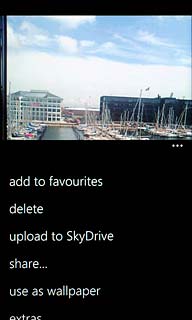
To add text:
Quickly press add a caption.
Quickly press add a caption.
You can only upload pictures to SkyDrive.
To upload a picture to SkyDrive, you need to activate a Windows Live account on your phone. Click here for more information.
To upload a picture to SkyDrive, you need to activate a Windows Live account on your phone. Click here for more information.

Key in the required text.
Press the upload icon.
Press the upload icon.
You can only upload pictures to SkyDrive.
To upload a picture to SkyDrive, you need to activate a Windows Live account on your phone. Click here for more information.
To upload a picture to SkyDrive, you need to activate a Windows Live account on your phone. Click here for more information.
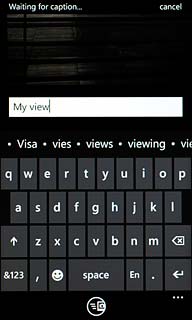
Exit
Press the Home key to return to standby mode.

