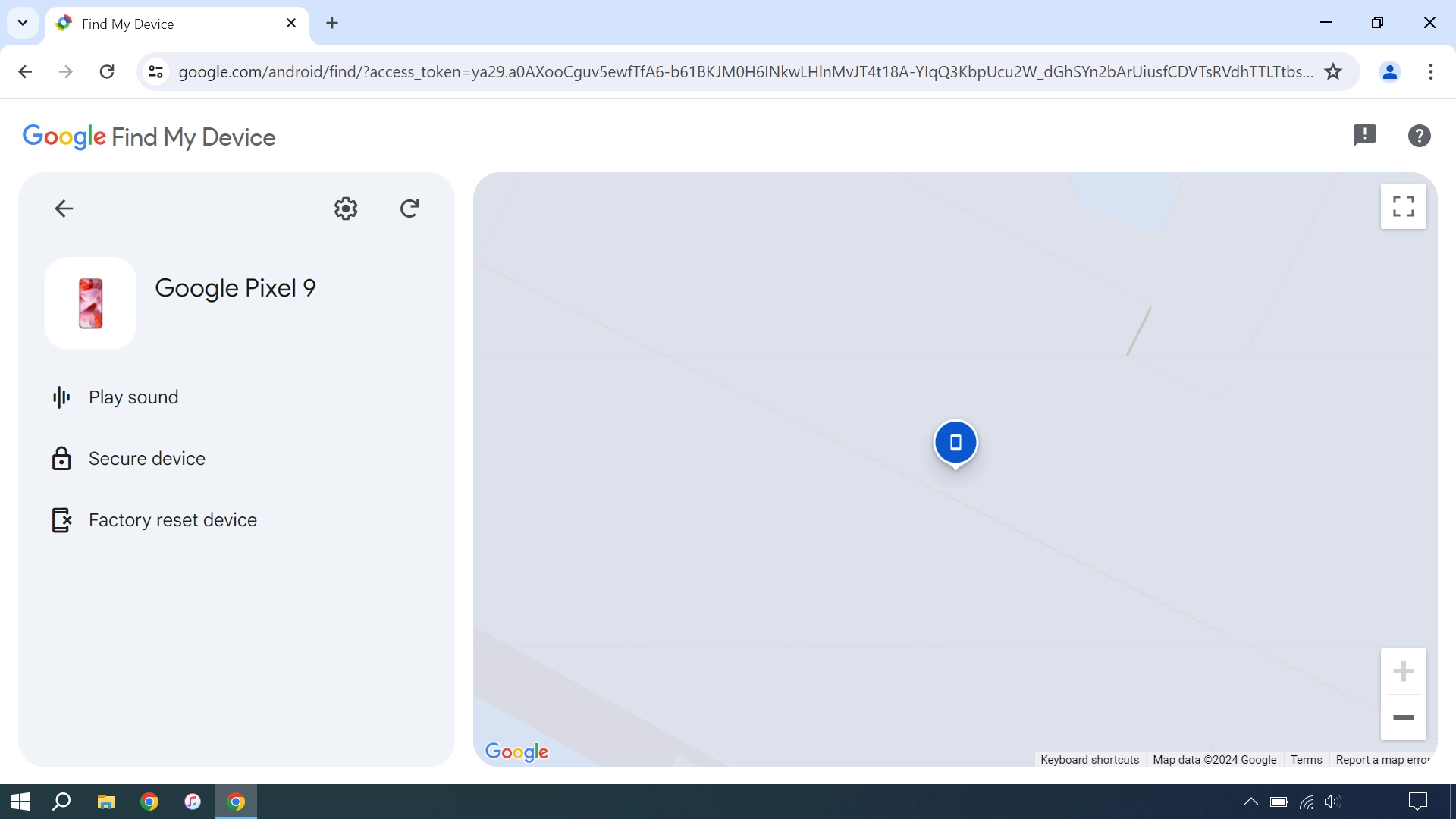1. Log on to your Google account
Open an internet browser on your computer and go to www.android.com/find.
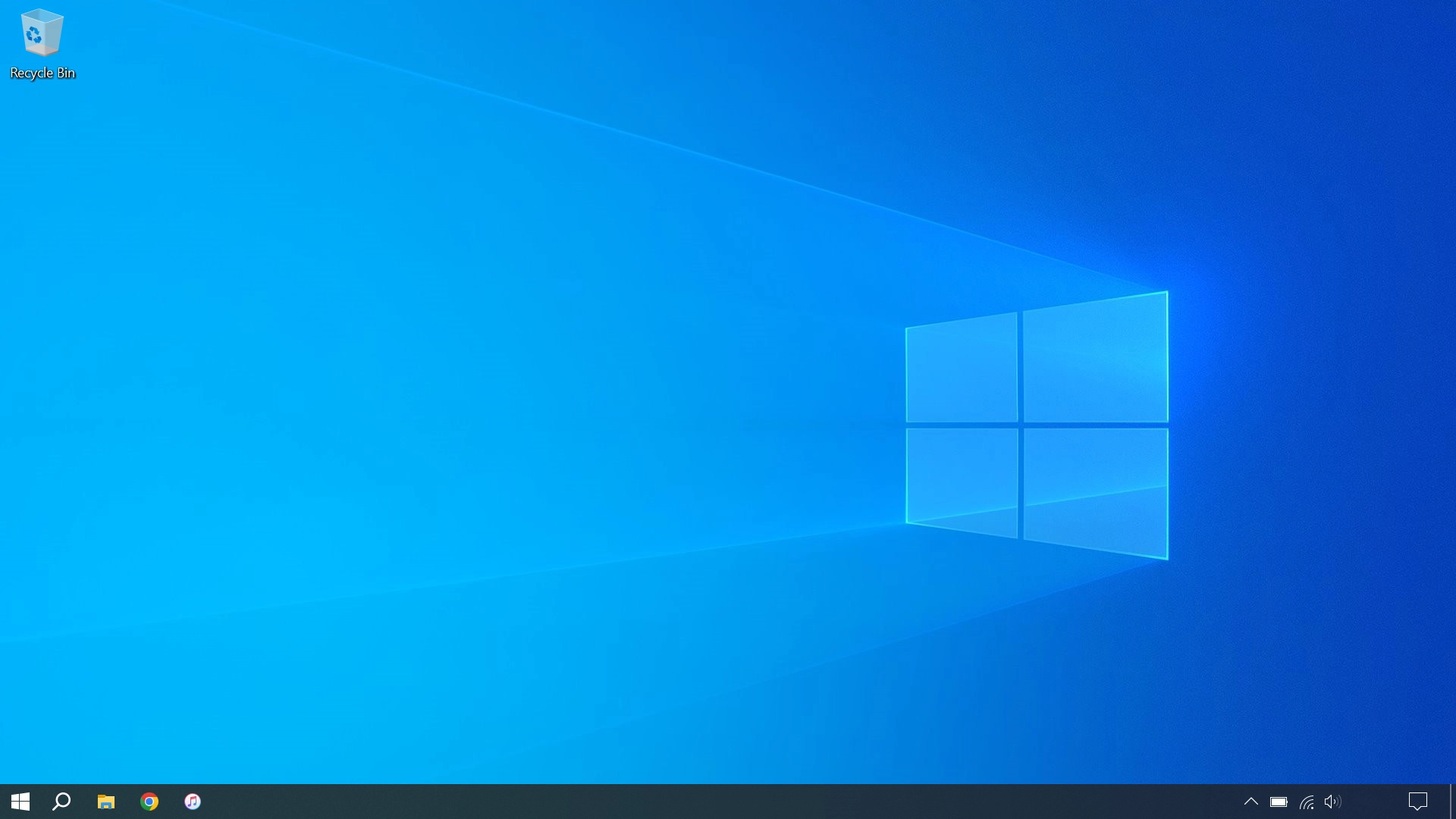
Follow the instructions on the screen to log on to your Google account.
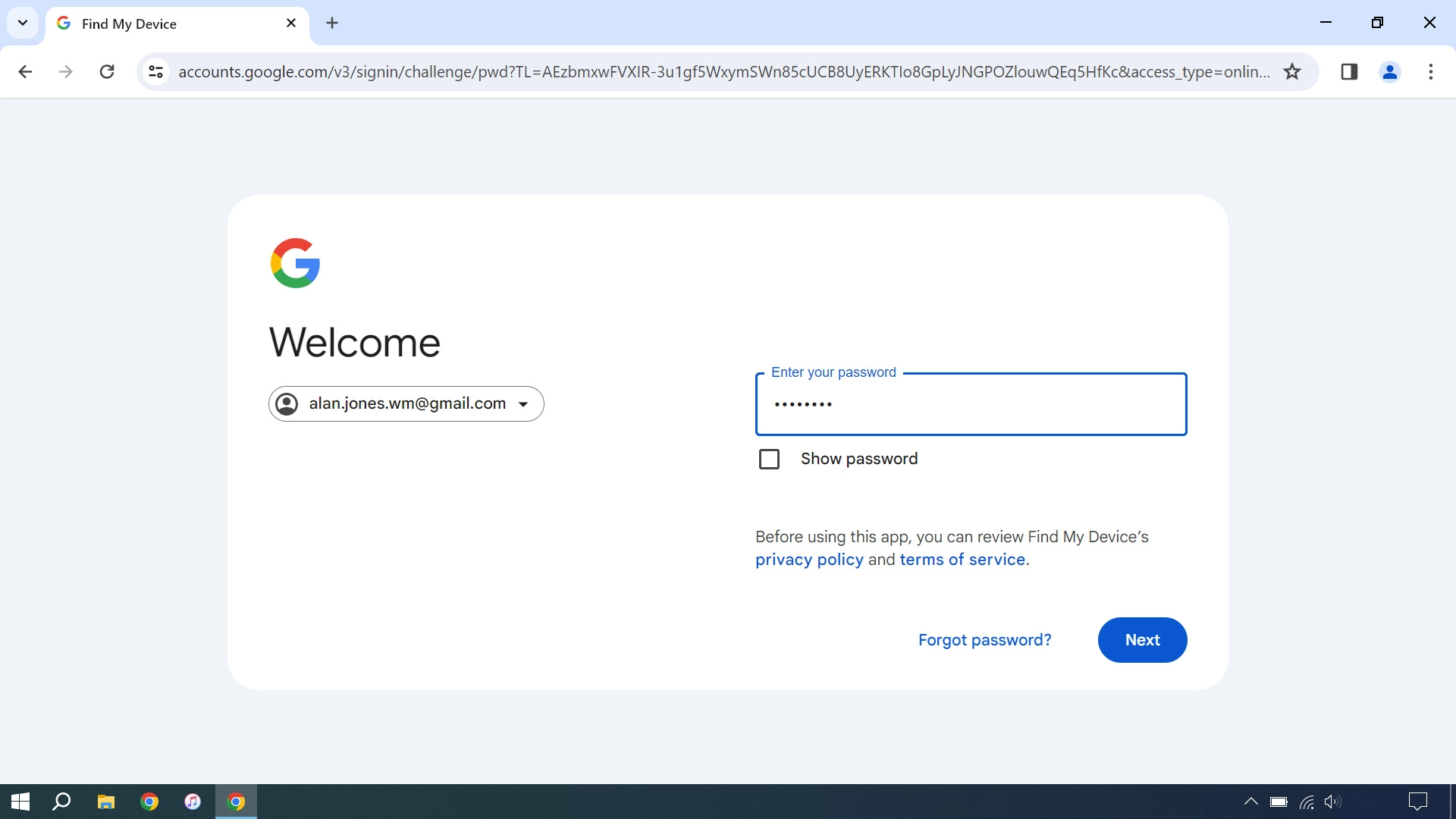
2. Find your phone
Click the required device.
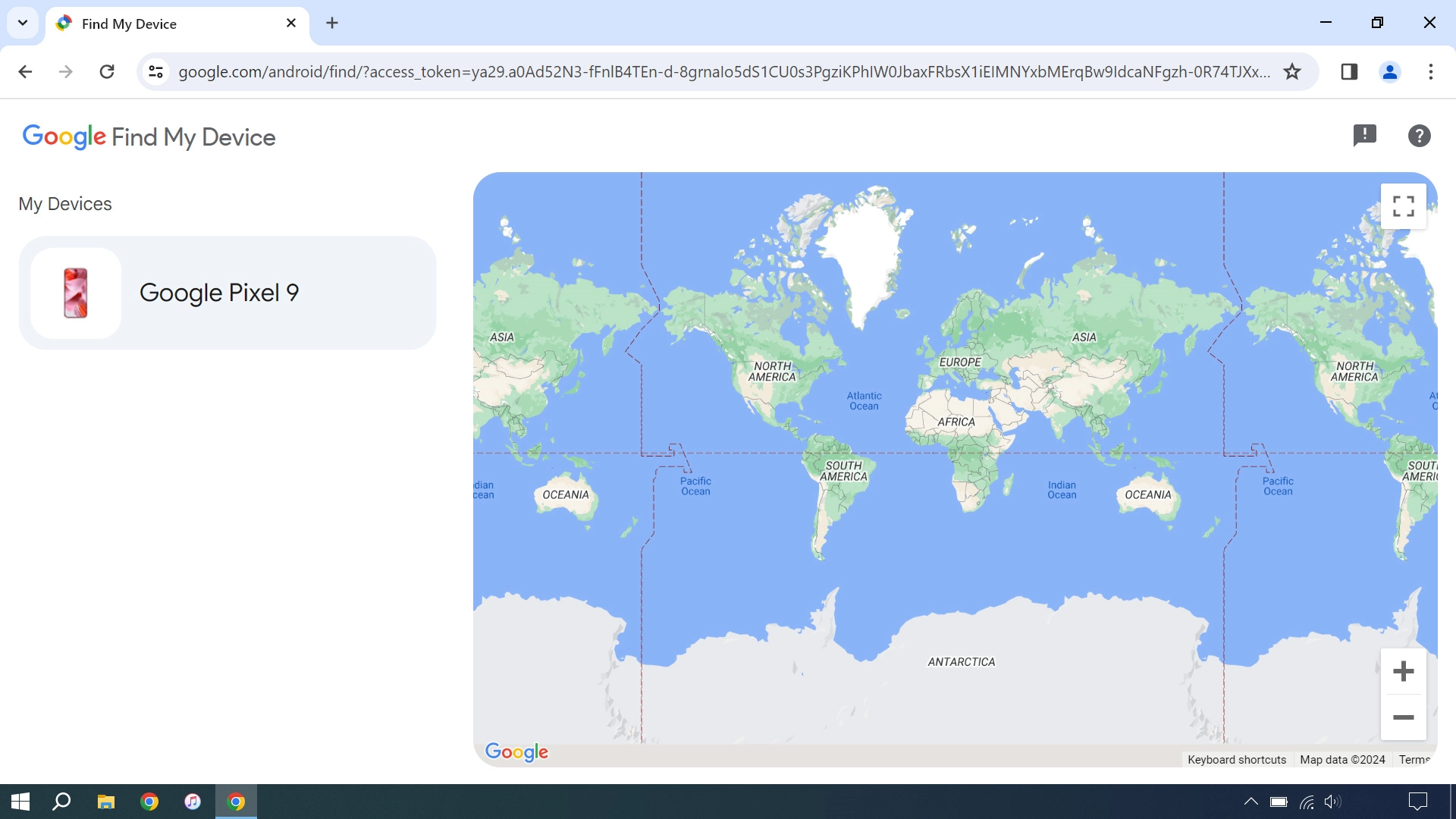
Your phone's latest position is displayed on the map.
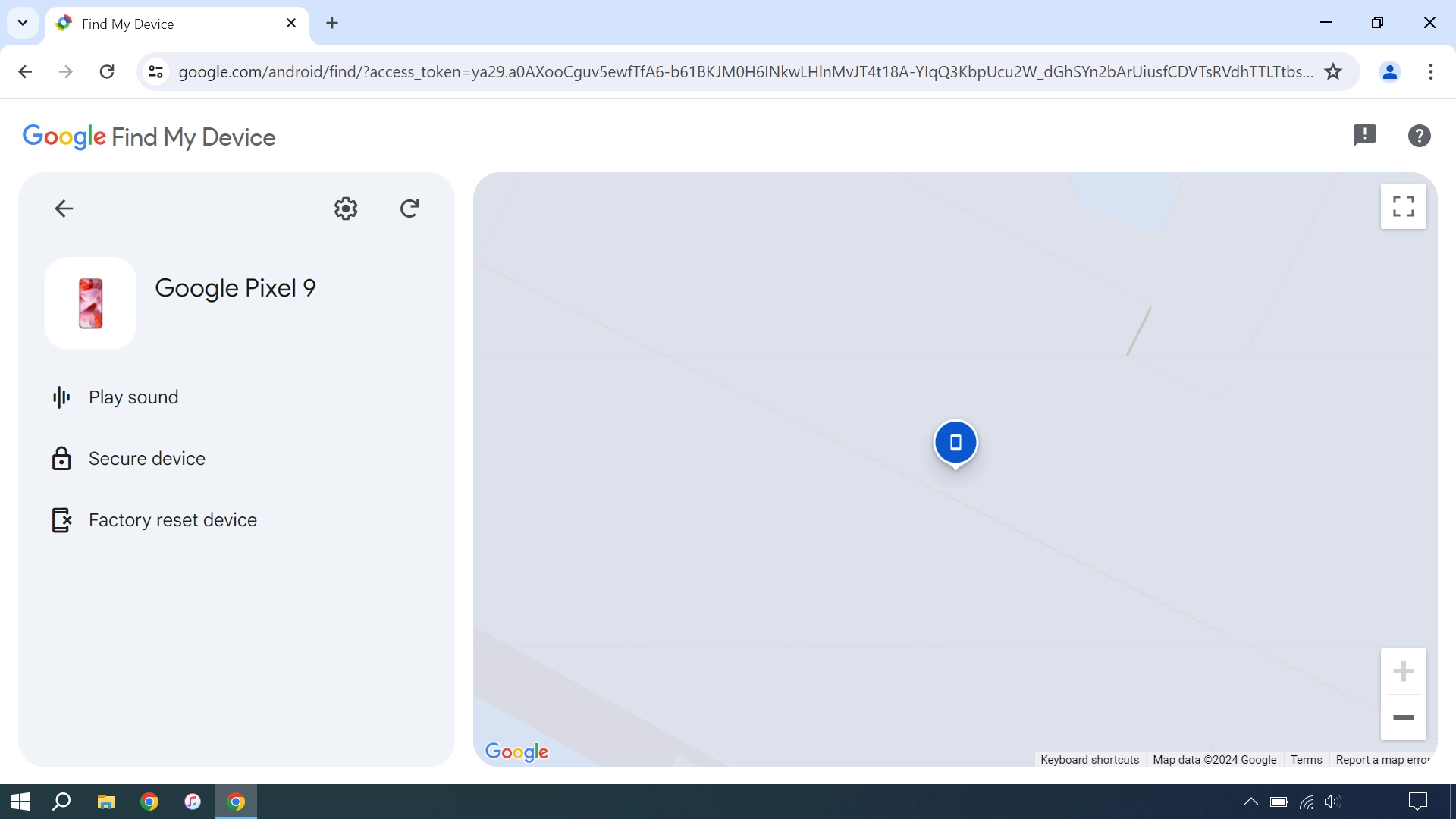
3. Play signal tone on your phone
Click Play sound.
You can send a signal tone to your phone which will be played back for 5 minutes. For the signal tone be played back, your phone needs to be turned on and be connected to a mobile network or Wi-Fi network.
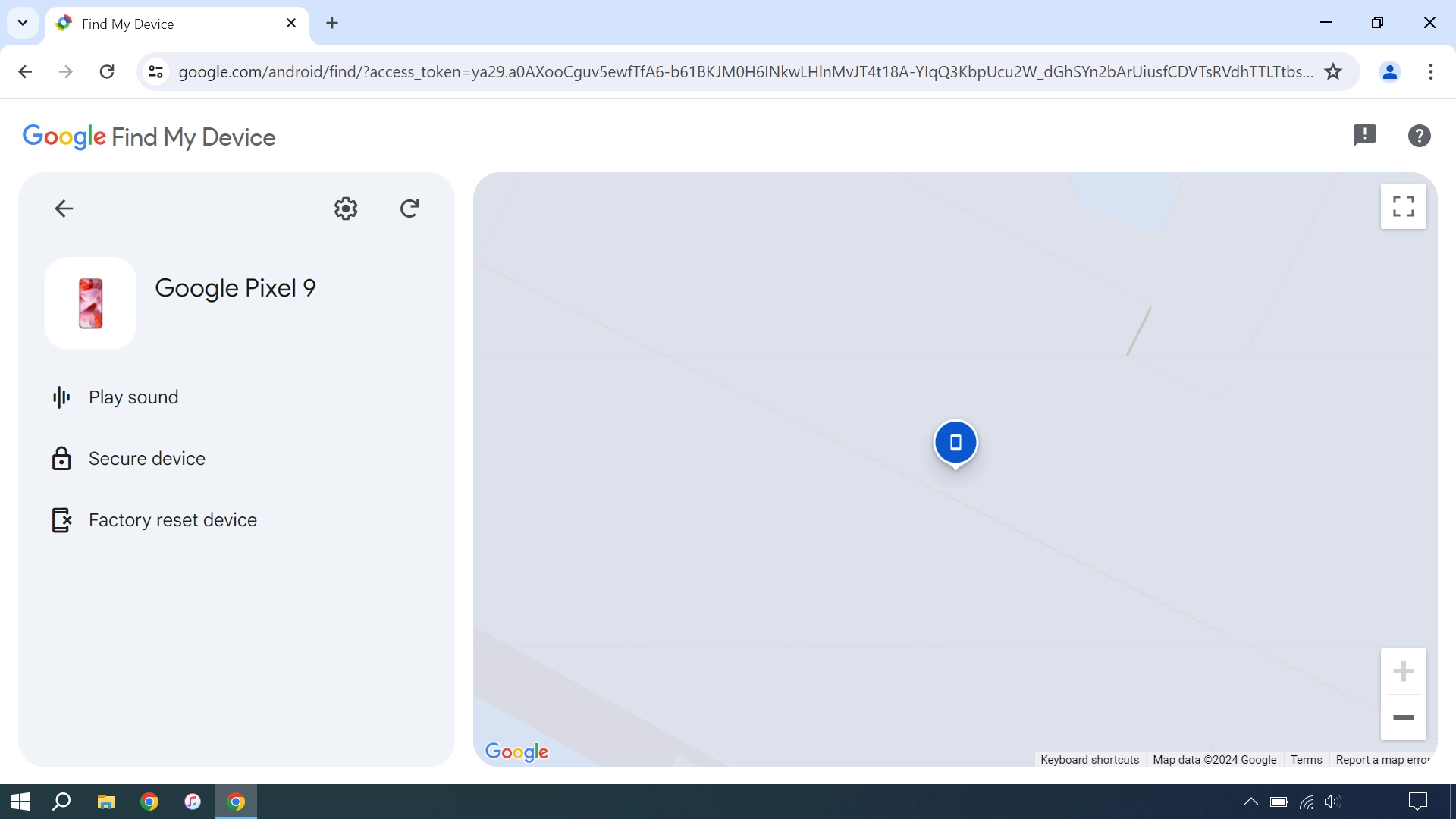
4. Lock your phone
Click Secure device and follow the instructions on the screen to lock your phone.
You can lock your phone with a code and add a message to the phone screen saying that you've lost your phone.
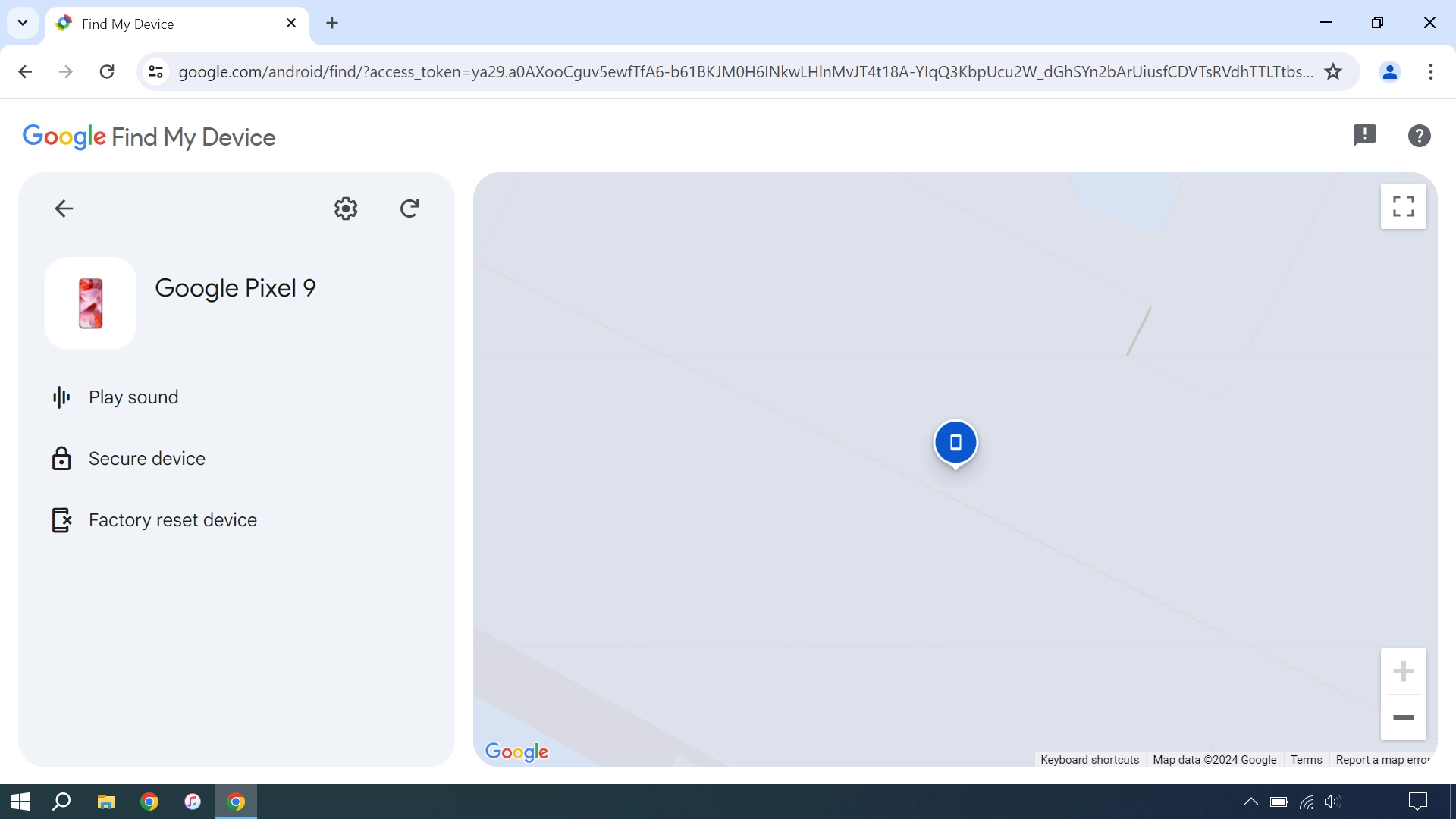
5. Delete all phone content
Click Factory reset device and follow the instructions on the screen to delete all phone content. Please note that you will no longer be able to use Find My Device when you've deleted all phone content.
You can delete all phone content to prevent others from accessing it should your phone get stolen. When you've deleted all content, your phone needs to be activated using your Google account.