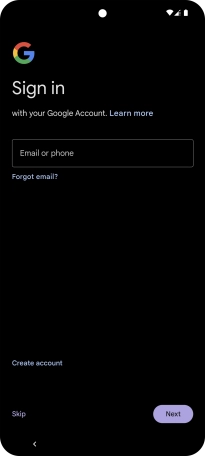1. Enter your PIN
If your SIM is locked, key in your PIN and press arrow right.
If an incorrect PIN is entered three times in a row, your SIM will be blocked. To unblock your SIM, you'll need to key in your PUK. The PUK can be obtained by contacting customer services. Please note: If you key in the wrong PUK ten times in a row, your SIM will be blocked permanently. In this case, you need a new SIM from Vodafone.
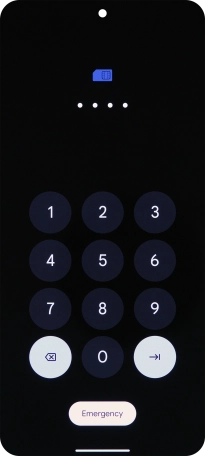
Slide your finger upwards starting from the bottom of the screen.
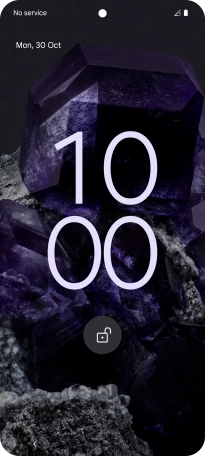
2. Choose language
Press the field next to the language icon.
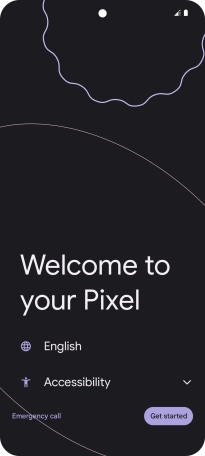
Press the required language.
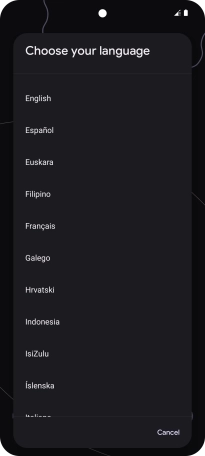
Press the required country or area.
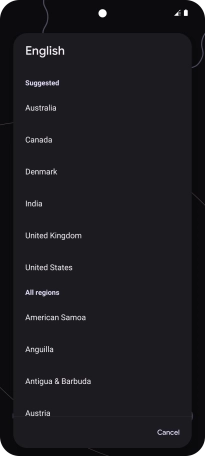
3. Select help function settings
Press Accessibility and follow the instructions on the screen to select the required settings.
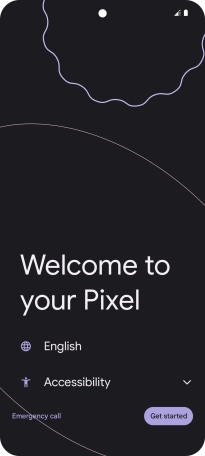
Press Get started.
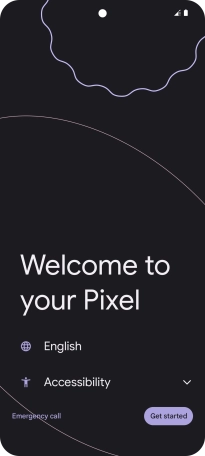
4. Set up your phone as a new phone
Press Skip.
You can also transfer content from another phone.
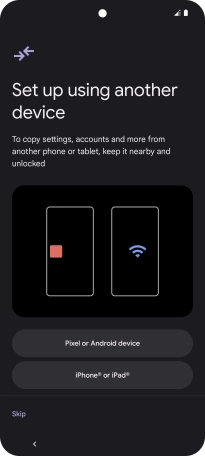
5. Select Wi-Fi network
Press the required Wi-Fi network.
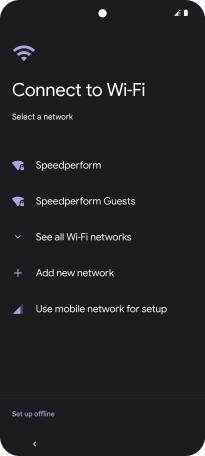
Key in the password for the Wi-Fi network and press Connect.
If there are no available Wi-Fi networks, you can use the mobile network instead.
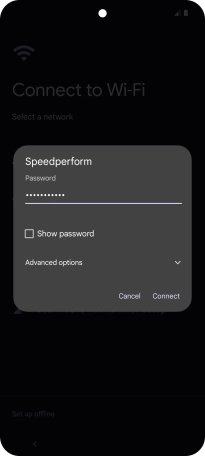
6. Finish activation
Follow the instructions on the screen to finish the activation.