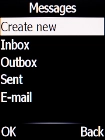1. Find "E-mail"
Press the Message key.

Select E-mail.
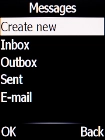
2. Select email account
Select Change account.
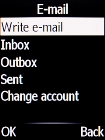
Select the required email account.
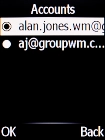
3. Create new email message
Select Write e-mail.
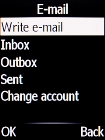
4. Write text
Highlight the text input field and write the text for your email message.
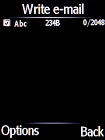
5. Enter subject
Press the Left selection key.
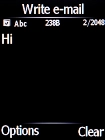
Select Add subject.
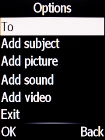
Highlight the text input field and key in the required subject.
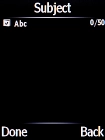
6. Attach file
Press the Left selection key.
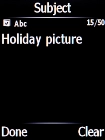
Select Add picture.
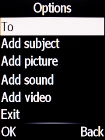
Go to the required folder and select the required file.
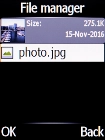
7. Select recipient
Press the Left selection key.
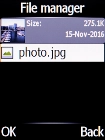
Select To.
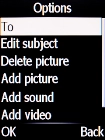
Select the required contact.
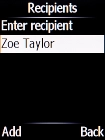
8. Send the email message
Press the Navigation key.
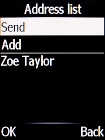
9. Return to the home screen
Press Disconnect to return to the home screen.