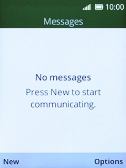1. Create new picture message
Press the Navigation key.

Select the message icon.
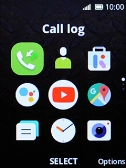
Press the Left selection key.
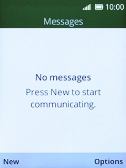
2. Select recipient
Press the Right selection key.
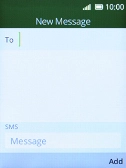
Highlight the search field and key in the first letters of the recipient's name.
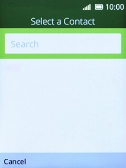
Select the required contact.
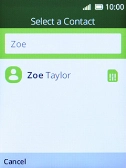
Highlight the text input field and key in the required text.
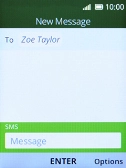
3. Insert a picture
Press the Right selection key.
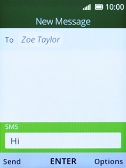
Select Add Attachment.
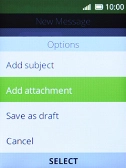
Select Gallery.
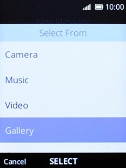
Select the required picture.
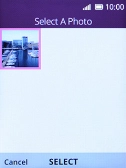
Press the Right selection key.

4. Send picture message
Press the Left selection key when you've written your picture message.

5. Return to the home screen
Press Disconnect several times to return to the home screen.