1. Play audio file
Press the Navigation key.

Select the music player icon.
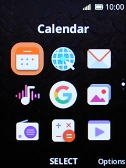
Select the required category and go to the required audio file.
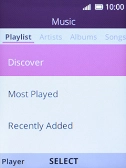
Select the required audio file.
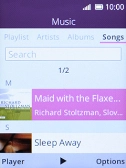
2. Select volume
Press the Right selection key.

Select Volume.
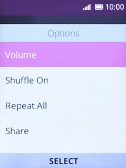
Press Navigation key up to turn up the volume.
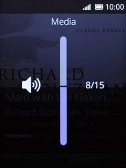
Press Navigation key down to turn down the volume.
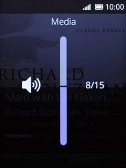
3. Go to the next or previous audio file
Press Navigation key right to go to the next audio file.

Press Navigation key left to go to the previous audio file.

4. Turn on repeat
Press the Right selection key.

Select Repeat All to turn on the function.
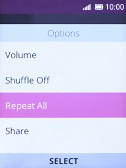
5. Turn off repeat
Select Repeat Off to turn off the function.
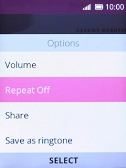
6. Turn on shuffle
Select Shuffle On to turn on the function.
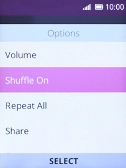
7. Turn off shuffle
Select Shuffle Off to turn off the function.
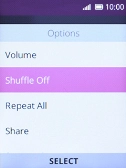
8. Return to the home screen
Press Disconnect several times to return to the home screen.


































