Find "Maps"
Slide your finger left across the display to open the main menu.
Press Maps.
Press Maps.
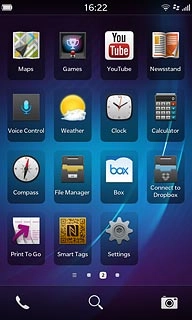
Find destination
Press Enter search term or address.
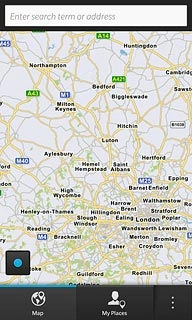
Key in the required destination and press Search.
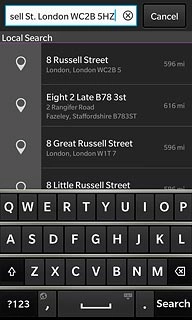
Press Map.
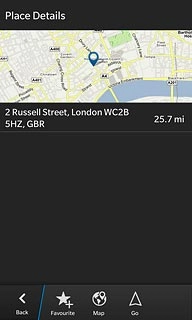
The selected destination is displayed as a point on the map.
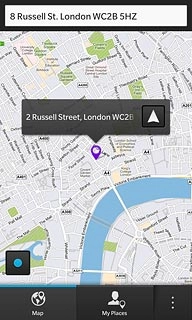
Use map functions in Maps
Follow the steps below to use the map functions in Maps.

Plan route
Press the directions icon to plan a route to the destination.
Follow the instructions on the display to go to the selected destination.
Follow the instructions on the display to go to the selected destination.
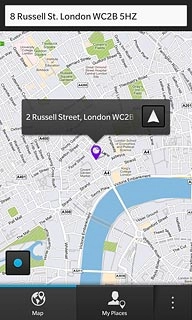
View current position
Press the current position icon.
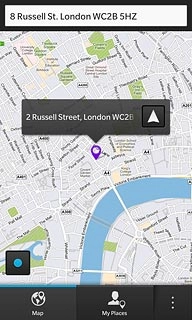
Save favourite destination
Press the information field above the destination.
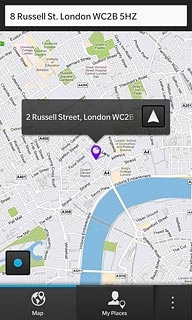
Press Favourite to save the destination as a favourite.
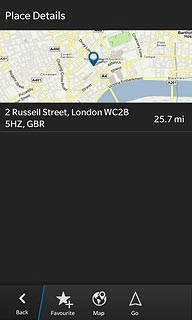
Press Map.
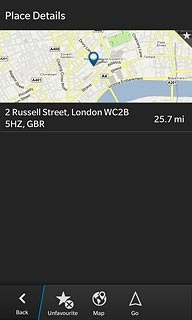
View favourite destinations
Press My Places.
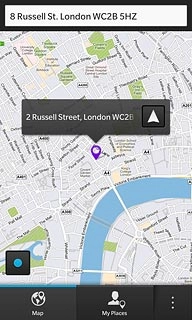
Press the required destination for more information.
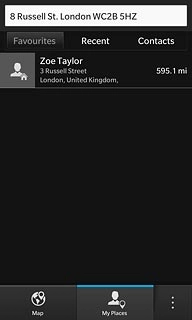
Press Map.
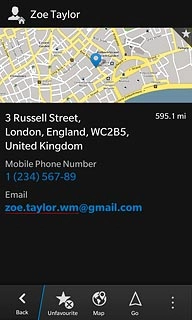
Use zoom
Drag two fingers together or apart to zoom in or out.

Clear map
Press the dots in the bottom right corner of the display.

Press Clear Map.
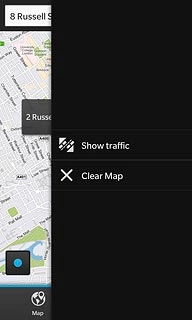
Exit
Slide your finger up the display starting from the bottom edge of your phone to return to standby mode.




